Audio tracks, Video settings, Timeshift – equinux MediaCentral 2.8.10 User Manual
Page 20
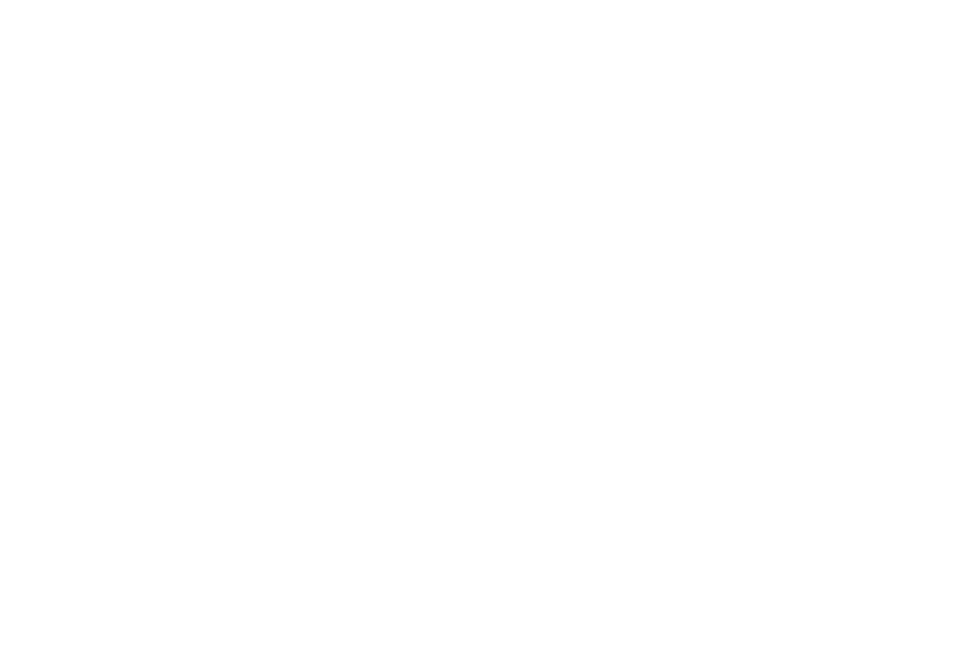
Audio Tracks
Some channels distribute more than a single audio track (e.g.
English and Spanish). If there is more than a single audio tracks
available, you can choose your preferred language.
To switch between audio tracks:
‣ Display the navigation menu
‣ Select “Audio Track“
‣ Hit Return to switch to another audio track
Video settings
Video settings can be controlled with the video submenu
within the navigation menu.
Some TV broadcasts need to be enlarged to crop disturbing
pixels along the borders of the picture. This process is called
overscan.
To toggle overscan:
‣ Display the navigation menu
‣ Select “Video“
‣ Hit Return to enter the submenu
‣ Choose “Overscan“
‣ Hit Return
You can choose between the following aspect ratios:
✦
“Source”: Original ratio
✦
“4:3”
✦
“16:9”
✦
“2,35:1”
✦
“Zoom”: A function to zoom into 16:9 content that is
being sent in a 4:3 format.
To change the aspect ratio:
‣ Display the navigation menu
‣ Select “Video“
‣ Hit Return to enter the submenu
‣ Select “Aspect Ratio“
‣ Hit Return to cycle through the available ratios
Deinterlacing improves picture quality of the TV broadcast. But
it also consumes more processing power. You may want to
switch it off if you are using MediaCentral on a slower Mac.
To toggle deinterlacing:
‣ Display the navigation menu
‣ Select “Video“
‣ Hit Return to enter the submenu
‣ Choose “Deinterlace“
‣ Hit Return
Timeshift
MediaCentral now incorporates Timeshift, a technology to
pause the current program, or scroll back and forth.
20