Requirements, Initial setup of a dvb-t device, Managing dvb-t regions – equinux MediaCentral 2.8.10 User Manual
Page 17
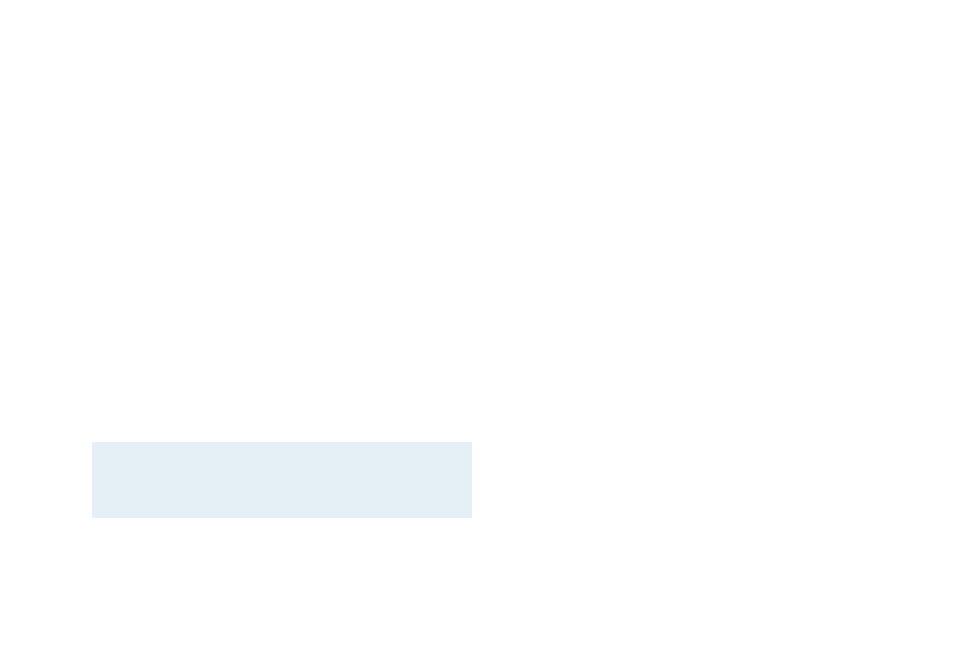
TV
MediaCentral features a built-in TV tuner for DVB-
T, a next-generation digital broadcasting
technology.
Requirements
To watch Digital Broadcasting TV (DVB-T), you need to plug in
an equinux DVB-T device supported by MediaCentral. Please
see “Appendix: Compatible USB TV Devices“ for a list of
supported devices.
Initial Setup of a DVB-T Device
Before you can enjoy Digital Broadcasting TV functionality, you
need to setup the channel list for your region. This only has to
be done once (as long as you don‘t take your Mac to a
different DVB-T region).
Note
MediaCentral is fully integrated with The Tube, so
your locations and channel lists from The Tube are
available right away.
Complete the following steps to setup the channel list:
‣ Quit MediaCentral if it is running
‣ Plug in one of the supported DVB-T devices directly into a
free USB port on your Mac. Do not use USB extension cables
or USB hubs
MediaCentral opens a dialog offering to configure your device.
‣ Click “Configure Now“
‣ Select your country from the list
‣ Click “Auto Tune...”
MediaCentral automatically scan all the available channels. This
procedure may take some time. The available channels are
displayed in a list. You may now rename the channels or
change their order.
To rename the channels, complete the following steps:
‣ Click on the name of the channel
‣ Rename the channel to fit your needs
To change the order of the channels, complete the following
step:
‣ Click and drag any channel in the list to the position you
wish
Managing DVB-T Regions
MediaCentral uses the “Location“ concept for managing
different DVB-T regions. In each region, different DVB-T
channels might be available under different frequencies. If you
commute, for example, between London and Edinburgh, you
17