See the movies you downloaded with itunes, Watch movie trailers, Show status information – equinux MediaCentral 2.8.10 User Manual
Page 25: Change aspect ratio
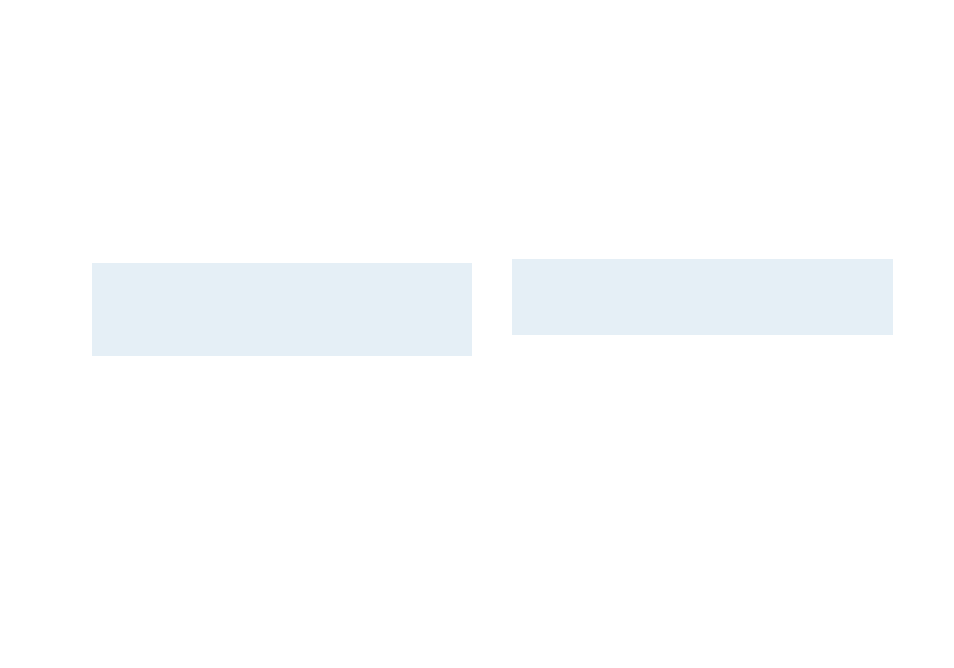
See the Movies You Downloaded With
iTunes
You can see all the free movies you downloaded with iTunes.
To watch these movies, please complete the following steps
within MediaCentral:
‣ Choose “Movies” > “iTunes”
‣ Select the appropriate category from the list.
‣ Select the movie to start playing.
Note
Apple currently disallows playing movies protected
by the Fairplay DRM outside of iTunes. This means
that MediaCentral will not play movies bought in the
iTunes Music Store.
Watch Movie Trailers
MediaCentral delivers instant access to the most current movie
trailers, some of them available in HD (up to 1080i). This ever-
expanding list will keep you up-to-date with the latest
previews. You can even view the movie posters as you scroll
through the countless movie trailers.
To watch the trailers, please complete the following steps
within MediaCentral:
‣ Choose “Movies” > “Movie Trailers”
‣ Choose “All” to get an alphabetical list of available trailers
or
‣ Choose “Latest” to get only the latest and greatest
or
‣ Choose “Genre” to select your preferred genre
A lot of trailers are available in different qualities. You may
choose the quality depending on the speed of your internet
connection and the power of your Mac.
TIP
Try using the lowest quality first, like “HD small” if the
trailer does not play smoothly on your computer or
to save bandwidth. See if that fits your needs.
Show Status Information
MediaCentral can show status information like progress bars
and time information semi-transparently.
To toggle the status bar at any time while playing:
‣ Press the “o” key on your keyboard to show or hide onscreen
information.
Change Aspect Ratio
You can easily change the aspect ratio of the visible content.
25