Clock – ESI WaMi Rack 192L User Manual
Page 21
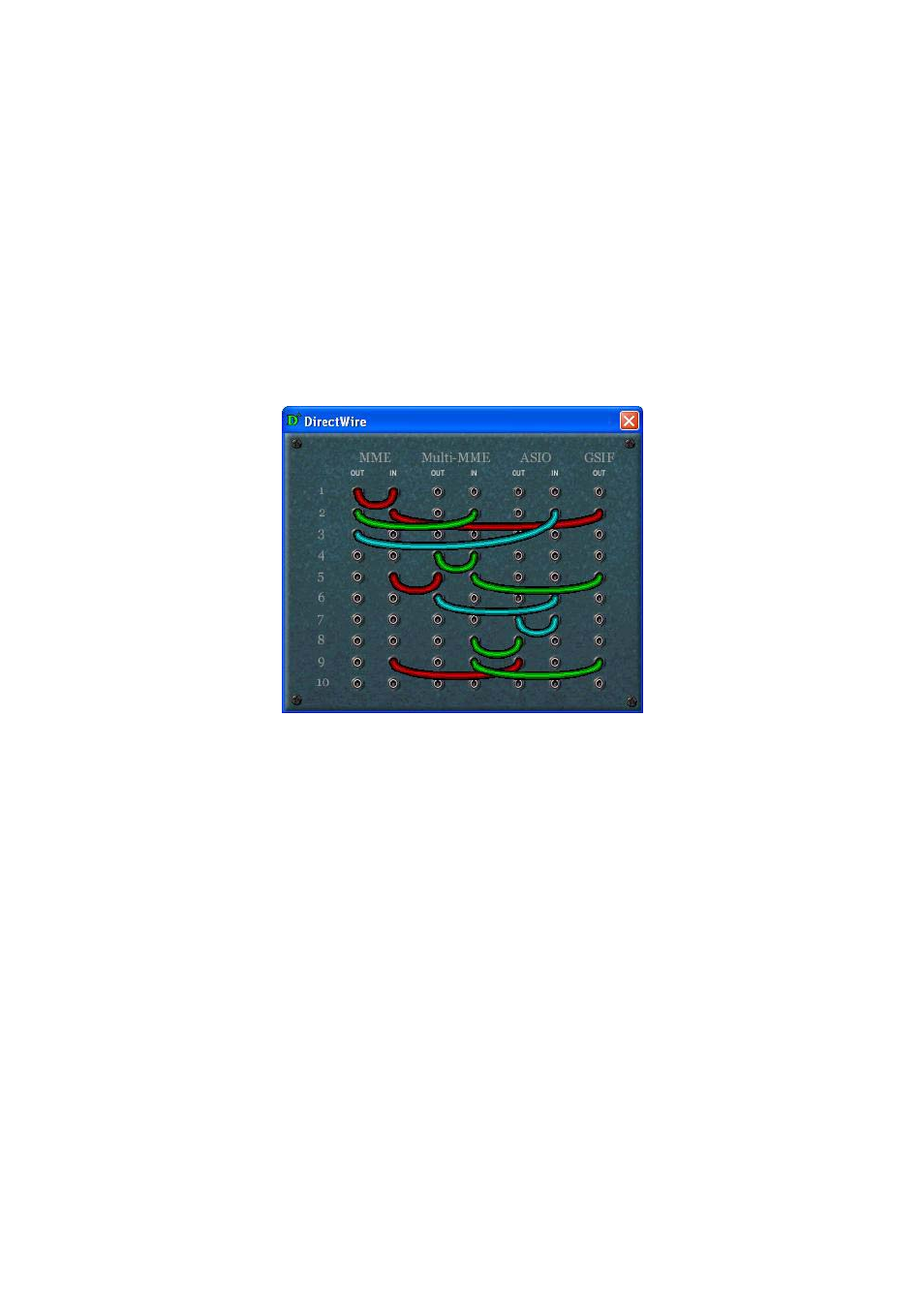
ESI WaMi Rack 192 Series
22
As you can see, MME, Multi-MME, ASIO and GSIF indicate driver names of WaMi
Rack 192 Series. Along the vertical channel indicate number, output and input ports of
each driver are showed.
Just click desired output number of the driver and drag it to the input of the driver you
want to record the source.
Next image shows all the possible combination of DirectWire configure console.
Please refer to the “Using DirectWire” on Page 37 for the detailed direction of
DirectWire.
2. Clock
Select the menu for choosing clock source for the WaMi Rack 192 Series.
-
INTERNAL
:
Selecting ‘Internal’ causes the WaMi Rack 192 Series’s internal clock becomes
master clock. When you use only one WaMi Rack 192 Series or other device is set as slave,
WaMi Rack 192 Series should be in this mode.
-
DIGITAL: By selecting ‘Digital’ you will be using the incoming digital clock from the
external device with audio data as the clock source. External device will be Master device and
WaMi Rack 192 Series will become slave device in this mode.
- CARD SYNC: This is for using more than one WaMi Rack 192 Series in one computer
system. Because all digital devices have their own clock source, you have to choose one among
them as the Master and others as slaves. Connect from Sync out of Master Clock card to Sync In
of slave card. In Master clock card, set clock source as ‘INTERNAL’. Slave card should set