Formax 7200 Series User Manual
Page 31
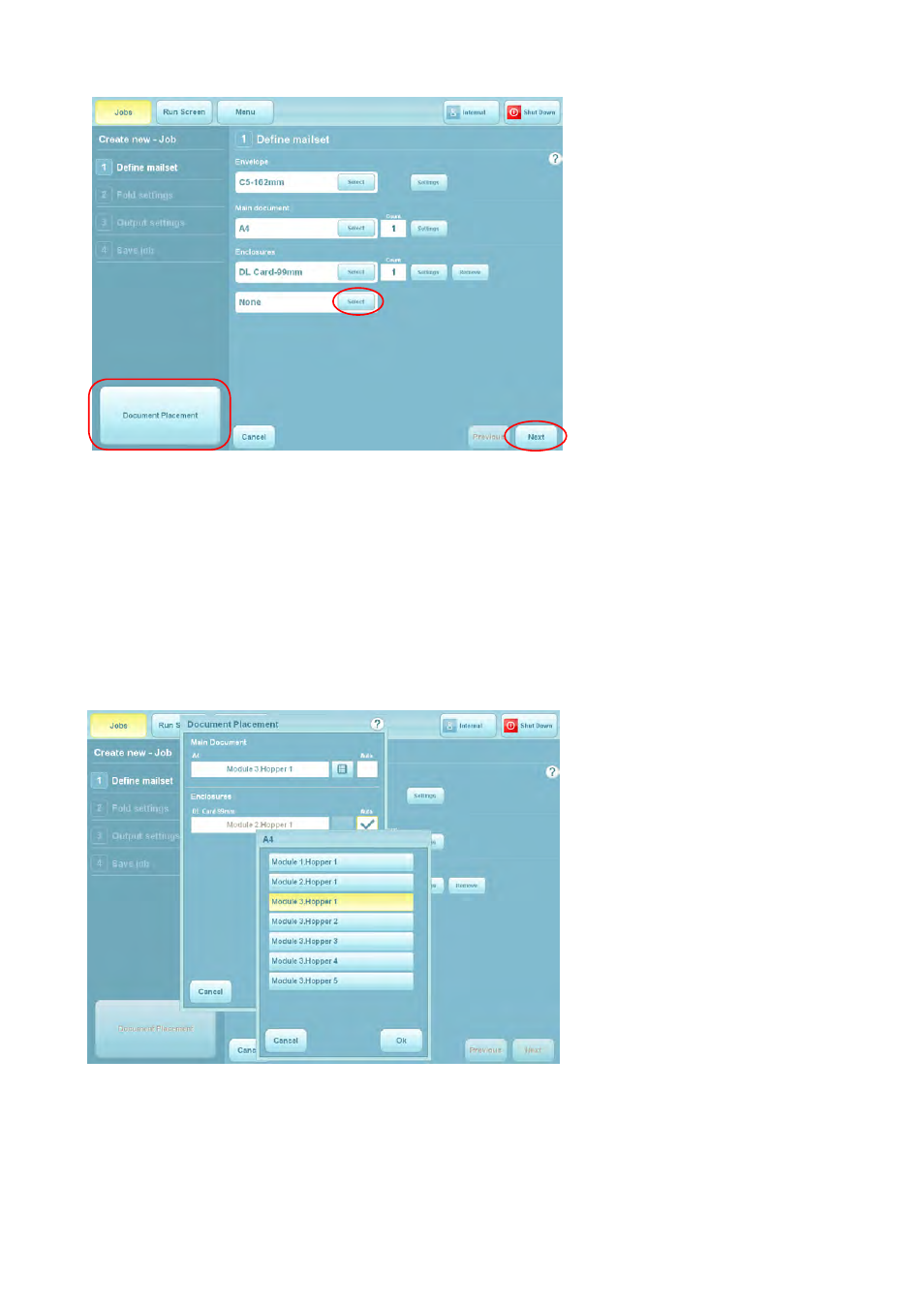
30
16
If further enclo-
sures are required, press
the Add button and repeat
steps 13 to 18.
Repeat as required up to
the limit of available sta-
tions.
You now have a choice: to
proceed and move on to
Fold Settings, or to assign
the documents/enclosures
to specific hoppers.
The following assumes
you want to assign the
documents/enclosures to
specific hoppers. This will
override the hopper that
the software automatically
assigns.
If you do not want to assign the documents/enclosures to specific hop-
pers, press the Next button shown in the previous screen.
Otherwise, press the Document Placement button shown in the previous screen.
This will display a selector box:
17
Deselect ‘Auto’ to
enable the selector box.
Select the hopper that you
wish to assign the relevant
document to and press
the Ok button.
The hopper is now as-
signed to that document.