Gasboy SCII User Manual
Page 2
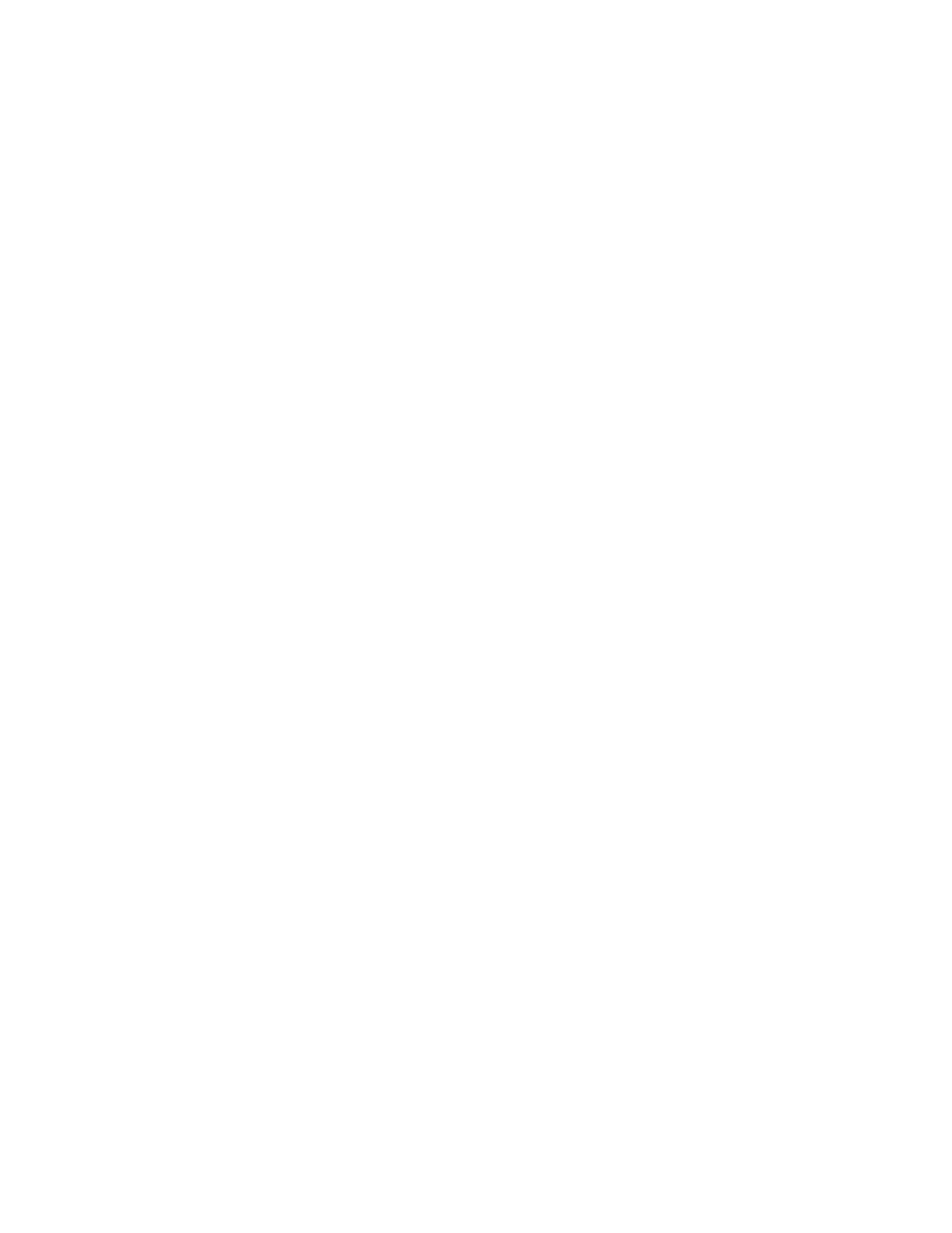
Page 2
C35803 Rev 2037
INSTALL THE UPGRADE: V1.0 TO V2.0X OR ABOVE ON SCII WITH A HARD DRIVE.
If upgrading from V1.0 to V2.3 or above, special considerations apply. Please contact your service representative before
you proceed.
1.
Verify that the RESTORE.BIN file in the BIN directory of the V2.0 disks is dated 3-29-95 or later.
2.
Do a P SIG and note the users, permission levels.
3.
Choose a time when the site is normally closed or slow to install the upgrade.
4.
Perform your end of day procedure.
5.
Stop the site.
6.
Type P DA, press ENTER and note the trans #.
7.
Insert the new Release disk in the A: drive, type CP SYSBACK.DTA A: and press ENTER. (If there is not enough
disk space remaining on the new Release disk, copy SYSBACK.DTA to the Applications disk.)
8.
Insert the new Applications disk in A: drive and type:
A:BIN/CONVERT2 C:FRAMOS.CFG A:FRAMOS.CFG and press ENTER.
9.
When prompted, Do you want to save this configuration (Y/N):, insert the new Release disk in the A: drive, type Y
and press ENTER.
10. Power-down the Site Controller and remove the cover. Locate J1 on the Memory Add Module and remove the
jumper. Set the cover back on but do not secure it yet.
11. With the new Release disk still in A: drive, hold the CPU reset button while powering-up the SCII and hold it for 10
seconds. Sign on after the files are reconstructed.
12. Insert the new Applications disk in the A: drive, type A:BIN/INSTALL, and press ENTER. Answer Y to all prompts
except Install new OFFROAD.DTA file?.
13. When this prompt appears: Do you want to install from another floppy disk at this time (Y/N):, insert the new
Release disk, type Y and press ENTER. Answer Y to all prompts. When the prompt to install from another disk
appears again, type N and press ENTER.
14. Type FIX TR;I and press ENTER.
15. Type RESTORE EV and press ENTER.
16. Type RESTORE TRANS FR TRANBACK.DTA and press ENTER.
17. Type LO TR xxxx and press ENTER.( xxxx = trans # noted in step 6 above.)
18. Type AD SIG and load the users, permission levels recorded in step 2 above and the sign on code for each users.
19. Type RUN;I and press ENTER.
20. Type SYSBACK and press ENTER.
21. Use the CP command to copy any user-created files from the PRESERVE directory on the hard drive to the correct
directory on the hard drive and to the new Release disk. (Report files need to be edited to work with V2.0x or above.)
22. Type CP C:SYSBACK.DTA A: and press ENTER.
23. Update the spare new Release disk made in step 5 of the Perform Backups section of this document or use
DISKCOPY to copy the entire Release disk currently in the A: drive.
24. Once the site is up and running, secure the cover to the Site Controller.
25. Remove the disk from the A: drive. Under normal operation there should be no disk in the A: drive.