Gasboy 1000 Series Installing System ROM Chip User Manual
Installing system rom chip
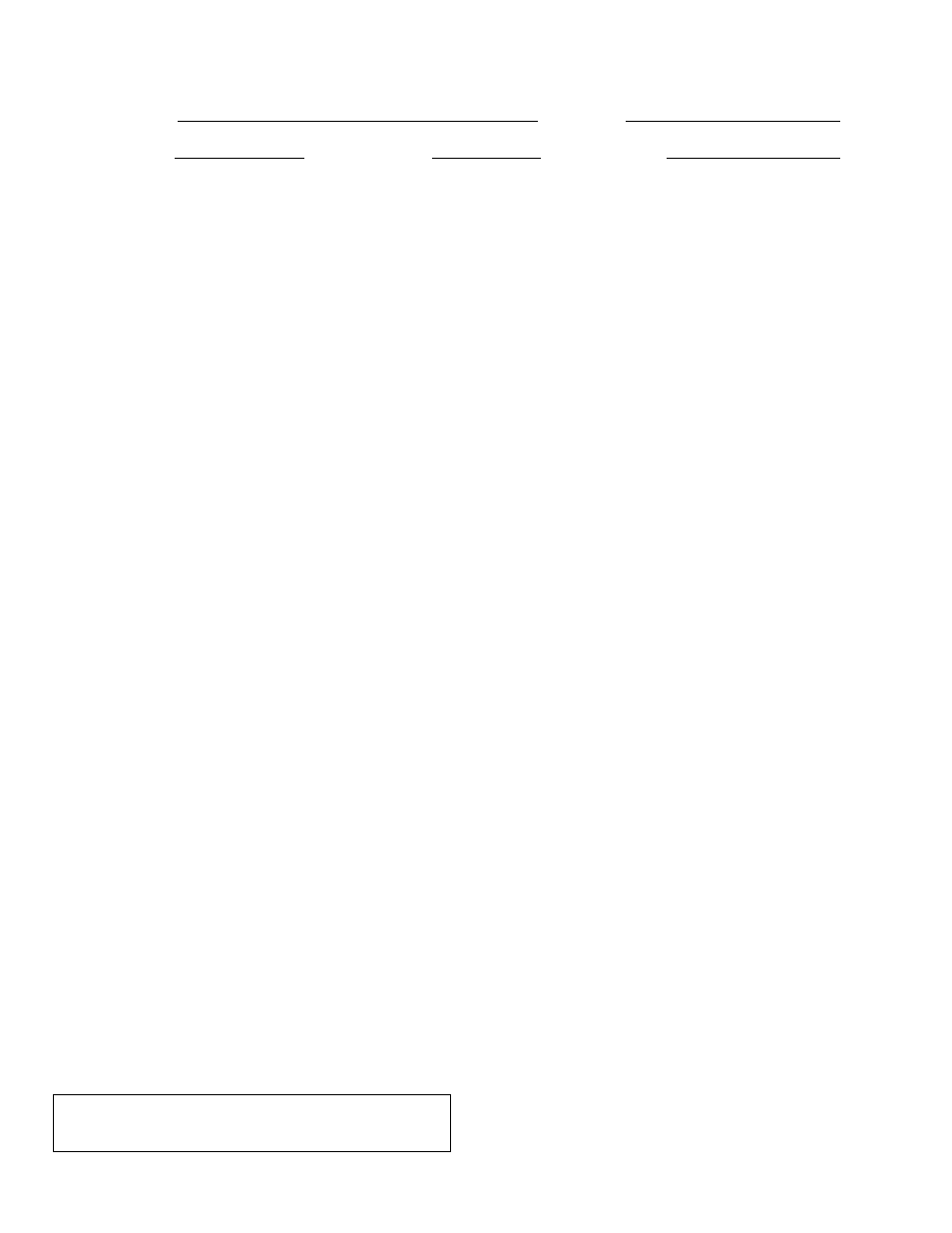
C35747
1031
INSTALLING SYSTEM ROM CHIP
Customer (M/F):
Order #:
Program Name:
Program Date:
Start Address:
BEFORE INSTALLING THE ROM CHIP
1. Poll all fuel transactions. Make note of the last
transaction number. You will need this number later
to maintain continuity of your transactions after
installing the new program.
2. Be sure you have a hard copy of all the information
loaded into memory (fuel codes, fuel authorizations,
lockouts, pump assignments, etc.). This information
will need to be re-entered after installing the new
ROM chip. See the Series 1000 Operation Manual
for more information.
LOCATE THE MPU BOARD AND ROM CHIP
3. Turn off the system power. Unlock and lower the
rear door of the Series 1000. Remove hood.
Looking from the rear, the MPU PCB is mounted on
the left side.
4. Locate the U21 socket of the MPU PCB. This socket
is located in approximately the center of the MPU
PCB and just to the left of the RAM chip. (See
drawing on the back of this sheet).
5. Carefully remove the old ROM chip from U21.
6. The ROM program chip is labeled with the program
name, version, start address and a directional arrow.
The directional arrow points to a U-shaped notch
indicating the top of the program chip. Position the
new ROM chip so each of its pins are properly lined-
up with the U21 socket on the MPU PCB and the
arrow points up.
7. Firmly press the ROM chip into the socket. It is
important to be sure that all the pins are aligned with
the socket; use of excessive force can cause the
pins to bend when they are misaligned.
SET YOUR MAP JUMPERS
8. Your program has one of four possible starting
addresses. The program start address appears at
the top of this sheet and is on the label of the
program chip itself.
Depending on the start address, the JP3 and JP4
locations on the MPU PCB board should have
jumpers set as shown on the back of this sheet.
CAUTION: Use extreme care in setting the jumpers.
Incorrect configuration of JP3 and JP4 jumpers can
corrupt memory causing fueling transactions to be lost.
POWER ON AND TEST
9. When you have installed the program chip, turn on
the power for the Series 1000 System. If the Series
1000 system does not power up, check to be sure
that the chip is inserted into the proper socket. If it
is, check to be sure that none of the pins are bent
back. Also be sure that the JP3 and JP4 jumpers
are configured properly. If the system still does not
power up, contact GASBOY Customer Service.
10. At the rear of the MPU PCB board, the Diagnostic
switch is located approximately in the middle of the
rear edge of the MPU PCB and is usually in a down
position. Place the switch in the up (ON) position.
The LCD displays: ENTER TEST 0-9.
11. Press 6 and ENT. The system executes a RAM test.
If the test completes successfully, the message RAM
OK! displays. Proceed with the ROM test.
If the test fails, the system displays RAM FAILED!
Contact GASBOY Customer Service.
12. Press 7 and ENT. The system executes a ROM
test. If the test completes successfully, the message
ROM OK! displays. The test is complete.
If the test fails, the system displays ROM FAILED!
Contact GASBOY Customer Service.
13. Return the Diagnostic switch to the down (OFF)
position.
14. Sign on to the system and load memory with
information recorded in Steps 1 and 2.
NOTE: If you cannot sign on, run diagnostic test 1. To
change the password to GASBOY, press 1 and
ENTER.
15. Perform an RT command to reset transactions.
Then perform an LN command using the
transaction number obtained in Step 1.