Introduction – Gasboy SiteOmat Data Downloader User Manual
Page 4
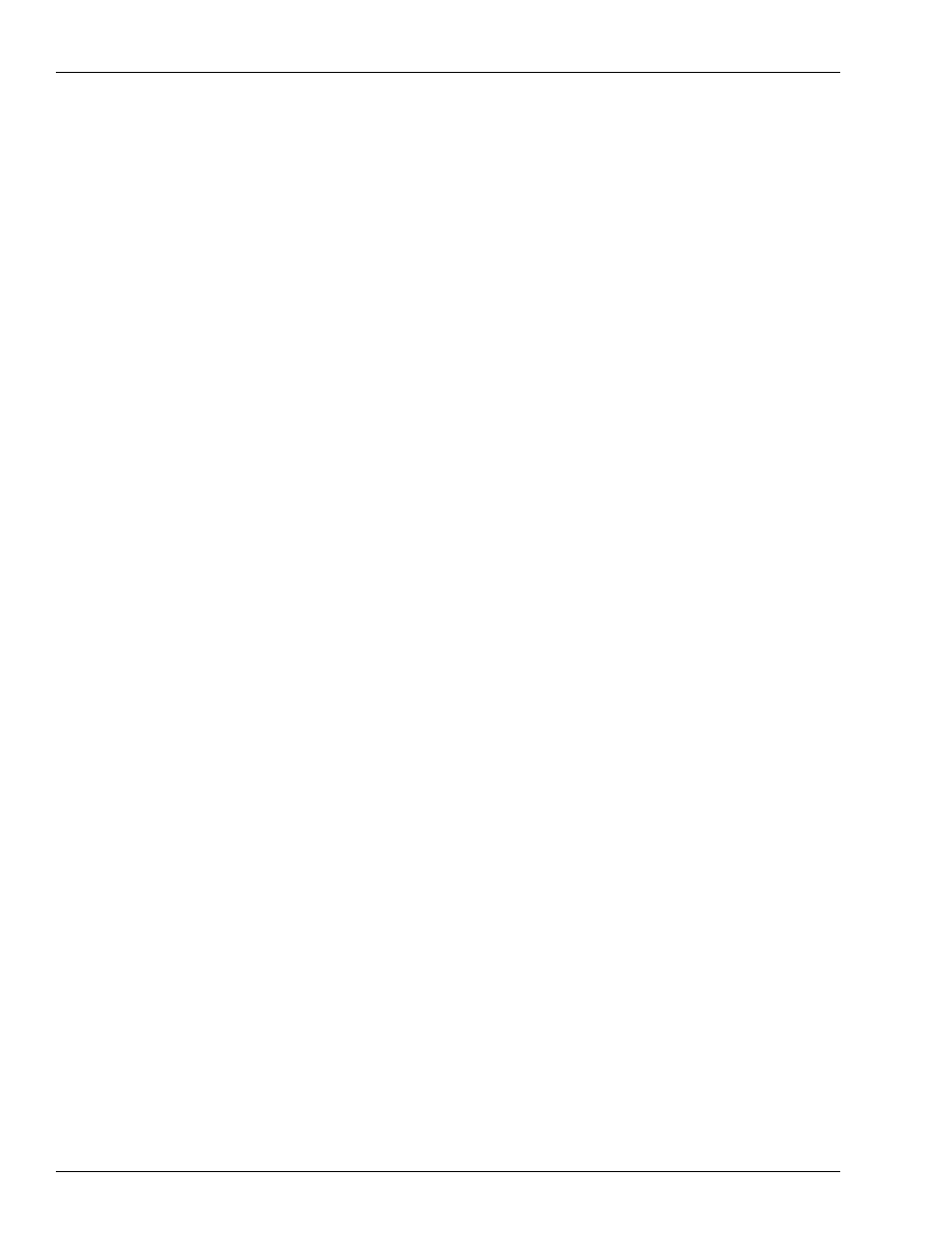
Installing the SiteOmat Data Downloader Application
Page 4
MDE-4961 SiteOmat Data Downloader Installation Instructions · June 2011
Installing the SiteOmat Data Downloader Application
Introduction
The SiteOmat Data Downloader application enables the user to collect the data from small
sites that are not connected to any head office. It can be installed on any computer specified by
the Station Manager (for example, office, home, and so on). It communicates with the Orpak
Controller Unit (OrCU) site controller through Local Area Network (LAN) or Modem to
download transactions and additional station data from the site.
Also, this application clears the database in the site after successful data gathering. For
maintaining records, the transactions and other data are stored in text files in predefined
directory. The application has a scheduler for automatic data download. This enables the client
to refuel the dispenser and transactions will not block the controller when it reaches to the
maximum of 50,000 transactions.
Note: The controller stores the transaction for the next two days and then deletes the data
permanently.
The SiteOmat Data Downloader application is applicable for customers with one site only.
Customers with more than one site must use Orpak Head Office application.
To install the SiteOmat Data Downloader application, proceed as follows:
1
Select the Installation folder.
Note: The default folder location is C:\Orpak\SiteOmatDataDownloader.
2
Double-click the SiteOmatDataDownloader_06_08_09_1_0_003.exe installation package and
select the default settings in the wizard.
3
Select the Installation language (includes both installation steps and application).
4
At the end of the installation process, the application will launch automatically. The SiteOmat
Data Downloader main window appears (see
).
Note: The installed program is added to Windows Auto Start registry.
(HKEY_LOCAL_MACHINE\SOFTWARE\Microsoft\Windows\CurrentVersion\Run).