Grandstream Wave User Manual
Page 11
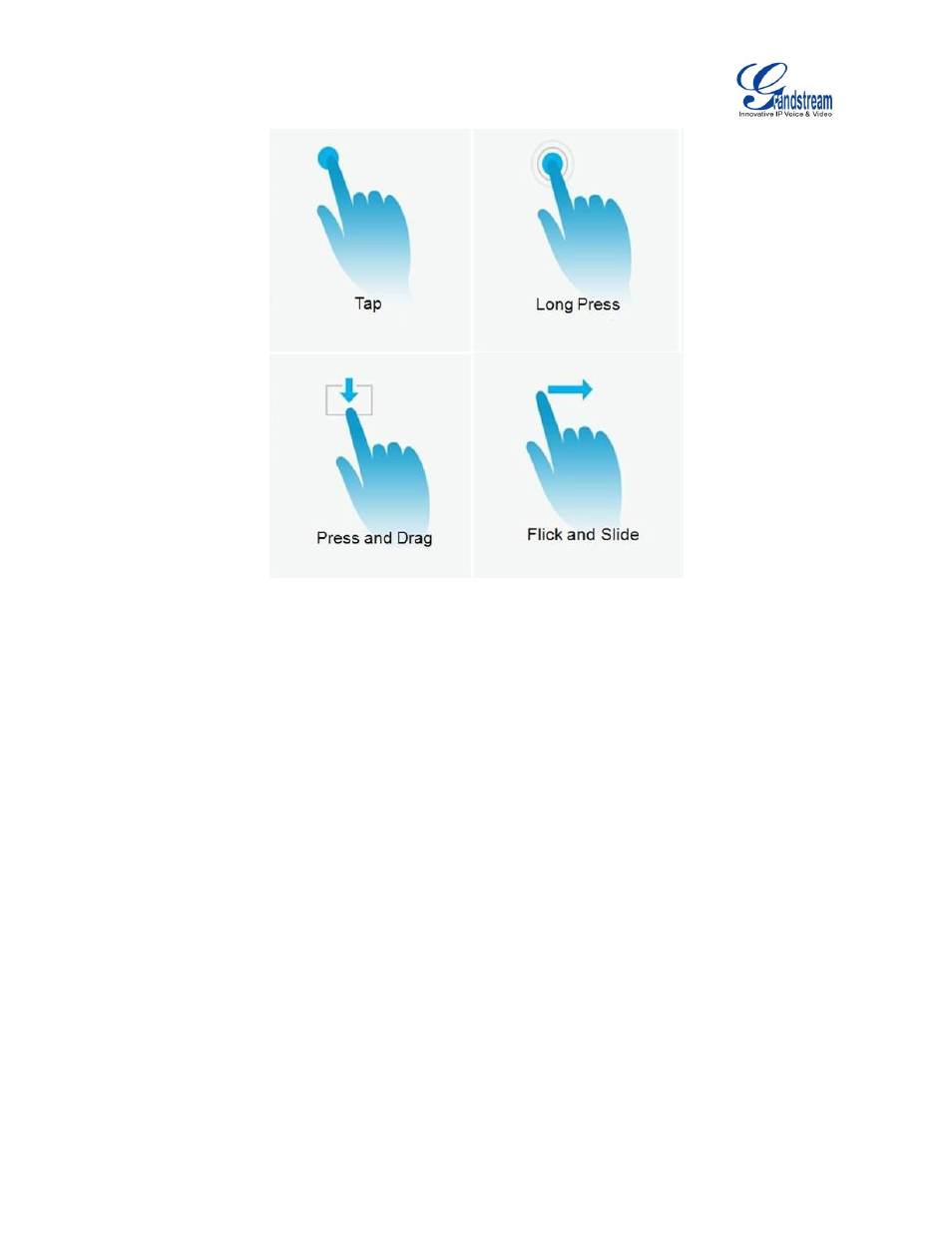
Firmware Version 1.0.1.21
Grandstream Wave User Guide
Page 10 of 64
Figure 2: Grandstream Wave Finger Gestures on the Touchscreen
Tap
Slightly touch the screen with fingertip once to initiate menu, options or applications. For example, to
select items on the screen (e.g., setting options, apps); to press onscreen buttons (e.g., "End" or
"Options" soft key during the call); to type letters and symbols using the onscreen keyboard.
Long Press
Touch the screen with fingertip for about 2 seconds without lifting finger from the screen to bring up
the context menu for more operations.
Press and Drag
Press the item and move it by dragging the finger up, down, left or right, without lifting finger from the
screen.
Flick and Slide
Touch the screen with fingertip and slide over the screen. For example, users could slide up to scroll
up the page, slide down to open dropdown menu, slide left/right to delete an item from the list. If the
finger stays on the screen for too long, the item may be selected and sliding will not occur.