Create new message, Edit message, Figure 37: grandstream wave create new message – Grandstream Wave User Manual
Page 46
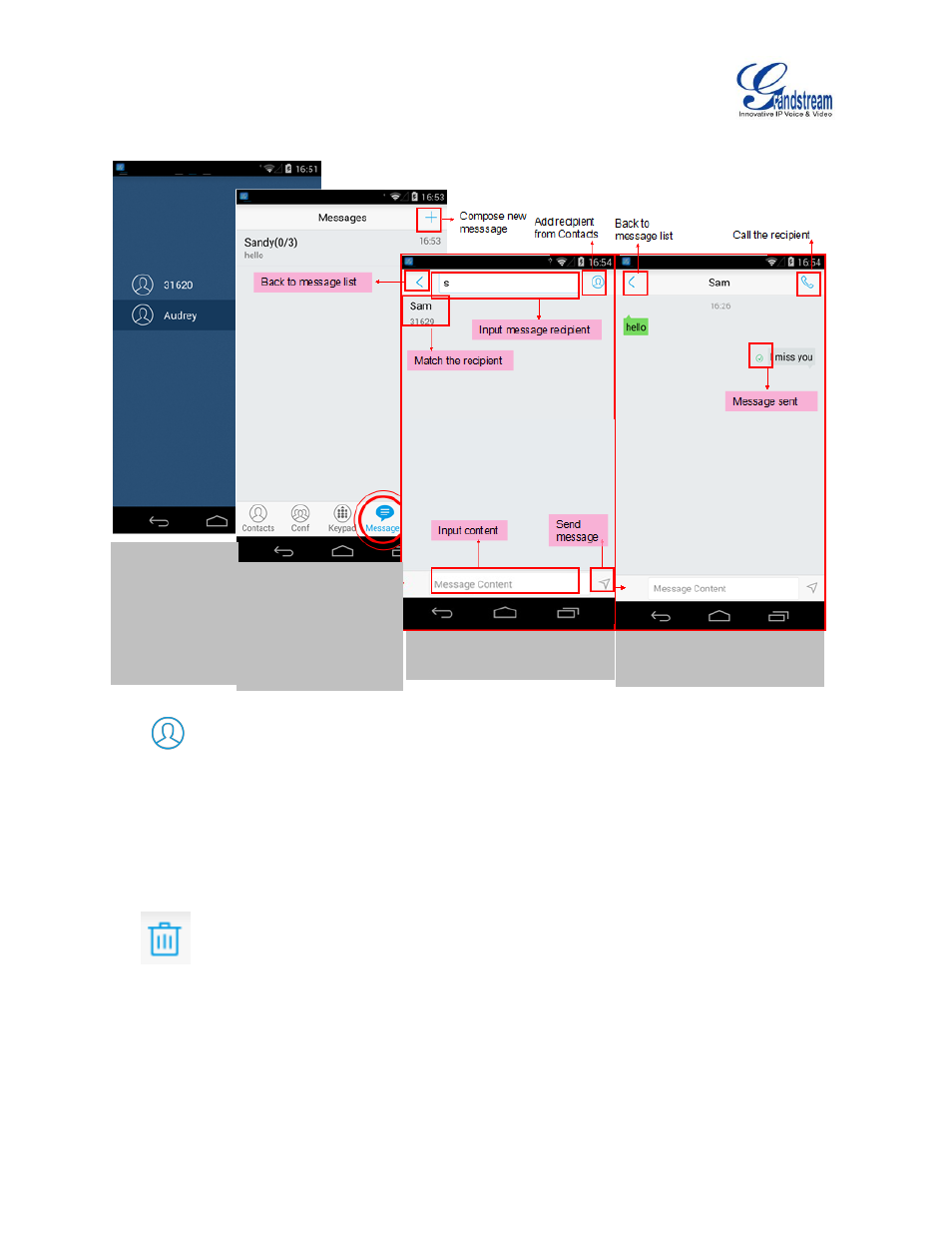
Firmware Version 1.0.1.21
Grandstream Wave User Guide
Page 45 of 64
CREATE NEW MESSAGE
Figure 37: Grandstream Wave Create New Message
Tap
on the right of the input box to add one contact or more from Grandstream Wave Contacts or
input the contact phone number or name in the input box to find the corresponding contact.
If the sent or received message is phone number or Email address, you can tap on the number to dial out
directly or tap on the Email address to send an email.
EDIT MESSAGE
Long press one message on the Messages screen, select "Batch Remove" in the pop up dialog box, and
tap
on the upper right corner to delete all messages with this number.
Long press one message content to access the editing screen, users could edit, copy or forward one
single message as shown in figure 38.
1.
Access
Messages
screen
and
slide to right,
select
the
account
to
send message.
.
3. Add recipient in the
textbox and input contents.
2. Slide to left to go
back
to
the
Messages
screen,
tap on "+" to start
composing a new
message.
4.
Message
sent
successfully.