Call history, Figure 31: add contact to favorites – Grandstream Wave User Manual
Page 40
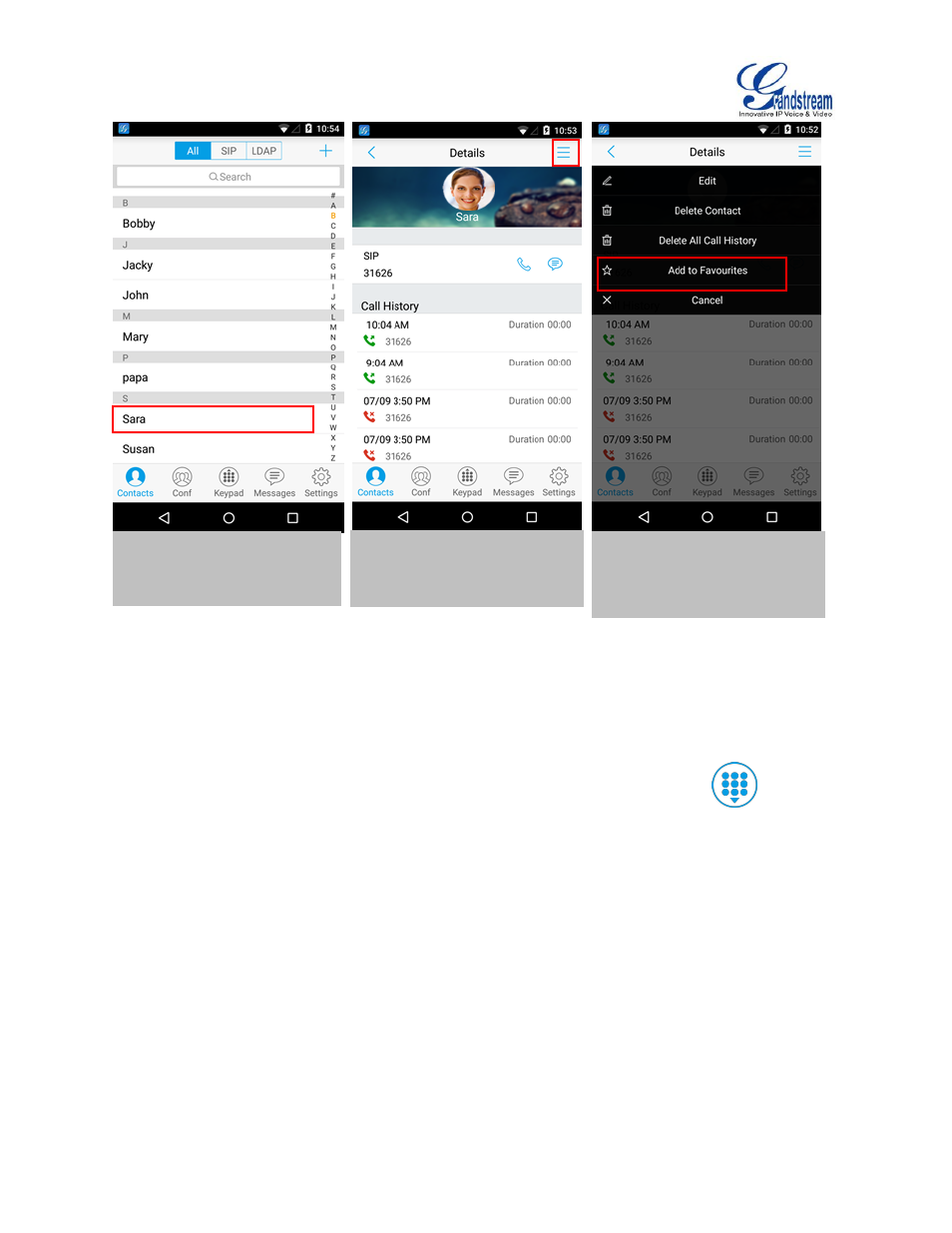
Firmware Version 1.0.1.21
Grandstream Wave User Guide
Page 39 of 64
Figure 31: Add Contact to Favorites
Besides the operation mentioned above, users could also select one contact in the Contacts and long
press it to bring up the dialog box, select "Add to Favorites" to add contact to Favorites.
Via the similar way, users could delete contacts from Favorites by selecting "Remove from Favorites".
CALL HISTORY
To view recent call history or view classified call history on Grandstream Wave, tap
on the dial
screen or slide down the call history, as shown in figure 32.
1. Select one contact in the
Contacts to access details
screen,
2. Tap on the menu button at
the upper right corner.
3. Tap "Add to Favorites" to
add contact. Users could also
tap "Delete Contact" to delete
the contact from Favorites.