Sip account, Figure 41: scan qr code image screen – Grandstream Wave User Manual
Page 50
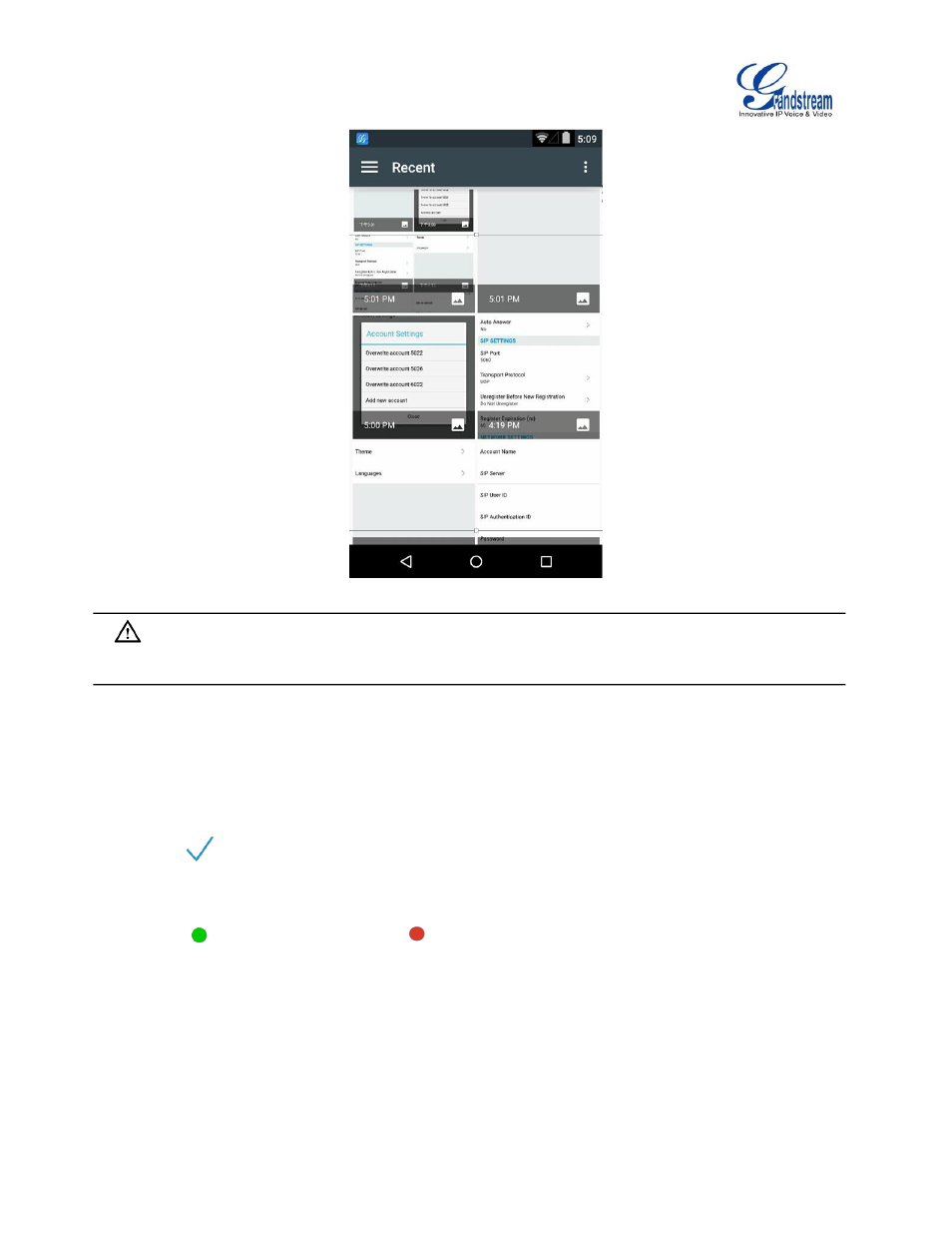
Firmware Version 1.0.1.21
Grandstream Wave User Guide
Page 49 of 64
Figure 41: Scan QR Code Image Screen
Note:
Users could add up to 6 accounts, if already reached the limit, you can select overwrite account only.
SIP ACCOUNT
Follow the steps below to add account manually.
1.
Tap on "SIP Account" to access the Account Settings screen, tap on the button on the right of
"Active Account" to active the account;
2.
Fill in account details and the SIP server address (provided by the service provider);
3.
Tap
on the upper right corner to save the configuration and go back to the account settings
screen;
4.
The following figure 42 shows the accounts are successfully registered, and the account icon is in
green
. If the account icon is in red
, it means the registration failed.