Intellinav 1 User Manual
Page 10
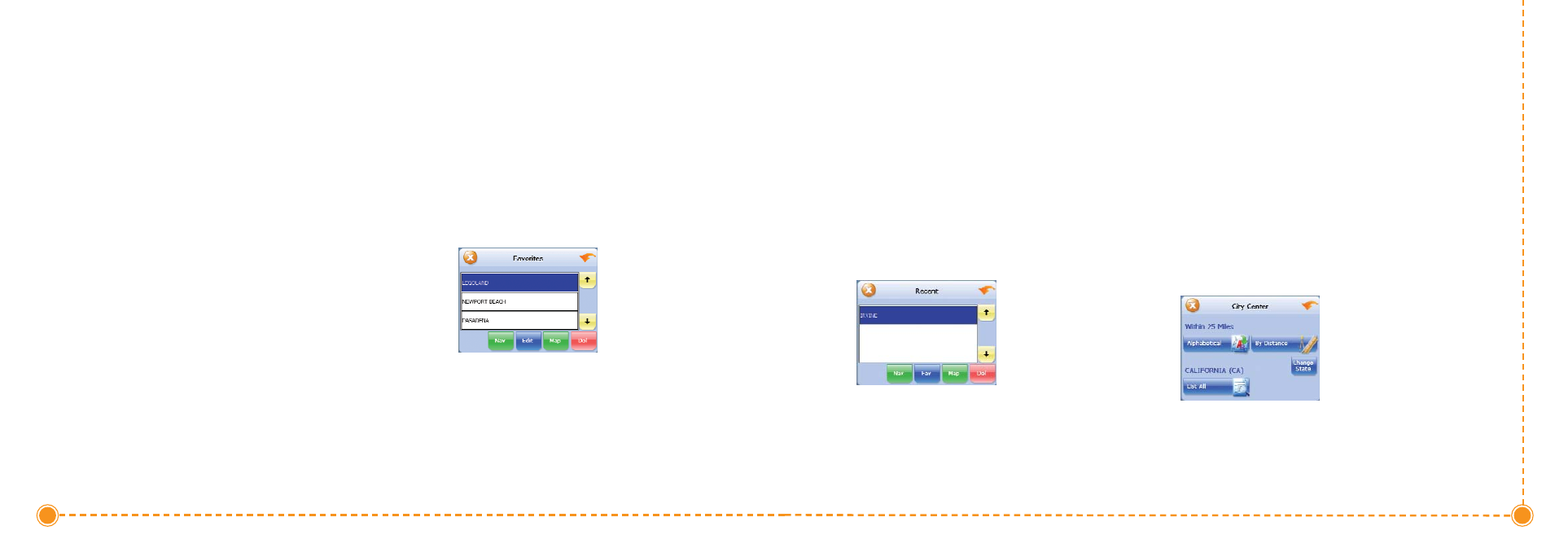
18
Intellinav One User’
s Manual
3. Tap N
Naavv. The map appears, and the guidance
directions begin.
T
To
o sse
elle
ecctt aa P
PO
OII b
byy cciittyy::
1. Tap B
Byy C
Ciittyy. The Enter City Name screen appears.
2. Tap the LLe
etttte
errss to enter the name of the city and
tap O
OK
K. The Enter POI Name screen appears.
3. Tap the LLe
etttte
errss to enter the name of the POI and
tap O
OK
K. The POI Select screen appears.
4. Tap N
Naavv. The map appears, and the guidance
directions begin.
Using a Favorite Destination as a
Destination
Favorite destinations are locations you add to a list on
the Intellinav system. You can add locations to your
Favorites list as you set a destination, from the POI(S)
screen, and from the Location Information screen. You
can then easily select one of these locations as a
destination.
T
To
o S
Se
elle
ecctt aa F
Faavvo
orriitte
e aass aa D
De
essttiin
naattiio
on
n::
1. Tap Menu. The main menu appears.
2. Tap Destination. The Set Destination screen
appears.
3. Tap Favorites. The Favorites screen appears.
4. Tap on the favorite you want to use as a
destination and tap Nav. The map appears, and
the guidance directions begin.
Using a Recent Destination as a
Destination
Recent destinations are locations you have navigated to
recently. You can easily select one of these locations as a
destination. Managing your recent destinations list is
covered later in this section.
17
User's Manual
T
To
o sse
elle
ecctt aa d
de
essttiin
naattiio
on
n ffrro
om
m yyo
ou
urr lliisstt o
off rre
ecce
en
ntt
d
de
essttiin
naattiio
on
nss::
1. Tap Menu. The main menu appears.
2. Tap Destination. The Set Destination screen
appears.
3. Tap Recent. The Recent screen appears.
4. Tap on the recent destination you want to go to
and tap Nav. The map appears, and the guidance
directions begin.
Using a City Center as a Destination
Sometimes you may want to use the Intellinav system to
get to a city, but not to a specific location within the city.
To do this you select a City Center as a destination.
As with selecting a Point of Interest, there are several
methods of selecting a city center: two for nearby city
centers and one for all city centers in a region.
T
To
o sse
elle
ecctt aa n
ne
eaarrb
byy C
Ciittyy C
Ce
en
ntte
err aass aa d
de
essttiin
naattiio
on
n::
1. Tap M
Me
en
nu
u. The main menu appears.
2. Tap D
De
essttiin
naattiio
on
n. The Set Destination screen
appears.
3. Tap C
Ciittyy C
Ce
en
ntte
err. The City Center screen appears.
T
To
o sse
elle
ecctt ffrro
om
m aan
n aallp
ph
haab
be
ettiiccaall lliisstt::
a. Tap A
Allp
ph
haab
be
ettiiccaall. The Enter City Name
screen appears.