Intellinav 1 User Manual
Page 12
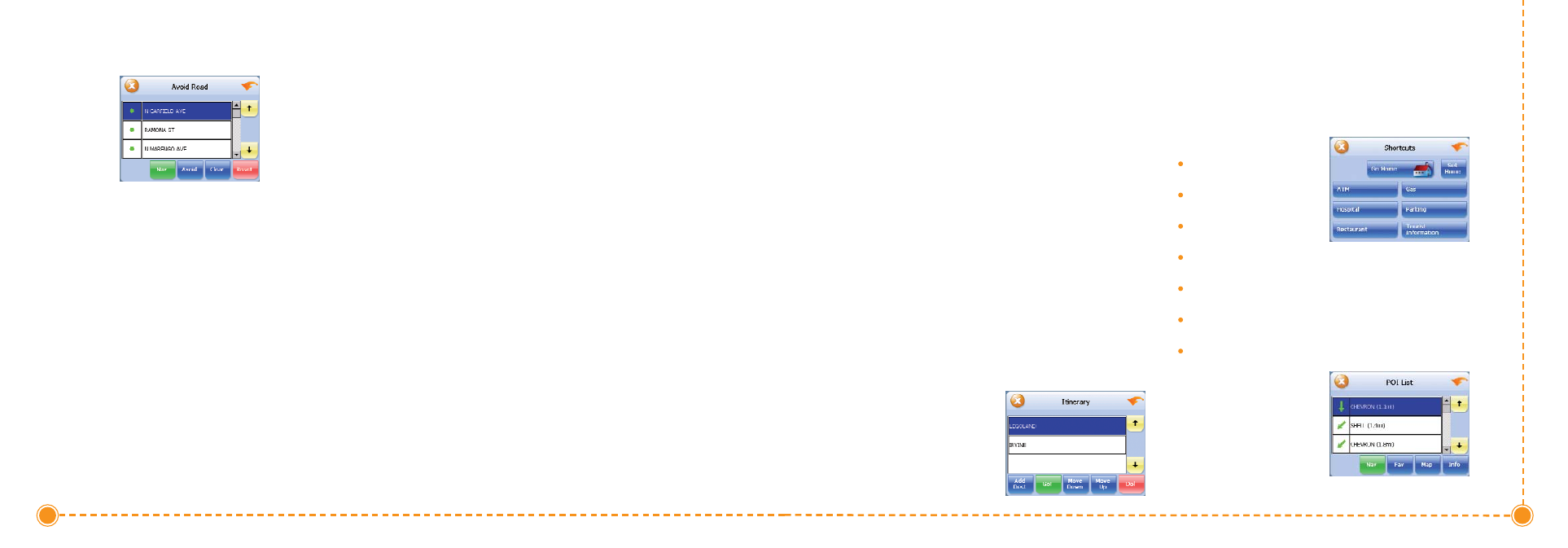
22
Intellinav One User’
s Manual
21
User's Manual
Stopovers
Once you have set a destination you can add a
stopover. Adding a stopover does not cancel your
original destination. Once you reach your stopover, you
will be prompted to continue to the destination.
T
To
o ccrre
eaatte
e aa sstto
op
po
ovve
err::
1. Press M
Me
en
nu
u. The main menu appears.
2. Tap D
De
essttiin
naattiio
on
n. The Destination Options screen
appears.
3. Tap S
Stto
op
po
ovve
err. The Set Destination screen appears.
4. Set your stopover destination using any of the
methods explained earlier in this section.
T
To
o ccaan
ncce
ell aa sstto
op
po
ovve
err::
1. Tap M
Me
en
nu
u. The main menu appears.
2. Tap D
De
essttiin
naattiio
on
n. The Destination Options screen
appears.
3. Tap C
Clle
eaarr R
Ro
ou
utte
e. A confirmation message appears
asking if you want to continue to your next
destination.
4. Tap Y
Ye
ess. The map appears and navigation
continues.
Setting an Itinerary
The Itinerary feature allows you to set multiple
destinations. You can add, remove, or re-order
destinations according to your needs.
T
To
o sse
ett tth
he
e IIttiin
ne
erraarryy::
1. Tap Menu. The main menu appears.
2. Tap Itinerary. The Itinerary screen appears.
3. Tap Add to add new destinations from Favorites,
Recent or POI list, or enter a new address as
destination.
4. Tap Del to remove a destination from the Itinerary.
5. Tap Go! to start navigating from the first item on
the Itinerary.
T
To
o R
Re
e--o
orrd
de
err tth
he
e IIttiin
ne
erraarryy::
1. Tap Move Up or Move
Down.
Using Shortcuts
The shortcut feature provides you quick access to some
of the most important destinations while you're on the
road, including:
Home
ATM
Gas
Hospital
Parking
Restaurant
Tourist Information
By tapping any of the POI
categories, you will see a list
of the nearest POIs sorted by
distance.