Intellinav 1 User Manual
Page 6
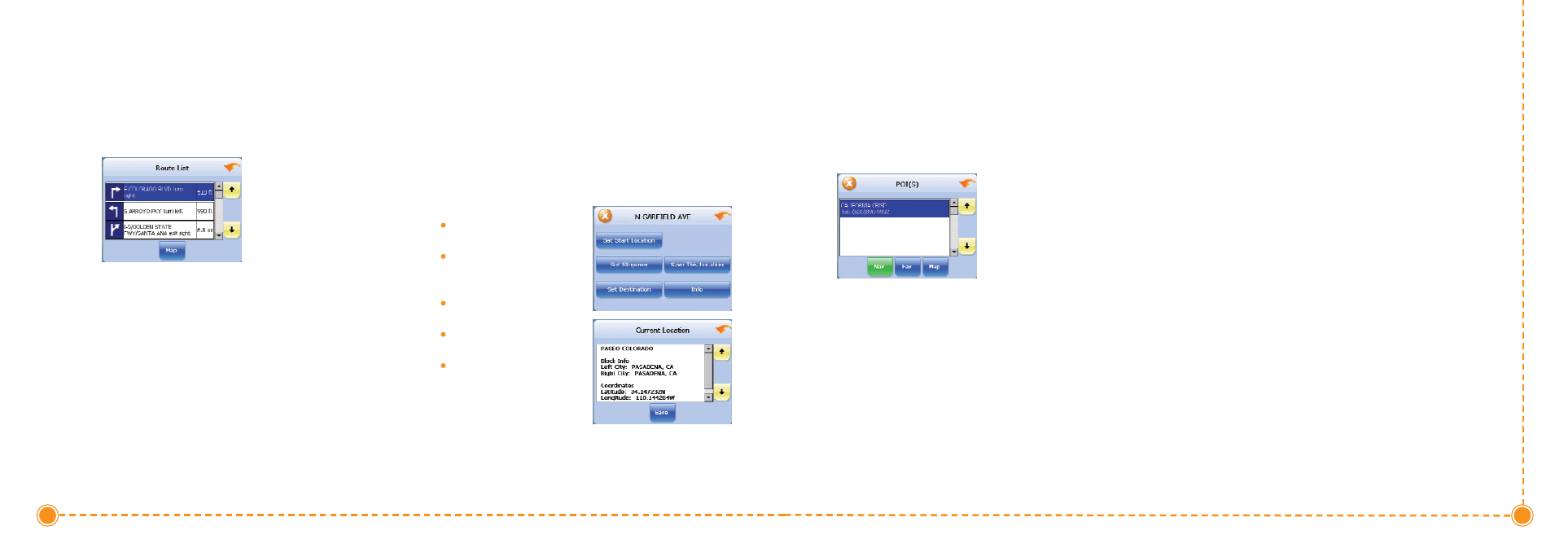
10
Intellinav One User’
s Manual
manual). You can also get additional information about
the current location, including latitude and longitude.
POI Information
To view information about a POI on the map, tap on the
icon on the map. The POI(S) screen will appear.
9
User's Manual
Route List
If you have set a destination, you can view a list of the
maneuvers that make up your route.
T
To
o vviie
ew
w tth
he
e rro
ou
utte
e lliisstt::
1. Tap M
Me
en
nu
u. The Main Menu appears.
2. Tap D
De
essttiin
naattiio
on
n. The Destination Option screen
appears.
3. Tap R
Ro
ou
utte
e LLiisstt.
4. Tapping an item on the list and then tapping S
Sh
ho
ow
w
will display the detail directions for that turn.
Location Information
You can find location information about any point on the
map by pressing firmly on the map for one second. A
screen appears giving you the opportunity to set the
location as the Start or the Destination, and save the
location to your Favorites list, or view information.
From the Information screen you have several options:
Set Start Location
Set Stopover (with an
existing route)
Set Destination
Save This Location
Information
Setting the location as a
starting point is useful if you
are trying to find the
distance between two locations. Setting the location as
your destination is a quick way to set a destination.
Saving the location adds the location to your Favorites
list (you'll learn more about Favorites later in this