Intellinav 1 User Manual
Page 15
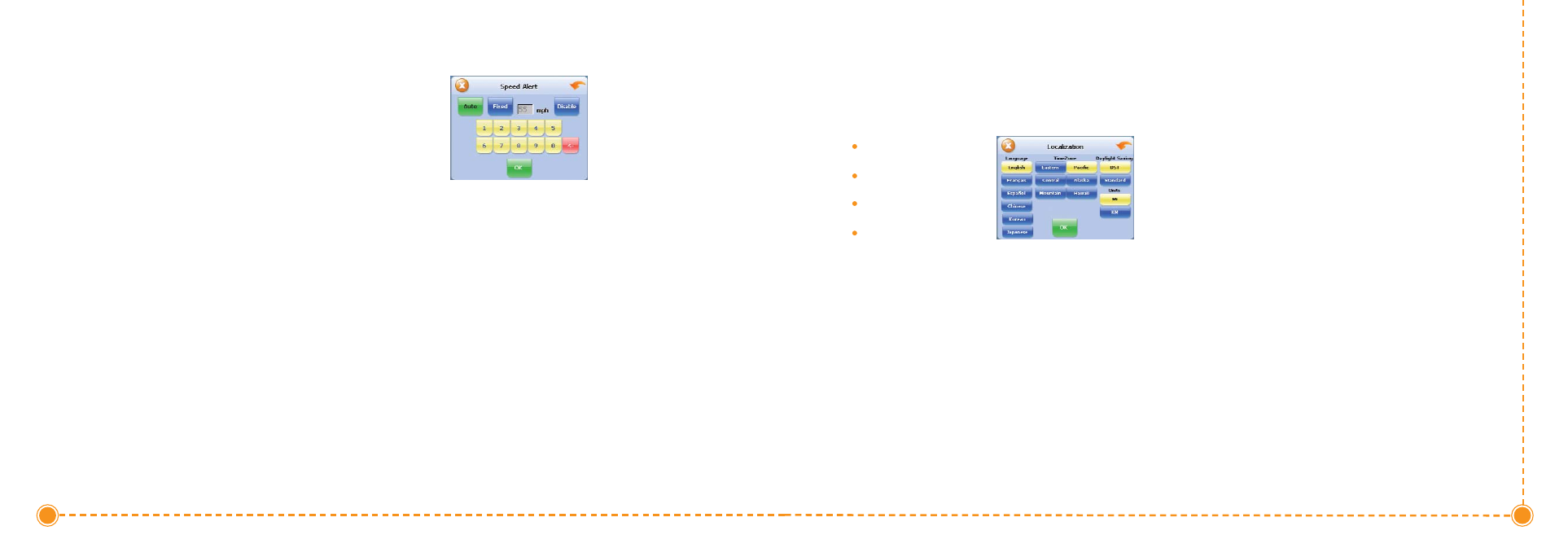
27
User's Manual
8. When you have finished choosing your options,
tap O
OK
K.
Speed Alert
You can use the speed alert feature to warn you if your
vehicle is exceeding the speed limit. There are two
speed alert options: auto speed alert and fixed speed
alert. Auto speed alert uses the type of road to
determine the probable speed limit. Fixed speed alert
lets you enter a speed and will warn you if that speed is
exceeded.
Auto speed alert is based on road class and may not
necessarily reflect the actual speed limit. Please use this
feature only as a reference
T
To
o sse
ett tth
he
e ssp
pe
ee
ed
d aalle
errtt::
1. Tap M
Me
en
nu
u and then Settings.
2. Tap S
Sp
pe
ee
ed
d A
Alle
errtt. The Speed Alert screen appears.
T
To
o sse
ett aau
utto
o ssp
pe
ee
ed
d aalle
errtt::
a. Tap A
Au
utto
o. A warning appears.
b. Tap O
OK
K to close the warning.
c. Tap O
OK
K. You return to the map.
T
To
o sse
ett aa ffiixxe
ed
d ssp
pe
ee
ed
d aalle
errtt::
a. Tap F
Fiixxe
ed
d.
b. Enter the speed you want to use as a
maximum speed.
c. Tap O
OK
K after reading the warning message.
You return to the map.
28
Intellinav One User’
s Manual
Localization
The localization options give you control over the
settings affected by your location, including:
Language
Time Zone
Daylight Savings Time
Units
There are six language settings. When you change the
language, all of the screen names and controls will be in
the selected language. There are six time zone settings,
for all areas of the United States. There are two daylight-
savings options, to determine whether or not daylight
savings time is currently in effect at your location. There
are two settings for units, which determine how the
distance to your location is expressed. You can choose
between Mi (miles) or KM (kilometers).
T
To
o sse
ett yyo
ou
urr llo
occaalliizzaattiio
on
n sse
ettttiin
ng
gss::
1. Tap M
Me
en
nu
u. Menu screen appears.
2. Tap S
Se
ettttiin
ng
gss. Settings screen appears.
3. Tap LLo
occaalliizzaattiio
on
n. The Localization screen appears.
4. Tap your Language preference: E
En
ng
glliissh
h, F
Frre
en
ncch
h,
S
Sp
paan
niissh
h, C
Ch
hiin
ne
esse
e, K
Ko
orre
eaan
n or JJaap
paan
ne
esse
e.
5. Tap your Time Zone preference: E
Eaasstte
errn
n, C
Ce
en
nttrraall,
M
Mo
ou
un
nttaaiin
n, P
Paacciiffiicc, A
Allaasskkaa or H
Haaw
waaiiii.
6. Tap your Daylight Saving preference: D
DS
ST
T or
S
Sttaan
nd
daarrd
d.
7. Tap your Units preference: M
Mii or K
KM
M.
8. When you have finished choosing your options, tap
O
OK
K.