Planning your route – Intellinav 1 User Manual
Page 7
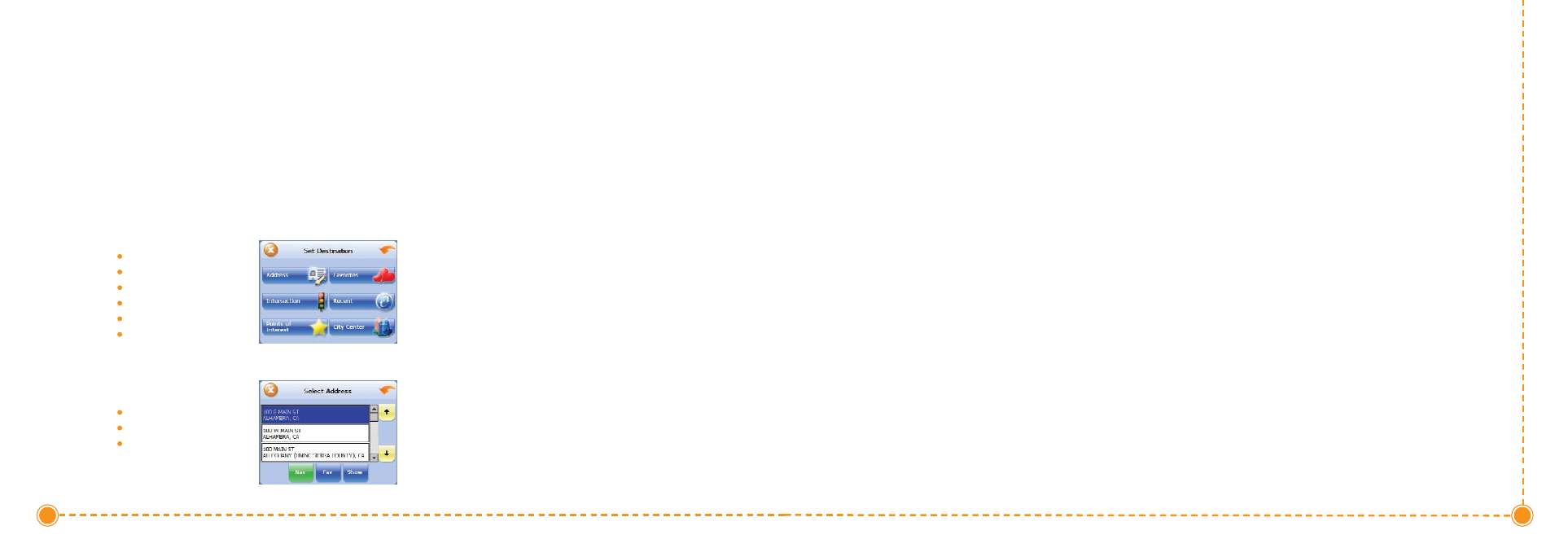
12
Intellinav One User’
s Manual
2. Tap D
De
essttiin
naattiio
on
n. The Set Destination screen
appears.
3. Tap A
Ad
dd
drre
essss. The Input Method screen appears.
4. If you need to change the region:
a. Tap C
Ch
haan
ng
ge
e S
Sttaatte
e. The Enter State Name
screen appears.
b. Tap the LLe
etttte
errss to enter the name of the
region or State, or tap the name in the list.
c. Tap O
OK
K when you have selected the region
or State. You will return to the Input Method
screen.
5. Tap S
Sttrre
ee
ett F
Fiirrsstt. The Enter Street Name screen
appears.
6. Tap the LLe
etttte
errss to enter the name of the street. Tap
OK when you have selected the street. The Enter
House Number screen appears.
7. Tap the N
Nu
um
mb
be
errss or Letters A
A--D
D to enter the
house number. Tap O
OK
K. The Select Address screen
appears.
8. Select the address that matches the location you
want to go to and tap N
Naavv. The map appears, and
the guidance directions begin.
T
To
o E
En
ntte
err aan
n A
Ad
dd
drre
essss aass aa D
De
essttiin
naattiio
on
n U
Ussiin
ng
g C
Ciittyy F
Fiirrsstt::
1. Tap M
Me
en
nu
u. The main menu appears.
2. Tap D
De
essttiin
naattiio
on
n. The Set Destination screen
appears.
3. Tap A
Ad
dd
drre
essss. The Input Method screen appears.
4. If you need to change the region or State:
a. Tap C
Ch
haan
ng
ge
e S
Sttaatte
e. The Enter State Name
screen appears.
b. Tap the LLe
etttte
errss to enter the name of the
region or State, or tap the name in the list.
c. Tap O
OK
K when you have selected the region.
You will return to the Input Method screen.
5. Tap C
Ciittyy F
Fiirrsstt. The Enter City Name screen
appears.
6. Tap the LLe
etttte
errss to enter the name of the City. Tap
11
User's Manual
You can set a destination with the Intellinav system many
different ways. Once you have set a destination, you can
add a detour or a stopover.
The Intellinav system also offers an Itinerary feature,
where you can enter up to 100 destinations and use the
Itinerary screen to re-order addresses as you like.
Setting a Single Destination
You can set your destination the following ways:
Address
Intersection
Point of Interest (POI)
Favorites
Recent
City Center
When you have found your destination, you have several
options:
Nav
Fav
Show
N
Naavv calculates the route
from your current location (or the location you set as a
starting point) to the destination.
F
Faavv adds the destination to your Favorites list. Your
Favorites list is a list of locations that you can add
destinations to. You can also enter a name for a
destination and delete destinations from the list.
S
Sh
ho
ow
w displays the location on the panning map without
calculating a route. You can also use it to manually set a
starting point.
Using an Address as a Destination
There are two ways to enter the address: by selecting
the street first, or by selecting the city first. If you use
Street First and too many records match, you will be
asked to use City First.
N
NO
OT
TE
E:: You will be prompted for the street name first,
then the house number.
T
To
o E
En
ntte
err aan
n A
Ad
dd
drre
essss aass aa D
De
essttiin
naattiio
on
n U
Ussiin
ng
g S
Sttrre
ee
ett
F
Fiirrsstt::
1. Tap M
Me
en
nu
u. The main menu appears.
Planning Your Route