System settings – Intellinav 1 User Manual
Page 16
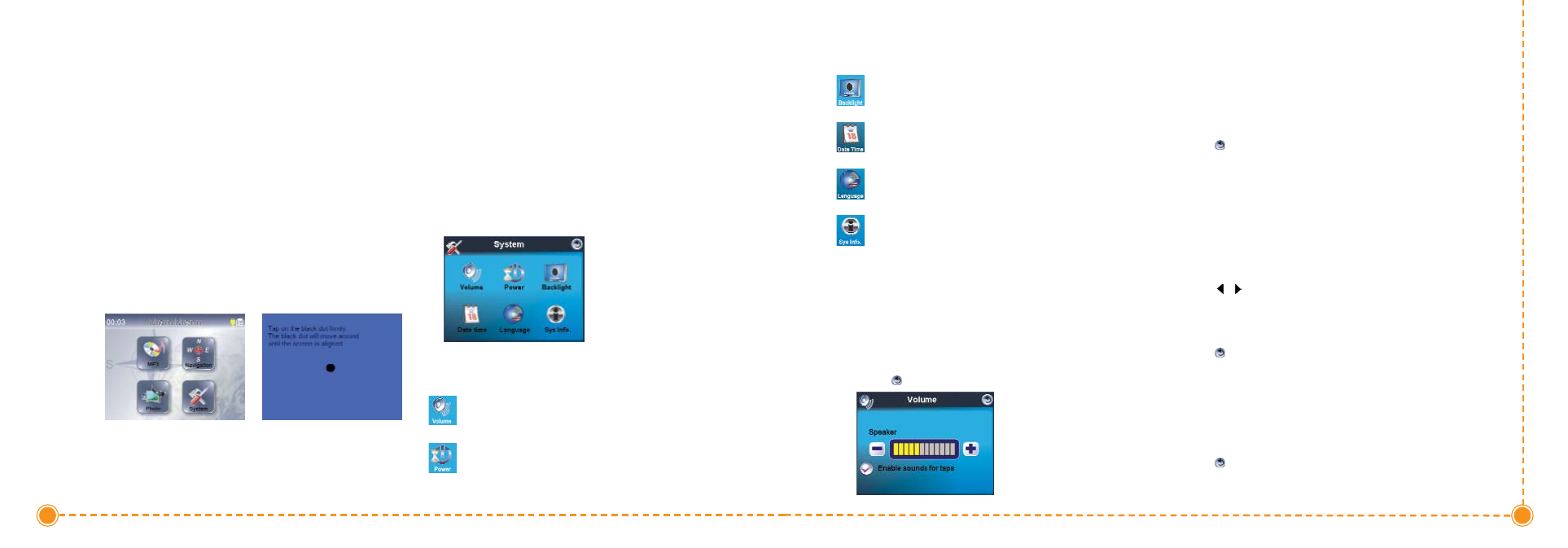
30
Intellinav One User’
s Manual
Screen Calibration
When you first turn on the Intellinav system, you will be
asked to calibrate the system. This process ensures that
when you tap the screen the item tapped is activated.
You can also recalibrate by tapping on System, Sys Info,
and Calibration.
T
To
o ccaalliib
brraatte
e tth
he
e ssccrre
ee
en
n::
1. From the Main Menu, tap on System and then Sys
Info.
2. Tap the center of the black dot as it moves around
the screen.
User Preferences
You can adjust the settings of your device to suit the way
you work. Adjusting certain settings, such as those for
system volume, power LED, and backlight may increase
your standby time.
T
To
o aacccce
essss tth
he
e S
Syysstte
em
m p
paan
ne
ell::
1. Tap System on the Main Menu panel.
There are six preference icons on this panel.
System Settings
29
User's Manual
Tap to set the volume level for system sounds
and enable tapping sound.
Tap to view the battery power level and enable
the hot keys backlight.
Volume
T
To
o sse
ett tth
he
e ssyysstte
em
m sso
ou
un
nd
d lle
evve
ell::
1. Tap - /+ to adjust the volume level.
2. Tap
to apply the changes made.
T
To
o e
en
naab
blle
e ttaap
p sso
ou
un
nd
dss::
1. Tap the "Enable sounds for taps" check box.
2. Tap
to apply the changes made.
Power
T
To
o e
en
naab
blle
e tth
he
e h
ho
ott kke
eyyss b
baacckklliig
gh
htt::
1. Tap the "Hot keys backlight on when pressed"
check box.
2. Tap /
to set the hot keys backlight's auto-off
function. Options include backlight off after 5, 10,
15 and 20 seconds.
3. Tap
to apply the changes made.
T
To
o e
en
naab
blle
e tth
he
e h
ho
ott kke
eyyss b
baacckklliig
gh
htt w
wh
he
en
n p
po
ow
we
err iiss
p
pllu
ug
gg
ge
ed
d iin
n::
1. Tap the "Hot keys backlight on when AC-in" check
box.
2. Tap
to apply the changes made.
Tap to set the touch screen backlight level and
enable its auto off function.
Tap to change the system date, time, and time
zone settings.
Tap to set the language option for the system
menus and voice prompts.
Tap to displays your device's OS Version, GPS
F/W, and SW Code Version. Options for factory
reset, GPS reset, and calibration