Intellinav 1 User Manual
Page 20
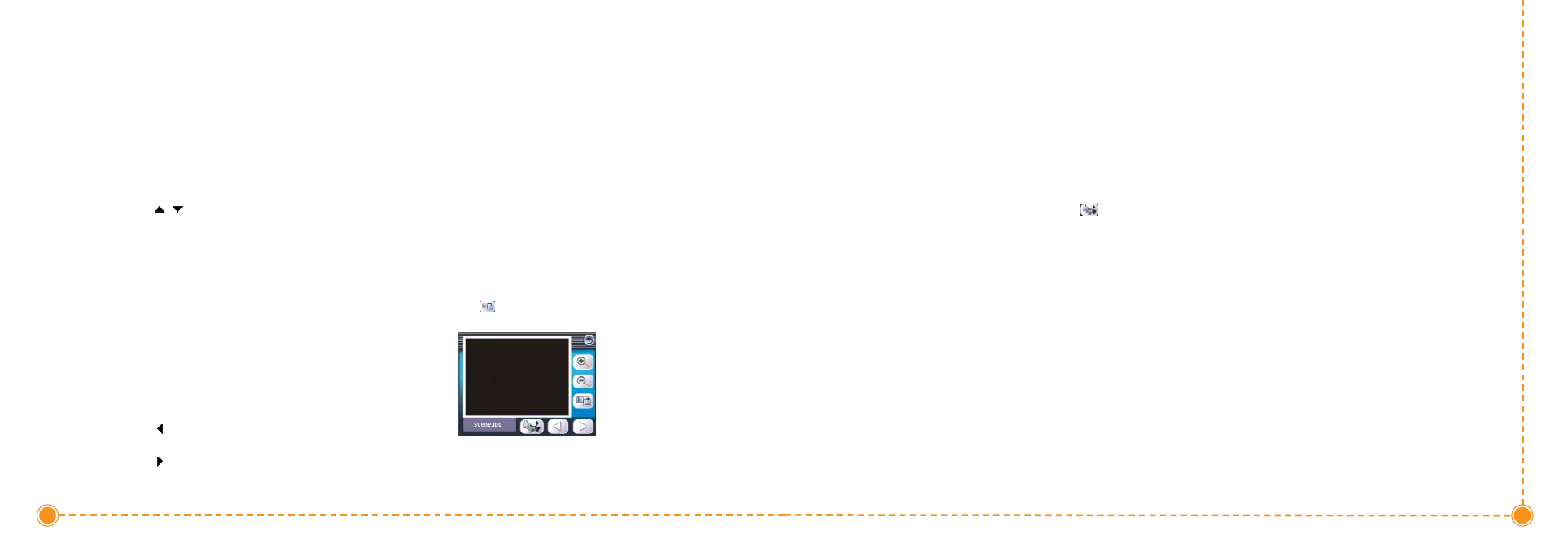
38
Intellinav One User’
s Manual
Full Screen Mode
In Full Screen mode, image files can be viewed in a
larger scale. You can also change its orientation angle.
T
To
o vviie
ew
w iim
maag
ge
ess iin
n F
Fu
ullll S
Sccrre
ee
en
n m
mo
od
de
e::
1. Search for the file you want to view.
2. Tap /
to scroll through all available files.
3. Tap Up-One-Level to return to the device's root
directory.
4. Open the file in Full Screen mode.
a. When the file is located in the root directory,
tap the file.
b. When the file is located inside a sub-
directory, tap the sub-directory icon, then
tap the file you want to view.
5. Tap
to display the previous available image.
6. Tap
to display the next available image.
Magnification
T
To
o cch
haan
ng
ge
e tth
he
e iim
maag
ge
e m
maag
gn
niiffiiccaattiio
on
n lle
evve
ell::
1. Tap (-) to zoom into the center of the image.
a. When in a zoomed-in state, you can hold
and drag the image to pan it in any direction
you want.
2. Tap (+) to zoom out the image display.
Orientation
T
To
o cch
haan
ng
ge
e tth
he
e iim
maag
ge
e o
orriie
en
nttaattiio
on
n::
1. Tap
to rotate the image 90°, 180°, 270°, or
360° clockwise.
37
User's Manual
Slide Show
You have the option to view images in a slide show
much like viewing a presentation. Images are adjusted
to fit the entire display area and are shown in a 3-second
interval.
T
To
o e
en
naab
blle
e tth
he
e S
Slliid
de
e S
Sh
ho
ow
w m
mo
od
de
e::
1. In Thumbnail or Full Screen mode, tap
(Slide
Show).
2. Tap the touch screen to stop the slide show and
return to the previous viewing mode.