Managing your favorites list, Setting your options – Intellinav 1 User Manual
Page 13
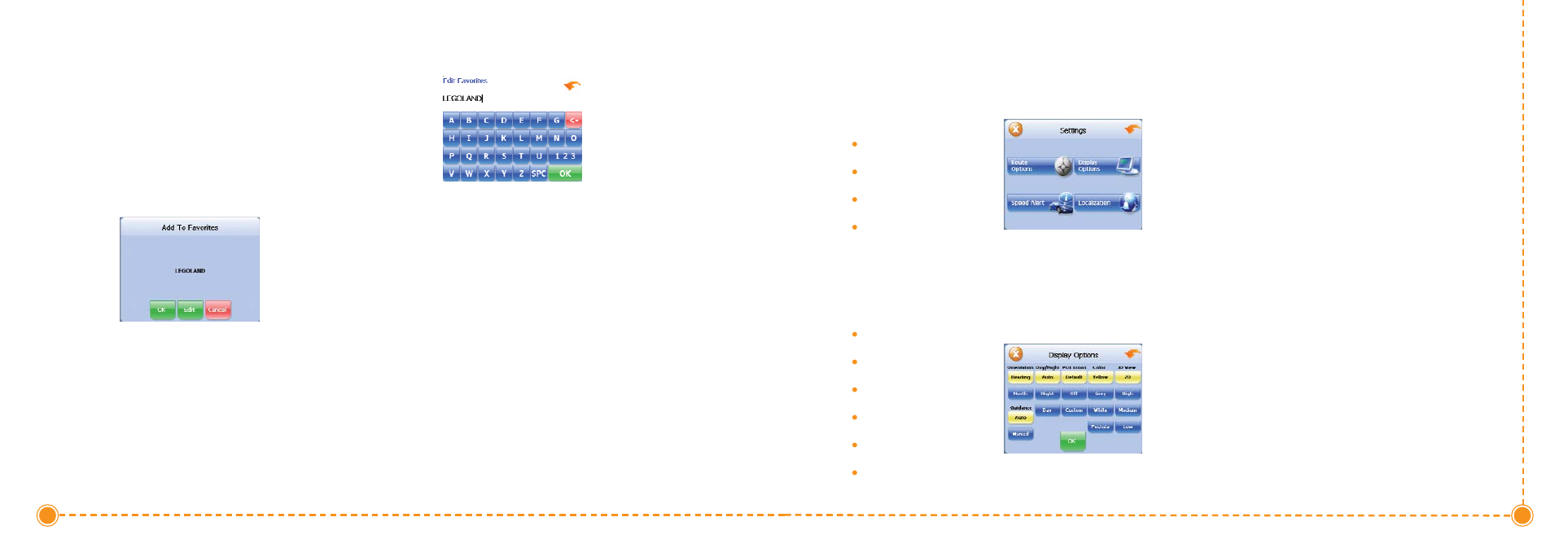
23
User's Manual
You can edit the destinations you add to your favorites
list to give them descriptive names. You can also remove
destinations from your favorites list.
T
To
o m
maan
naag
ge
e yyo
ou
urr ffaavvo
orriitte
ess lliisstt::
1. Tap M
Me
en
nu
u. The main menu appears.
2. Tap F
Faavvo
orriitte
ess. The Favorites screen appears.
T
To
o e
ed
diitt aa ffaavvo
orriitte
e::
a. Tap on the favorite you want to edit.
b. Tap Edit. The Edit Favorites screen appears.
c. Enter a descriptive name for this favorite.
d. Tap OK when you are done.
T
To
o d
de
elle
ette
e aa d
de
essttiin
naattiio
on
n ffrro
om
m yyo
ou
urr ffaavvo
orriitte
ess lliisstt::
a. Tap on the favorite you want to delete.
b. Tap D
De
ell. The favorite is removed from the
list.
c. ap O
OK
K to close the Favorites screen.
Managing Your Favorites List
24
Intellinav One User’
s Manual
You can set many different options to customize the
Intellinav system and make it work your way. These
options include:
Display Options
Route Options
Speed Alert
Localization
Display Options
The display options give you control over the
appearance of the map. You can change the following:
Orientation
Guidance
Day/Night
POI Icons
Color
3D View
There are two orientation settings. Heading turns the
map as you drive so that you are always moving toward
the top of the screen. North keeps the map oriented with
North at the top of the map, like a traditional paper map.
There are two guidance settings, which control whether
or not the maneuver detail screen appears when you
near your next maneuver. If you use the auto setting, the
maneuver detail screen appears.
The day/night setting controls the background of the
screen. If you choose auto, the Intellinav system will
automatically switch to a darker version of your color
scheme soon after sunset, to reduce the glare in the
vehicle. You can also choose to use either the day or
night setting at all times.
There are three options for displaying POI icons. If you
choose default, the most commonly displayed
categories of POI icons will appear on the map at zoom
levels of 1000 ft and closer. If you choose off, no POI
icons are displayed. If you choose custom, you can
choose which categories of POI icons you want
displayed.
The color settings control the background color of the
map. You can choose from four different colors.
Setting Your Options