Intellinav 3 User Manual
Page 13
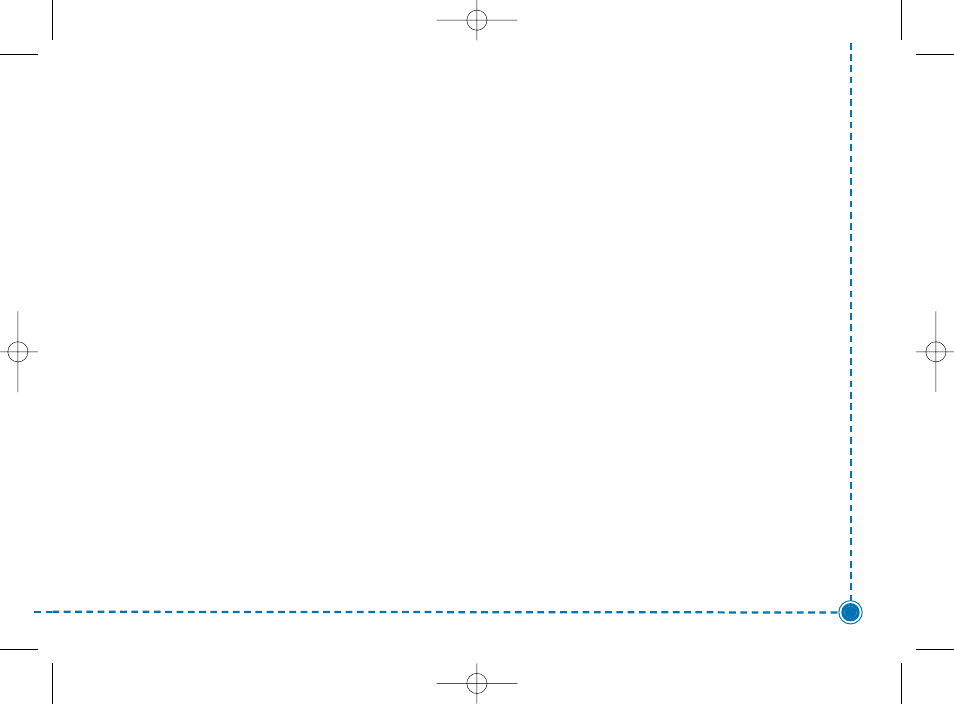
12
Intellinav 3 User’
s Manual
2. Tap Destination. The Set Destination screen
appears.
3. Tap Address. The Input Method screen appears.
4. If you need to change the region:
a. Tap Change State. The Enter State Name
screen appears.
b. Tap the Letters to enter the name of the
region or State, or tap the name in the list.
c. Tap OK when you have selected the region
or State. You will return to the Input Method
screen.
5. Tap Street First. The Enter Street Name screen
appears.
6. Tap the Letters to enter the name of the street. Tap
OK when you have selected the street. The Enter
House Number screen appears.
7. Tap the Numbers or Letters A-D to enter the
house number. Tap OK. The Select Address screen
appears.
8. Select the address that matches the location you
want to go to and tap Nav. The map appears, and
the guidance directions begin.
To Enter an Address as a Destination Using City First:
1. Tap Menu. The main menu appears.
2. Tap Destination. The Set Destination screen
appears.
3. Tap Address. The Input Method screen appears.
4. If you need to change the region or State:
a. Tap Change State. The Enter State Name
screen appears.
b. Tap the Letters to enter the name of the
region or State, or tap the name in the list.
c. Tap OK when you have selected the region.
You will return to the Input Method screen.
5. Tap City First. The Enter City Name screen
appears.
Intellinav3_User_Manual_20070820:UM_IN-KIG02-112706.qxd 2007/8/20 ⁄U⁄¨ 03:02 Page 14