Starting intellinav – Intellinav 3 User Manual
Page 7
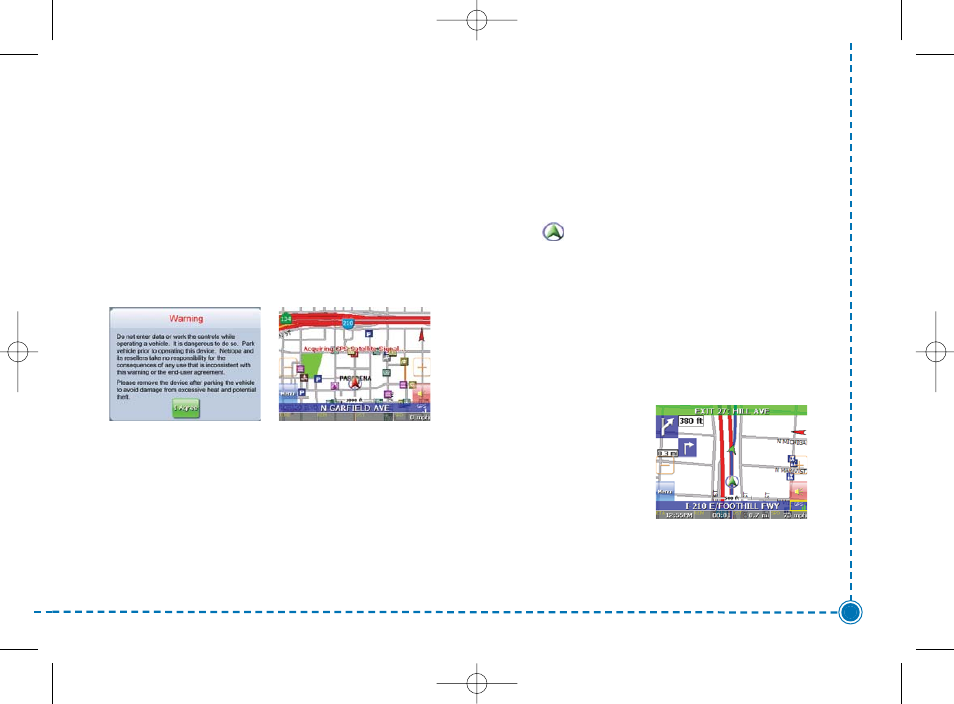
6
Intellinav 3 User’
s Manual
Press the Standby button. If the Battery On/Off switch
on the bottom of the system is in the Off position, set it
to On first.
Tap Navigation. A warning screen appears.
Tap I Agree after you have read and agreed to the
warning. The map view appears and you are ready to set
your first destination!
Getting GPS Signal
To use the Intellinav system to guide you to a destination,
the system's GPS antenna must receive GPS signals. GPS
signals can be obstructed by ceilings, trees, and nearby
tall buildings. Signals can also be obstructed by the roof
of your vehicle. For best results, position your Intellinav
system where it has a clear view of the sky.
The very first time turning on the system may take as
long as 15 minutes to obtain a valid GPS fix. Once the
first GPS fix is obtained, thereafter, it should normally
take no more than 30 seconds to 1 minute to obtain a
valid GPS fix.
There are 3 ways to view the state of the signal:
1) Car Cursor
The status of the GPS signal is represented in the car
cursor color:
Red: Acquiring GPS signal
Yellow: Weak GPS signal
Green: GPS signal locked and ready to navigate
GREY: Connectivity to GPS lost. Try turning the power
switch off and then back on. If the condition persists,
contact Netropa Technical Support.
2) GPS signal strength meter.
White: Acquiring GPS signal
Yellow: Weak GPS signal
Green: GPS signal locked and
ready to navigate.
3) For detailed information about the GPS operational
state, please see the GPS Information screen.
Starting Intellinav
Intellinav3_User_Manual_20070820:UM_IN-KIG02-112706.qxd 2007/8/20 ⁄U⁄¨ 03:02 Page 8