Intellinav 3 User Manual
Page 32
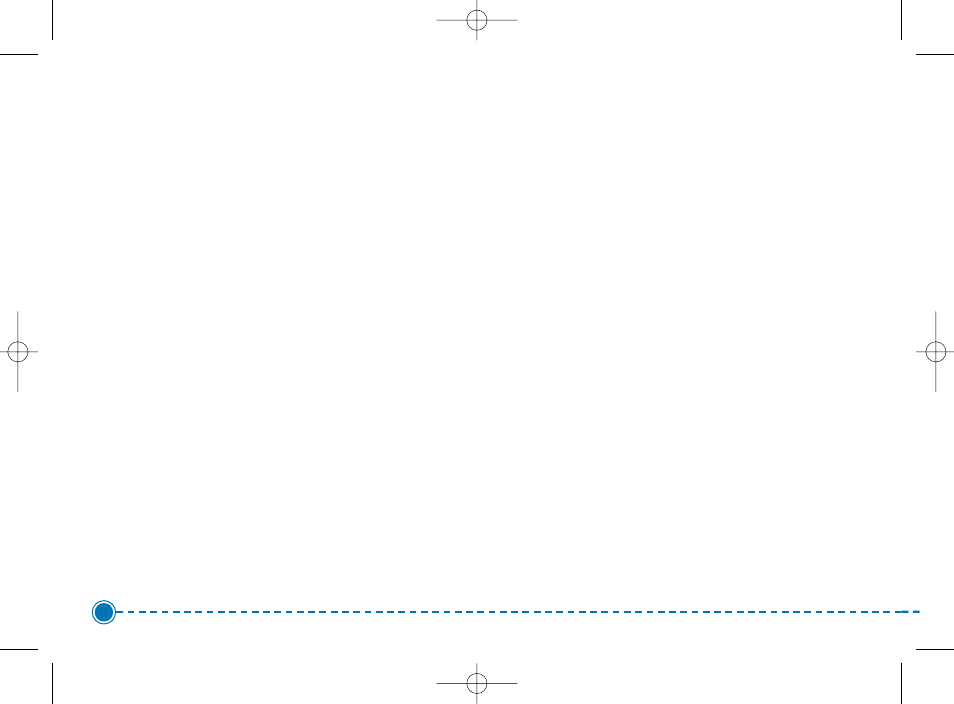
icons are displayed. If you choose custom, you can
choose which categories of POI icons you want
displayed.
The color settings control the background color of the
map. You can choose from four different colors.
The 3D view settings control your view of the map. Off
shows you the map in traditional 2D mode. High,
Medium, and Low show you a 3D version of the map,
with a different angle for each value. If you use any of
the 3D settings you will not be able to tap on a location
to view location information.
To set your display settings:
1. Tap Menu. The Menu screen appears.
2. Tap Settings. The Settings screen appears.
3. Tap Display Options. The Display Options screen
appears.
4. Tap your Orientation preference: Heading or
North.
5. Tap your Guidance preference: Auto or Manual.
6. Tap your Day/Night preference: Auto, Night, or
Day.
7. Tap your POI Icons preference: Default, Off, or
Custom.
When you tap Custom the POI Options screen
appears.
a. Tap on the categories you want displayed.
The categories to be displayed are
highlighted.
b. You can use Select All and Clear All to
quickly highlight or clear categories.
c. When you have highlighted the categories
you want displayed, tap OK. You return to
the Display Options screen.
8. Tap your Color preference: Yellow, Grey, White, or
Peach.
9. Tap your 3D View preference: 2D, High, Medium,
or Low.
10. When you have finished choosing your options,
tap OK.
31
Intellinav 3
Intellinav3_User_Manual_20070820:UM_IN-KIG02-112706.qxd 2007/8/20 ⁄U⁄¨ 03:02 Page 33