Intellinav 3 User Manual
Page 18
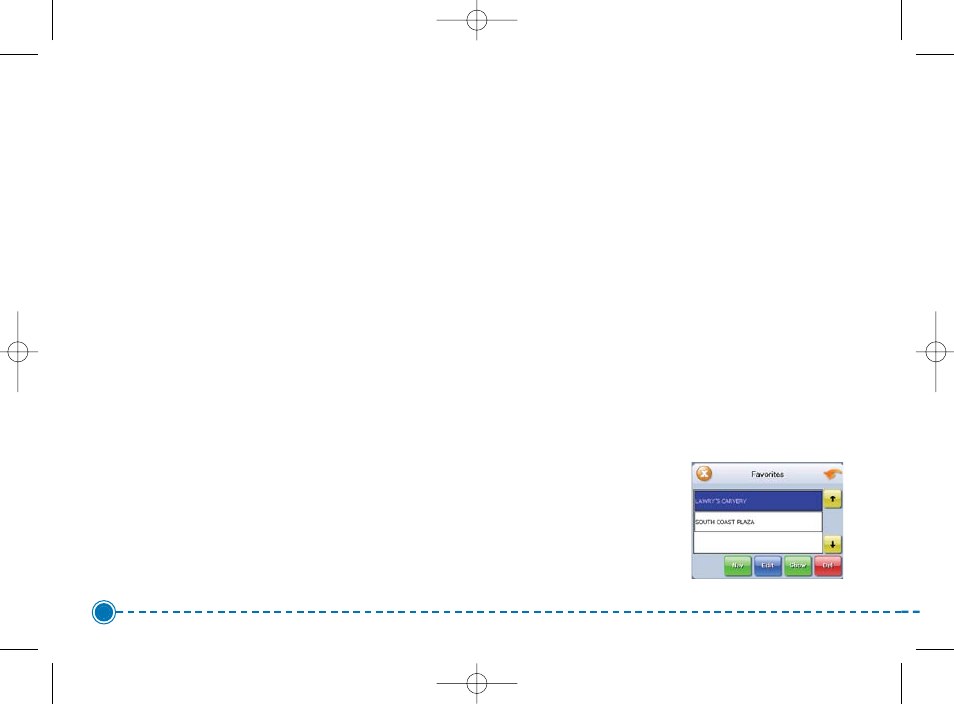
17
Intellinav 3
To select from all POIs in a region or State:
1. Tap List All. The Enter POI Name screen appears.
2. Tap the Letters to enter the name of the POI. Tap
OK when you have selected the POI. The POI
Select screen appears.
3. Tap Nav. The map appears, and the guidance
directions begin.
To select a POI by city:
1. Tap By City. The Enter City Name screen appears.
2. Tap the Letters to enter the name of the city and
tap OK. The Enter POI Name screen appears.
3. Tap the Letters to enter the name of the POI and
tap OK. The POI Select screen appears.
4. Tap Nav. The map appears, and the guidance
directions begin.
Using a Favorite Destination as a
Destination
Favorite destinations are locations you add to a list on
the Intellinav system. You can add locations to your
Favorites list as you set a destination, from the POI(s)
screen, and from the Location Information screen. You
can then easily select one of these locations as a
destination.
To Select a Favorite as a Destination:
1. Tap Menu. The main menu appears.
2. Tap Destination. The Set Destination screen
appears.
3. Tap Favorites. The Favorites screen appears.
4. Tap on the favorite you
want to use as a
destination and tap
Nav. The map appears,
and the guidance
directions begin.
Intellinav3_User_Manual_20070820:UM_IN-KIG02-112706.qxd 2007/8/20 ⁄U⁄¨ 03:02 Page 19