Mp3 playback – Intellinav 3 User Manual
Page 43
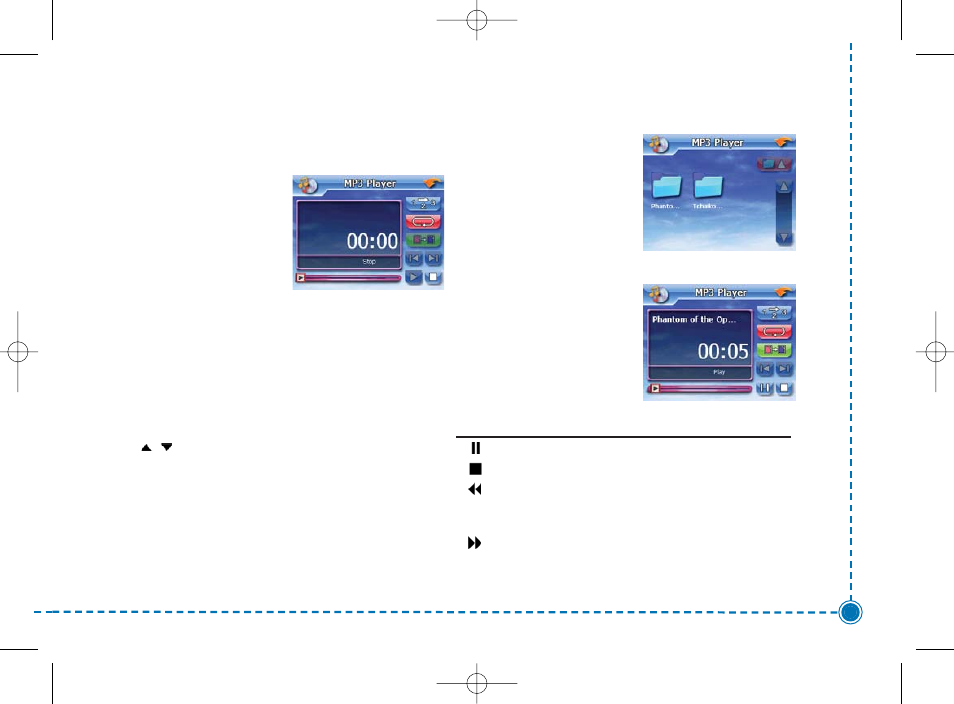
42
Intellinav 3 User’
s Manual
you can use a computer to load MP3 onto an SD card
and then load that sd card into the SD card slot located
at the side of the system.
To open the MP3 Player:
1. Tap MP3 on the Main
Menu panel. The MP3
player appears.
To open MP3 files for playback:
1. Tap the Folder button to open the file browser.
The program will automatically scan the device
SD/MMC card for supported digital files. Only
sub-directories containing compatible music files
will be displayed.
2. Search for the file(s) you want to play by tapping
/
to scroll through all available files.
3. Tap a file to start playback of the selected file.
a. When the file is located in the root directory,
tap the file for playback.
b. When the file is located inside a sub-
directory, tap the sub-directory icon, then
tap a file for playback.
4. Tap Up-One-Level
button to return to the
root directory.
5. The selected file will
automatically be played.
Files in the same
directory will also be played, provided the repeat
function is disabled.
Playback Controls
The icons in the MP3 player
let you control the playback
mode.
To control file playback:
Keys
Descriptions
Tap to pause or resume playback.
Tap to stop playback.
Tap to skip backward to the previous track. If
the current file is the first track in the list, the
last track will be played.
Tap to skip forward to the next available track.
If the current file is the last track in the list, then
the first track will be played.
MP3 Playback
Intellinav3_User_Manual_20070820:UM_IN-KIG02-112706.qxd 2007/8/20 ⁄U⁄¨ 03:02 Page 44