Intellinav 3 User Manual
Page 14
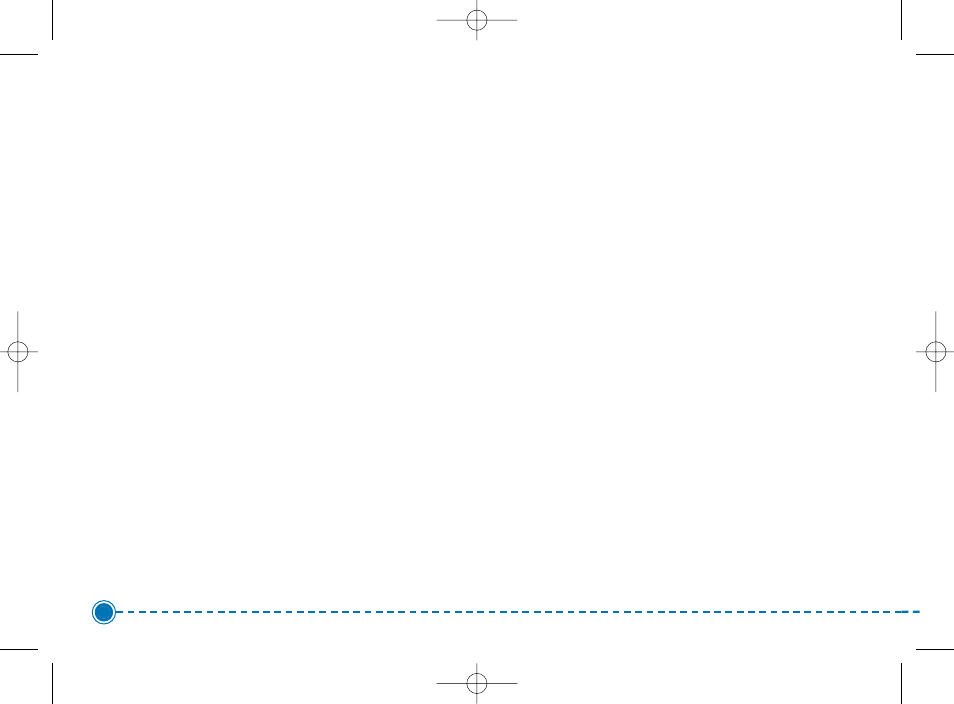
13
Intellinav 3
6. Tap the Letters to enter the name of the City. Tap
OK when you have selected the City. The Enter
Street Name screen appears.
7. Tap the Letters to enter the name of the street.
Tap OK when you have selected the street. The
Enter House Number screen appears.
8. Tap the Numbers or Letters A-D to enter the
house number. Tap OK. The Select Address screen
appears.
9. Select the address that matches the location you
want to go to and tap Nav. The map appears, and
the guidance directions begin.
Using an Intersection as a Destination
There are two ways to enter the intersection: by
selecting the street first, or by selecting the city first. If
you use Street First and too many records match, you
will be asked to use City First.
To enter an intersection as a destination using Street
First:
1. Tap Menu. The main menu appears.
2. Tap Destination. The Set Destination screen
appears.
3. Tap Intersection. The Input Method screen
appears.
4. If you need to change the region or State:
a. Tap Change State. The Enter State Name
screen appears.
b. Tap the Letters to enter the name of the
region, or tap the name of the region.
c. Tap OK when you have selected the region.
You return to the Input Method screen.
5. Tap Street First. The Enter Street Name screen
appears.
6. Tap the Letters to enter the name of the street.
Tap OK when you have selected the street. The
Enter 2nd Street Name screen appears.
7. Tap the Letters to enter the name of the second
street. Tap OK when you have selected the street.
Intellinav3_User_Manual_20070820:UM_IN-KIG02-112706.qxd 2007/8/20 ⁄U⁄¨ 03:02 Page 15