Intellinav 3 User Manual
Page 46
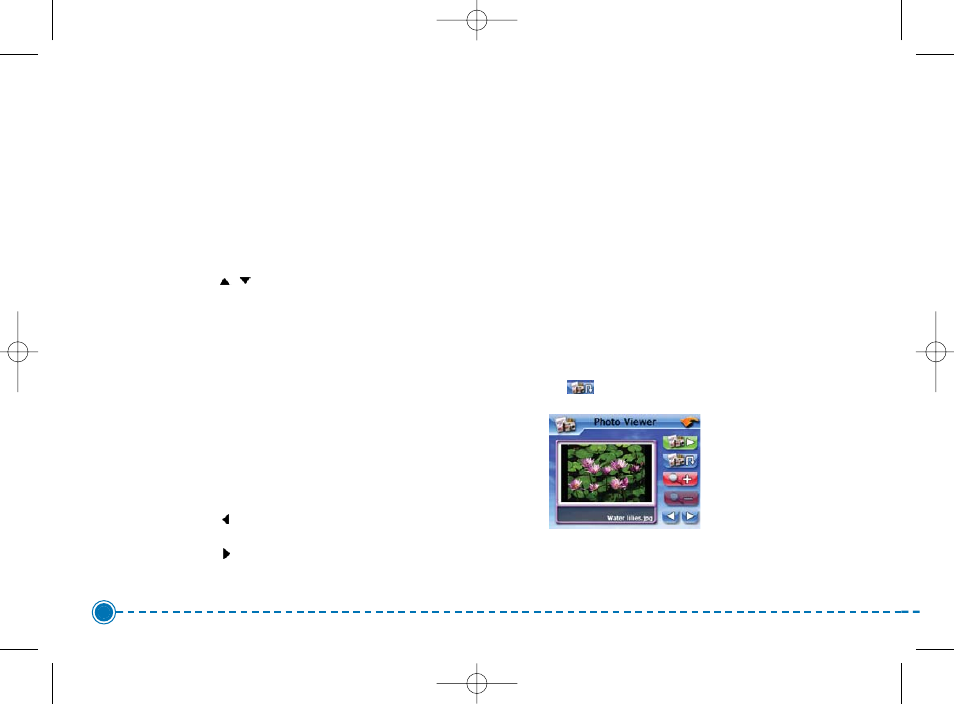
Full Screen Mode
In Full Screen mode, image files can be viewed in a
larger scale. You can also change its orientation angle.
To view images in Full Screen mode:
1. Search for the file you want to view.
2. Tap /
to scroll through all available files.
3. Tap Up-One-Level to return to the device's root
directory.
4. Open the file in Full Screen mode.
a. When the file is located in the root directory,
tap the file.
b. When the file is located inside a sub-
directory, tap the sub-directory icon, then
tap the file you want to view.
5. Tap
to display the previous available image.
6. Tap
to display the next available image.
Magnification
To change the image magnification level:
1. Tap (-) to zoom into the center of the image.
a. When in a zoomed-in state, you can hold
and drag the image to pan it in any direction
you want.
2. Tap (+) to zoom out the image display.
Orientation
To change the image orientation:
1. Tap
to rotate the image 90°, 180°, 270°, or
360° clockwise.
45
Intellinav 3
Intellinav3_User_Manual_20070820:UM_IN-KIG02-112706.qxd 2007/8/20 ⁄U⁄¨ 03:02 Page 47