D m x 4 2, D m x – LSC Lighting Redback Operators Manual User Manual
Page 10
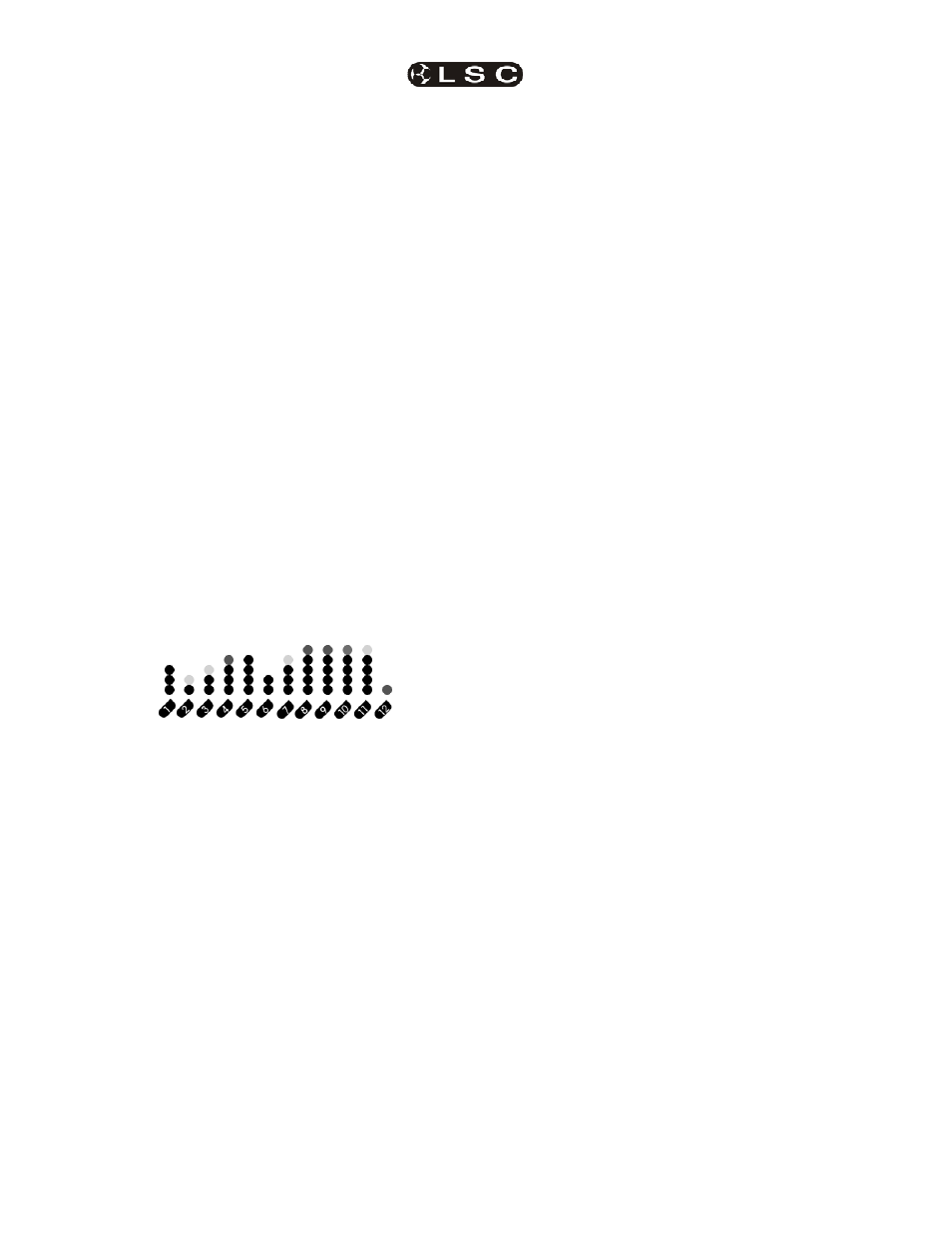
Basic Menu
Redback Dimmer
Operator Manual V1.2
Page 8
LSC Lighting Systems (Aust) Pty. Ltd
4.6 Power Up Display
On power up, the screen displays an LED test
sequence that lights up each LED in the front
panel, followed by a brief display of the version
number of the software running on the dimmer.
It then resumes the selected default screen.
4.7 Default Status Screen
The default status screen is displayed:
•
after the Power Up sequence.
•
following two minutes of menu inactivity.
• when
the
Menu Up
S
key is pressed and
held from any menu item.
There are two alternative status screens.
4.7.1 Text Default Status Screen
The text default screen displays the either:
The DMX address of the first dimmer when set
up in a continuous (1 to 1) sequence e.g.
D M X 4 2
Or
D M X - -
when the dimmers are soft patched to some
other (non-linear) sequence.
4.7.2 Graphical Default Status Screen
(12 channel display shown)
The graphical default screen is a display of the
current dimmer levels. The levels displayed are
the sum of all control functions including, DMX
input, all scenes, test levels, MIDI input, chase
sequences, dimmer curves, highest and lowest
level limits. Outputs are combined on a highest-
takes-precedence basis. (ie. the levels from all
sources are electronically combined so that only
the highest level is controlling the dimmer.)
4.7.3 Changing the Default Screen
The
3 Flip key toggles between the text and
graphical default screens. Your current selection
becomes the new system default screen.
4.8 Locking the Menu system
The Redback menu system may be locked to
prevent unauthorised access to the menus.
When the menu system is locked, only the
current default screen is displayed. Pushing any
key will produce the screen message:
L O C K E D
To lock the menu system, simultaneously press
both the
Left and Right arrow keys. This
will produce the 4 digit code entry screen:
0 . 0 . 0 0
In this screen:
The
Left and Right arrow keys move the
selection cursor dots between digits.
The
Up and Down arrow keys increment
and decrement the currently selected digit.
The
3 Flip key records the current digits as the
key for the lock and displays the word LOCKED.
4.9 Unlocking the Menu system
To unlock the menu system, simultaneously
press both the
Left and Right arrow keys.
This will produce the 4 digit code entry screen:
. 0 . 0 0 0
In this screen:
The
Left and Right arrow keys move the
selection cursor dots between digits.
The
Up and Down arrow keys increment
and decrement the currently selected digit.
The
3 Flip key submits the current digits as the
key for the lock.
If the submitted key code is correct, the screen
displays the word UNLOCKED and activates the
menu system.
If the submitted key code is not correct, the
screen displays the word LOCKED then returns to
the locked default screen.
It is recommended that lock codes be easy to
remember (eg. 1337 or 1991) but not obvious
(eg.0000 or 9999). Whatever you choose, to
avoid embarrassment, write it down somewhere
for future reference.
If locked and the code forgotten, the dimmer
cannot be unlocked without losing all user
settings.