S c n 3, S c n 4, O f f – LSC Lighting Redback Operators Manual User Manual
Page 18: C 1 l 4 2, C 3 e x c
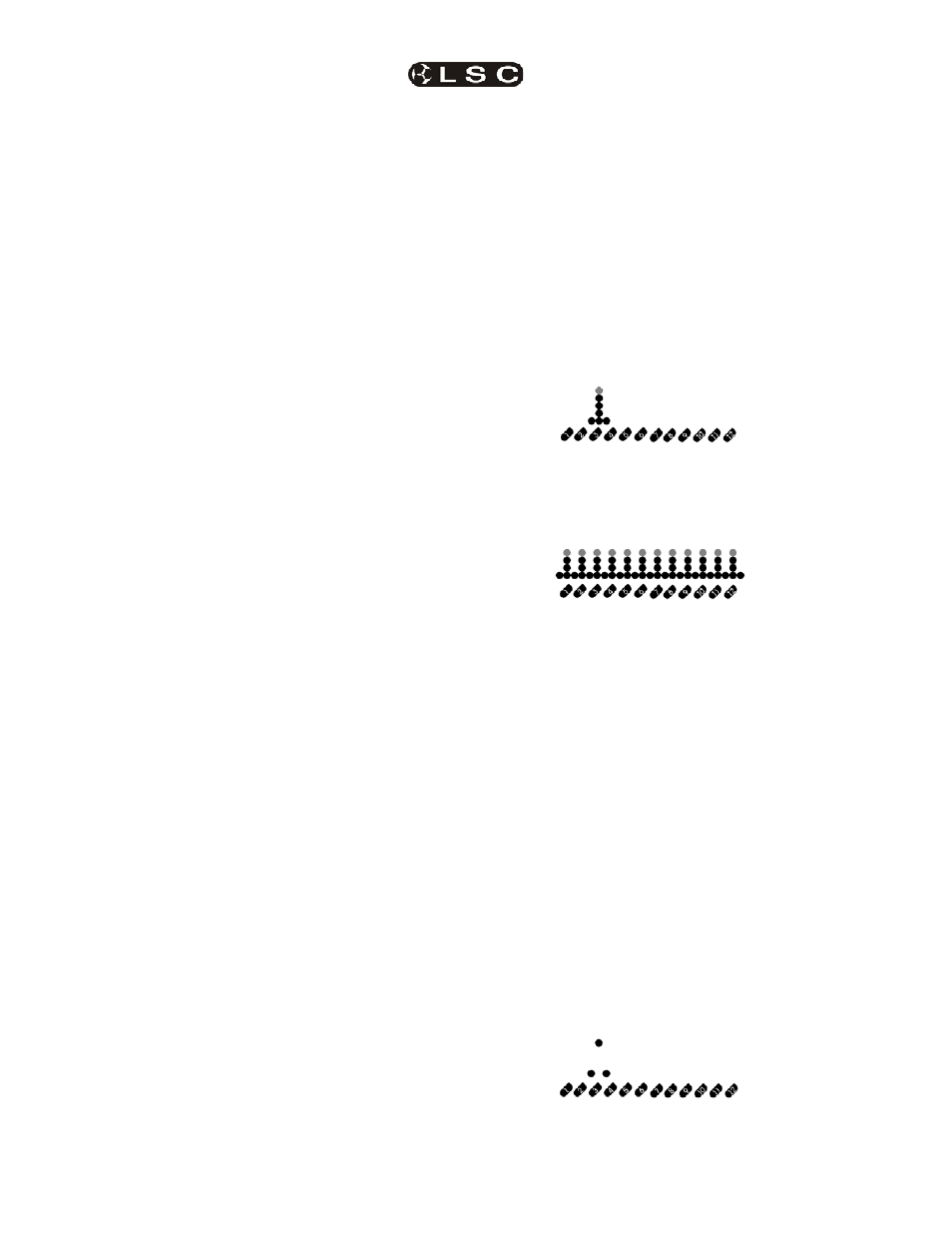
Advanced Menu
Redback Dimmer
Operator Manual V1.1
Page 16
LSC Lighting Systems (Aust) Pty. Ltd
6.7 Redback's Advanced Scenes
The advanced scene system has six scene
memories that can be either set manually or
captured from the DMX control signal, and
played back with defined fade times.
The [ADV] menu indicator LED double-flashes in
the default status screen if any scene is active
6.8 Running a Scene
S C N R N
The Scene Run menu enables the activation
and deactivation of the recorded scenes.
When activated, a scene fades up in the set
fade time.
When deactivated the scene fades down in the
set fade time
The Right
arrow key activates the menu
option and displays the currently selected scene.
It is possible to have multiple scenes running at
any one time, merging on a HTP basis.
S C N 3
In this screen:
The
3 Flip key switches between text and
graphical modes on the LED display.
The
Left and Right arrow keys step
between:
• displaying the selected scene number
S C N 4
• displaying the status of the selected
scene
O F F
The
Up and Down arrow keys step between:
• selecting the current scene (Range 1-6)
• activating and deactivating the selected
scene
O N
The [ADV] menu indicator LED double-flashes in
the default status screen if any scene is active.
6.9 Setting Scene Levels
S C N L V
The Scene Levels option enables the levels in
the stored scenes to be modified.
The Right
arrow key activates the menu
option and displays the current scene memory.
S C N 3
In this screen:
The
3 Flip key switches between text and
graphical modes on the LED display.
The
Left and Right arrow keys step
between:
• displaying the current scene number
S C N 4
• selecting each dimmer for setting
C 1 L 4 2
or
(12 channel display shown)
• selecting all dimmers for setting.
A L L C H
or
(12 channel display shown)
The
Up and Down arrow keys step between:
• selecting the current scene for editing
(Range 1-6)
• increasing or decreasing the level of the
selected dimmer or dimmers.
In All Channel mode, each dimmer increments
or decrements by the same amount, regardless
of its starting level.
6.9.1 Excluded Mode
By setting a dimmer channel into Excluded
mode from the Scene Levels menu, the scene's
settings will have no effect on the existing level
of that dimmer during scene replay.
6.9.2 Entering Excluded mode
When a dimmer level is at zero, the Down
arrow key sets the dimmer into Excluded mode.
The
Up arrow key exits from Excluded mode.
C 3 E X C
In the graphical display, an excluded dimmer is
indicated by a single dot at the top of its level
column.
(12 channel display shown)