Lumens Technology VS-LC101 User Manual
Page 10
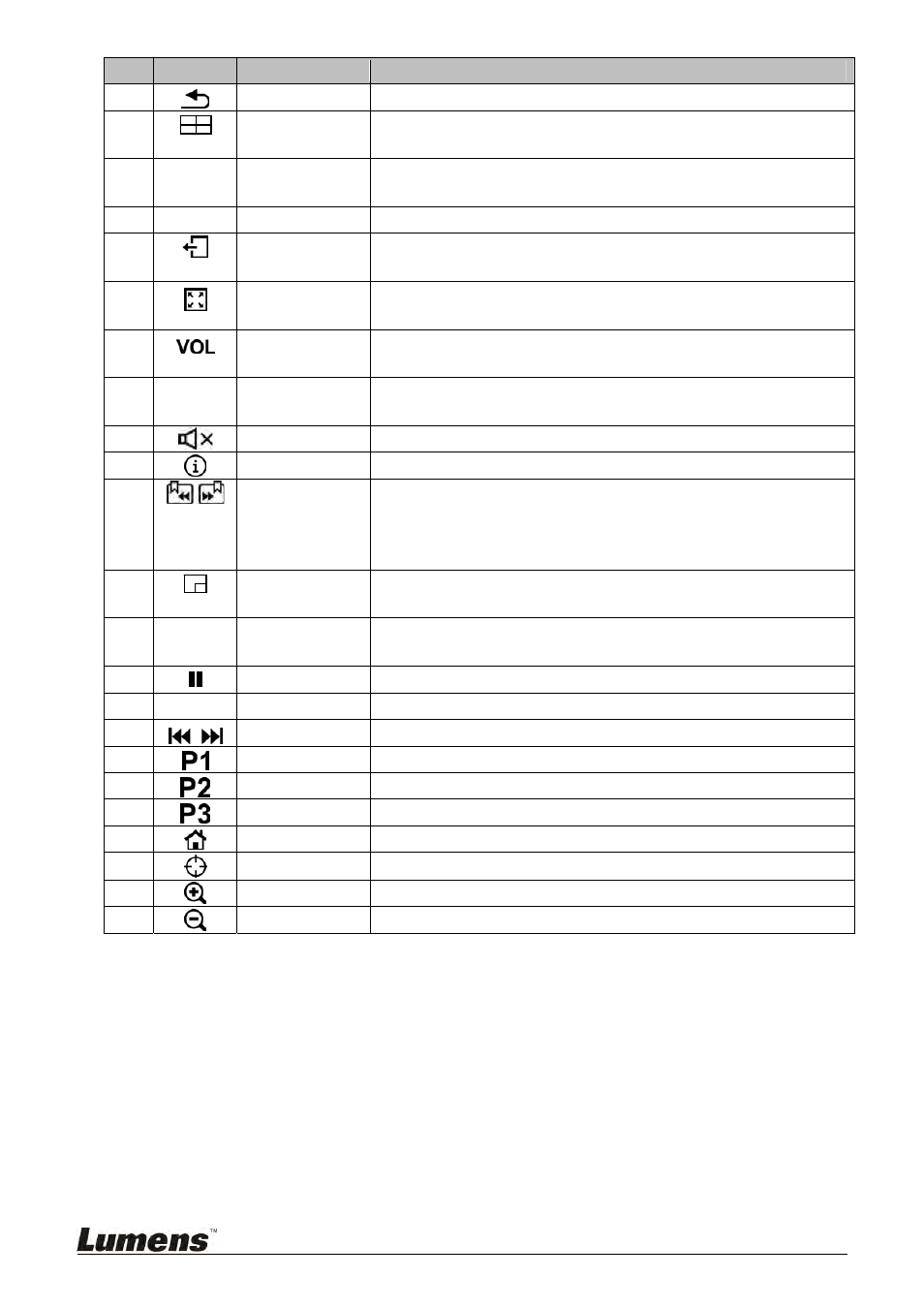
9
NO.
Icon
Name
Function Descriptions
8.
Return
Return to the previous menu or cancel selection
9.
Layout
Display
Change monitor layout during playback
10. Top, Bottom,
Left and Right
LC101: Move up/down/left/right and select item
Camera: Rotate camera lens
11.
OK
OK
Select and activate menu item
12.
Exit
Exit all settings or dialogue windows and return to
display window
13.
Maximize
Display
Sequentially switch between the methods for maximizing
windows of all channels
14.
Volume/
Slow zoom
LC101: Adjust volume
Camera: Fine-tune image size
15.
CH
Channel/
Fast zoom
LC101: Switch layout channels
Camera: Adjust image size
16.
Mute
Turn off sound
17.
Information Display
detailed video information
18.
Previous Key
Note
Next Key
Note
During playback, select key note to rapidly switch
chapters
[Remark] Key notes must be inserted within the video
beforehand to activate this function
19.
Recording
Layout
Changing screen layout during recording
20.
Play
Play video. Press this key during playback to pause the
video.
21.
Pause
Pause video playback/recording
22.
■ Stop
Stop
video
playback/recording
23.
Previous/Next Skip to previous/next video during playback
24.
P1 Reserved
25.
P2 Reserved
26.
P3 Reserved
27.
Home
Camera: Return to initial position
28.
Set Preset
Camera: Set default position
29.
Zoom In
Camera: Zoom in the image
30.
Zoom Out
Camera: Zoom out the image