Output channel setup, Edit menu > output channel setup, Zonicbook/618e and wavebook waveform output – Measurement Computing eZ-Analyst rev.14.1 User Manual
Page 78
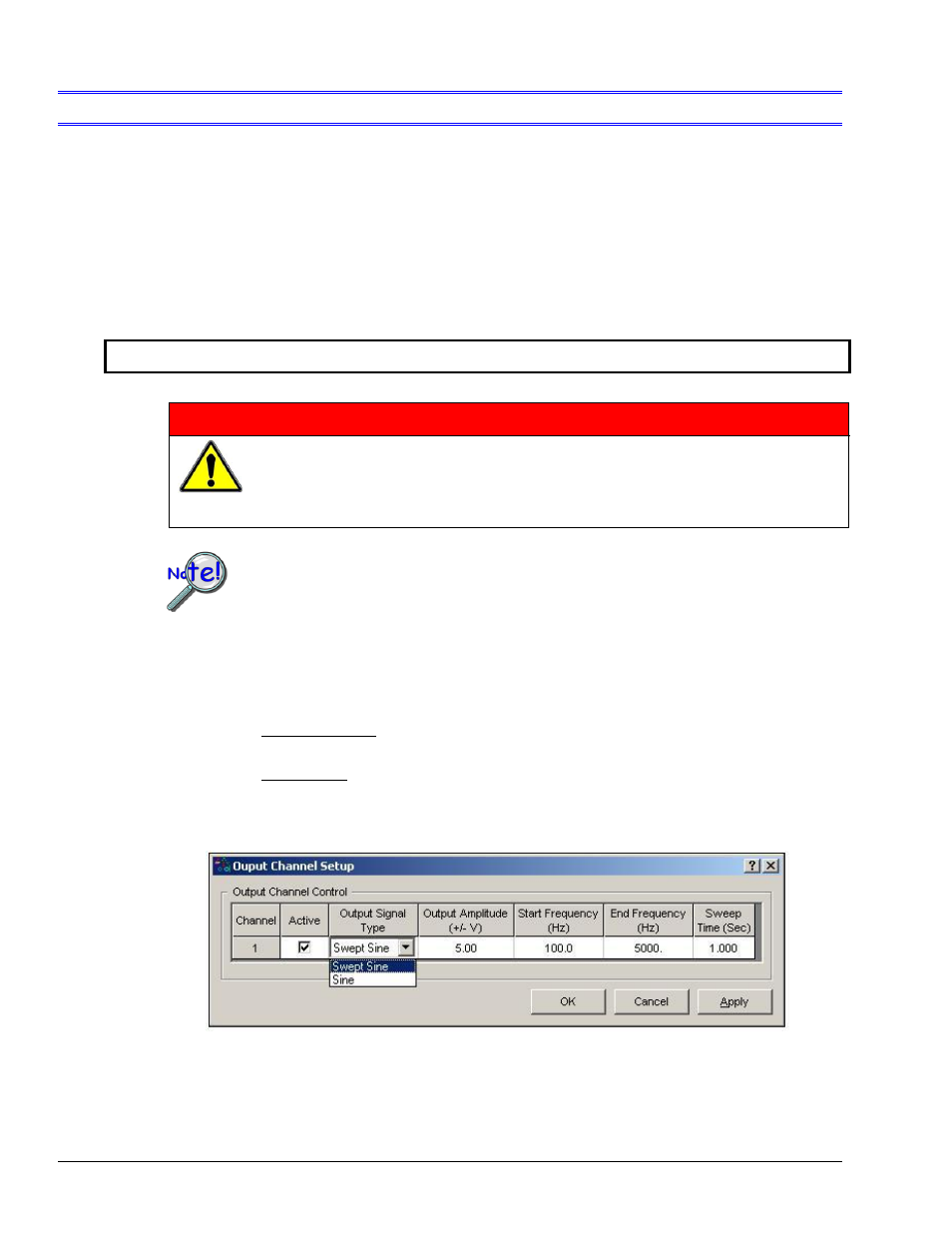
4-42 Edit Menu
978791
eZ-Analyst
Edit Menu >
Output Channel Setup
ZonicBook/618E and WaveBook Waveform
Output …… 4-42
640u and 640e Waveform
Output …… 4-44
The Output Channel window can be accessed directly from the Edit pull-down menu [when in
the measurement mode]. In all cases, the setup is performed on a channel-by-channel basis.
Configuration changes are accepted as soon as the <Apply> or <OK> button is clicked.
ZonicBook/618E and WaveBook Waveform Output
WARNING
When the Signal Generator is started [in eZ-Analyst] the device that is
connected to Source Output will receive excitation and could possibly
cause injury to personnel. Be aware of which device is receiving
excitation and post adequate notice to keep individuals and physical
objects clear of the device.
Do not confuse the Output Source [excitation source] with source level,
as the latter term refers to transducer bias current.
The Source Output can be used as a test source for the input channels or as excitation for
other system elements, such as the amplifier for a shaker table. All source output parameters
are software controlled and the actual output signal leaves the device through a front panel
BNC connector.
Note: The Control pull-down menu can be used to turn the Signal Generator “On.”
In regard to ZonicBook/618E – Source Output is supported for device and for attached
WBK18 modules.
In regard to WaveBooks – Source Output is only supported when eZ-Analyst detects attached
WBK14 or WBK18 expansion units.
For both the ZonicBook/618E and WaveBooks, the Output Channel (Excitation Source) can be
for either a continuously running sine wave or a swept sine wave.
Output Channel Setup, WaveBook and ZonicBook/618E Applications