Loading a .gpb file, Adding .sta files, Chapter 5- exporting – NavCom StarPac Rev.A User Manual
Page 13: Chapter 5 exporting
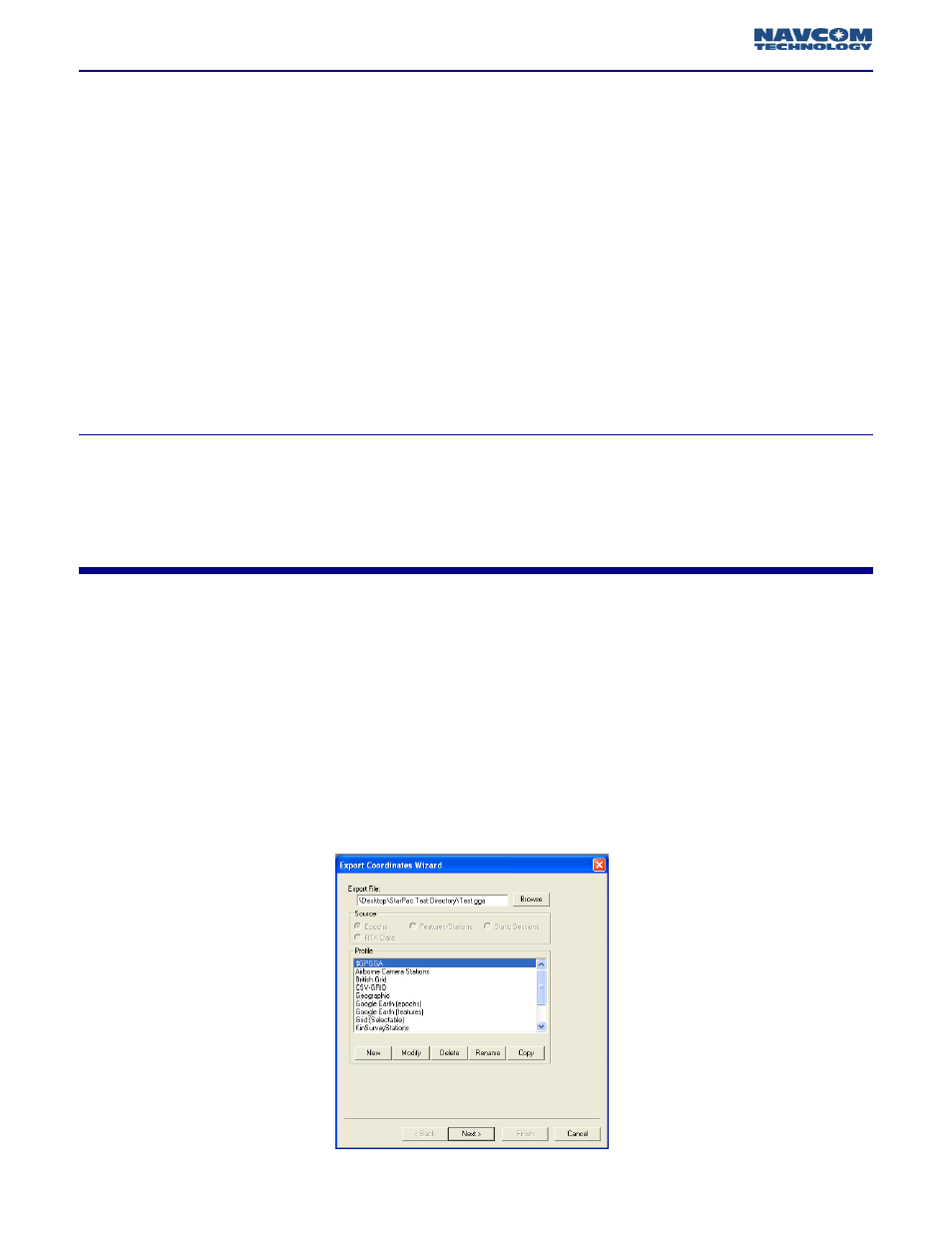
13
StarPac™ User Guide - Rev A
If your project requires a .GPB file (0xB0 Messages) it MUST be uploaded prior to uploading the .FSB
file.
•
Select File > Add Remote .GPB File.
•
Select the appropriate .GPB file that was created after decoding the original data file.
•
Enter the Remote Antenna Height when prompted.
•
For More Information about the Remote Antenna Height function please consult the
Waypoint User Guide.
•
Select OK.
StarPac™ will automatically add and display any .STA files located in the same directory as the .GPB
file, provided they share the same filename. The events, if present, are overlaid on the course and
numbered according to occurrence. The positional accuracy of these events, and the displayed
epochs, are not available until combined with a StarFire™ trajectory (.FSB).
Instructions for adding a separate .STA file can be located in the Waypoint User guide located under
the help menu.
Now that the NavCom binary data has been decoded and converted into StarPac™ readable files,
you can export this data into a format readable by many other post processing programs. The Export
Wizard included with StarPac™ is identical to the Export Wizard feature included with GrafNav. The
Export Profiles listed within the Export Wizard screen (Figure 5.1) DO NOT include the navigation
solution mode, standard deviation, or combined standard deviation. If these fields are required in the
output file they must be added manually. Information about manually adding fields is include in
brief, further detail can be found by consulting the Waypoint User Guide.
In order add the solution mode variable to a existing profile select Output > Export Wizard. The
window in figure 5.1 will display.
Figure 5.1: Export Wizard
Loading a decoded .GPB File
Adding .STA Files
Chapter 5
Exporting