3 installation, 1 over-the-web installation, 2 “have disk” installation – Obvius BACnet User Manual
Page 19: Installation, Nstallation
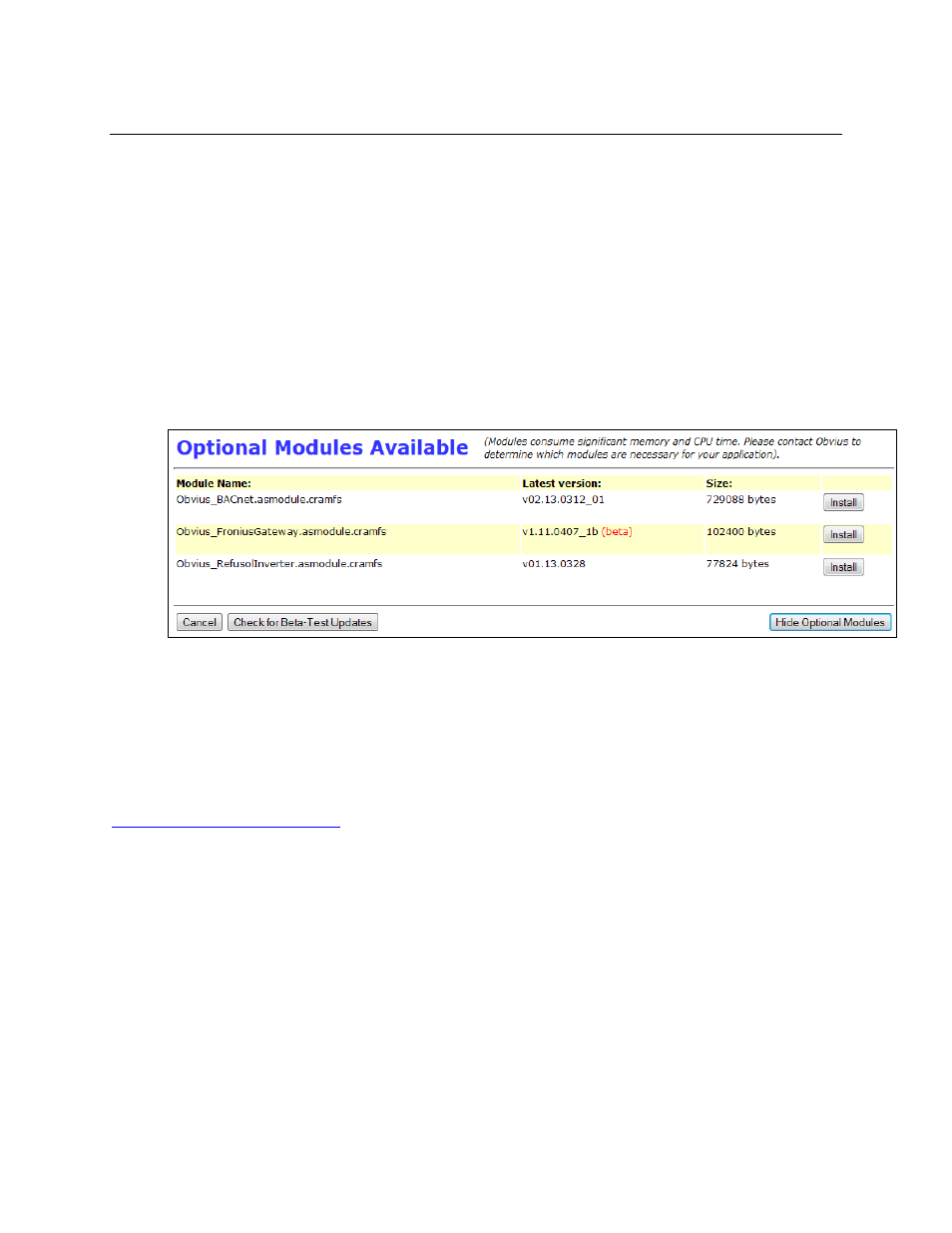
BACnet Server for AcquiSuite
Page 19 of 52
CVS:bacnet/Documentation/BACnet_Users_Guide.doc
3 Installation
The “BACnet Server for AcquiSuite” module may be installed on any AcquiSuite or AcquiLite meeting the
requirements below. There are no software licensing restrictions.
The module may be installed either over the web or uploading the module’s file to the AcquiSuite.
3.1 Over-the-web Installation
To install over the web,
1. Login to the AcquiSuite as “admin” and navigate to System
à
Firmware Versions.
2. Click “Check for Updates Now”.
3. Click “Show Optional Modules” (right-hand side; see screenshot):
4. Find the “Obvius_BACnet.asmodule.cramfs” file and click “Install” next to it.
5. Once the file has downloaded successfully, click “Install and Reboot”.
3.2 “Have Disk” Installation
This installation method is used if your AcquiSuite does not have an working Internet connection to
www.buildingmanageronline.com
.
1. Contact Obvius Tech Support and request the .zip file for the “Obvius BACnet Server for
AcquiSuite”. The file’s name should be “Obvius_BACnet_v02.13.0312_01.zip” or similar.
2. Unpack the .zip file. It should contain (among other files), “Obvius_BACnet.asmodule.cramfs”
and “Manifest.txt”.
3. Login to the AcquiSuite as “admin”, and navigate to System
à
Firmware Versions.
4. Click “Have Disk”.
5. Click each Browse… button, selecting the “Obvius_BACnet.asmodule.cramfs” file and then the
“Manifest.txt” file. Note that some browsers will allow you to drag-and-drop the files onto the input