Manage alarm groups – Super Systems SDStatus User Manual
Page 29
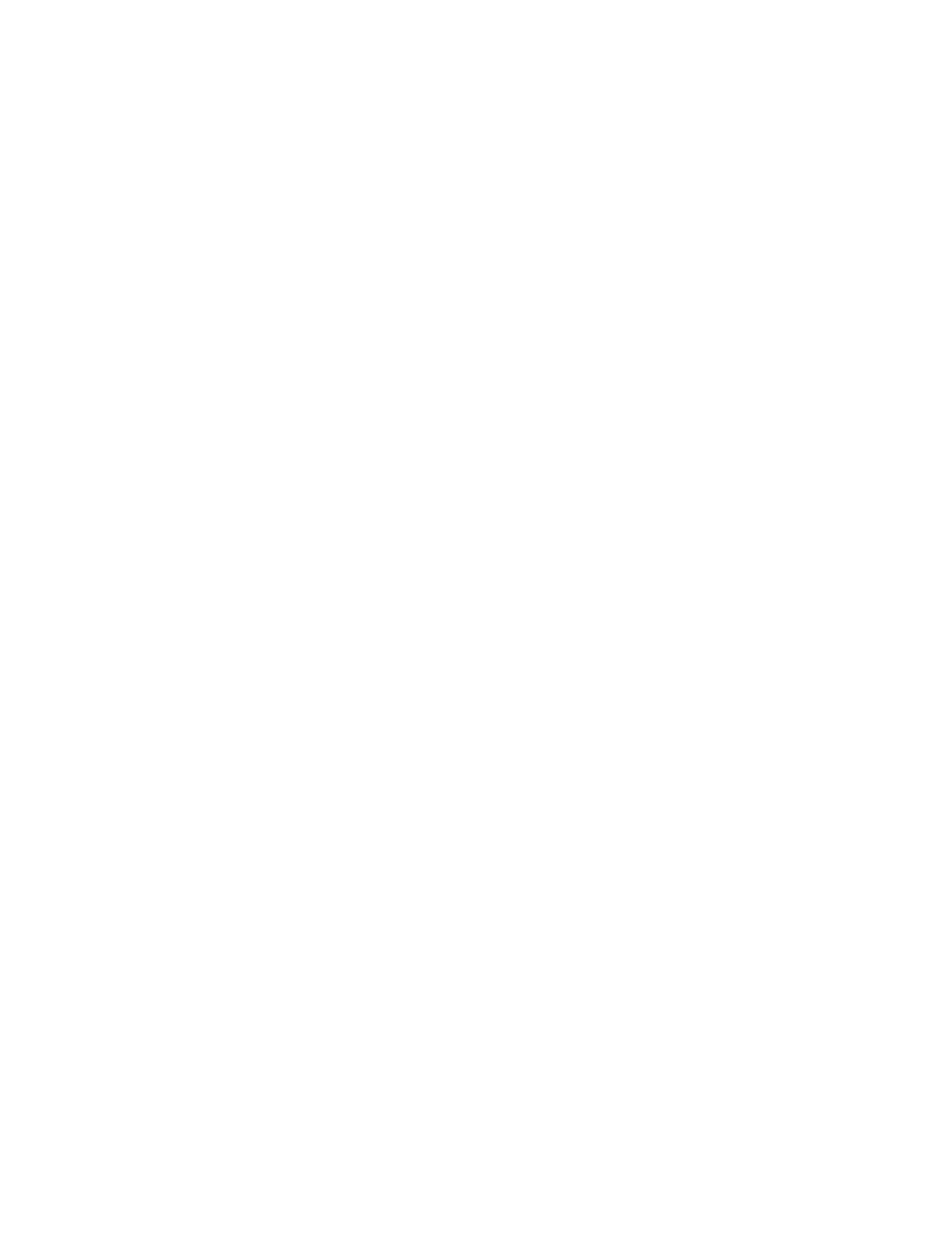
SDStatus View and Workstation Operations Manual
Super Systems Inc.
Page 29 of 83
As you can see, View pre-populates the Alarm Name, Channel and Slot numbers, and “Time
before slot value must change” fields. The Channel and Slot numbers are determined by
corresponding default values for the type of alarm that is being set up. For example, SuperDATA
logs data to the datalog file every 60 seconds (one minute). The Datalog Watchdog template
presets the alarm to check every one minute, 30 seconds so that a sufficient amount of time is
allowed for SuperDATA to write to the datalog file and then for SDStatus to read the changed
slot value once the datalog file is written.
Use the Server drop-down menu to select the server on which to perform the alarm monitoring.
It is recommended that you add a Cause and Action to let the operator know the cause and
specific corrective action to take, when needed. Finally, if the alarm needs to generate a System
Tray notification and must be acknowledged by the user, click the “Red Alert” box.
Click the “Add Alarm” button when finished. The new alarm will then be added to the alarm list.
Manage Alarm Groups
The Manage Alarm Groups menu allows you to add specific alarms to groups that you define.
These alarm groups may be set up for specific purposes. You may have one group of people who
need to be aware of one set of alarms and another group of people who need to be aware of a
completely different set of alarms. Therefore, an alarm group could represent departments,
supervisors, management, operators, and so forth.
To set up alarm groups, you must first define them. First, select “Alarms” “Manage Alarm
Groups” to open the Manage Alarm Groups window (Figure 41). You will see that the Alarms in
Group area and the Other Alarms area are both empty at first. Click on the “Edit Groups” button
at the top of the window.
NOTE: If any alarm groups are already defined, you will see them when you click on the “Group”
drop-down list at the top of the Manage Alarm Groups window.