Logging in as a user – Super Systems SDStatus User Manual
Page 78
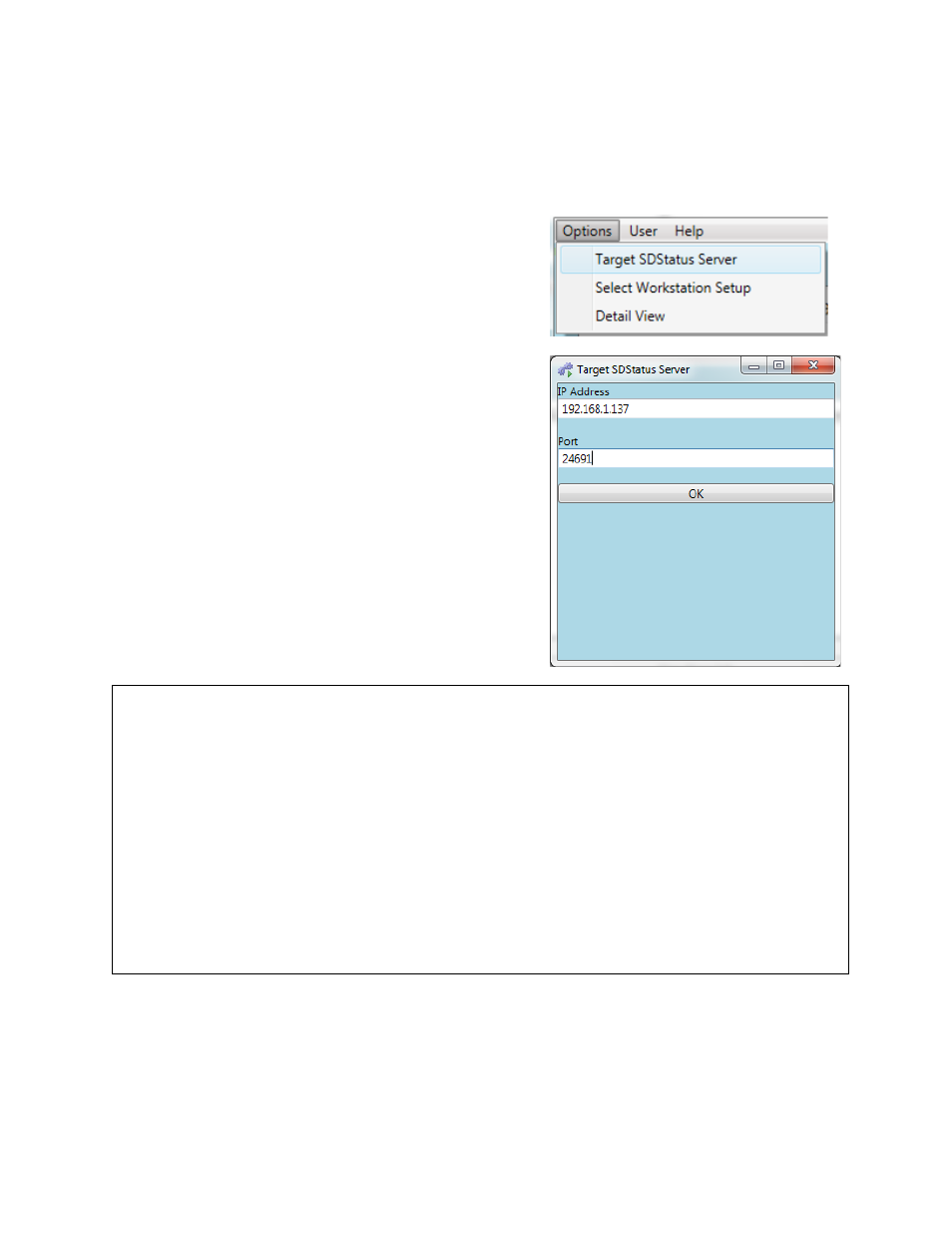
SDStatus View and Workstation Operations Manual
Super Systems Inc.
Page 78 of 83
Installation beginning on page 11.
Once Workstation is installed, you need to set up a connection from Workstation to the SDStatus
server (the computer running SDStatus View and SDStatus Service).
Open “Options” “Target SDStatus Server”.
In the Target SDStatus Server window, enter the IP
address and port number of the SDStatus Server.
These will be the name or IP address of the SDStatus
View computer and the port number that you
configured in Enabling the Workstation Server (in
If you need suggestions on how to determine the IP
address of the SDStatus Server, refer to the
Determining IP Address of the SDStatus Service
Click “OK” when finished.
IMPORTANT!
The IP address should be used ONLY if the IP address of the SDStatus Service computer is a
static IP address. If the IP address of the SDStatus Service computer changes (which can
happen, particularly if the computer is set to use dynamic IP addressing, or DHCP), then
Workstation will not be able to communicate with the SDStatus Service computer, in which
case alarm notifications and other functions of Workstation will not work. Contact your
network administrator for more information.
Firewall software may interfere with the operation of the Workstation Server. A firewall
warning message may appear, or you may encounter problems when trying to enable a
Workstation connection. If necessary, consult with your IT or network administrator, or contact
SSi at (800) 666-4330.
Logging In As a User
Logging in as a user will allow alarms to be acknowledged using that user’s access level. You
set up users and access levels in the Setting Up Users and User Access Levels (in SDStatus