Mp3 and windows media-formatted audio files, Video cds with pbc – Teac DR H338i User Manual
Page 27
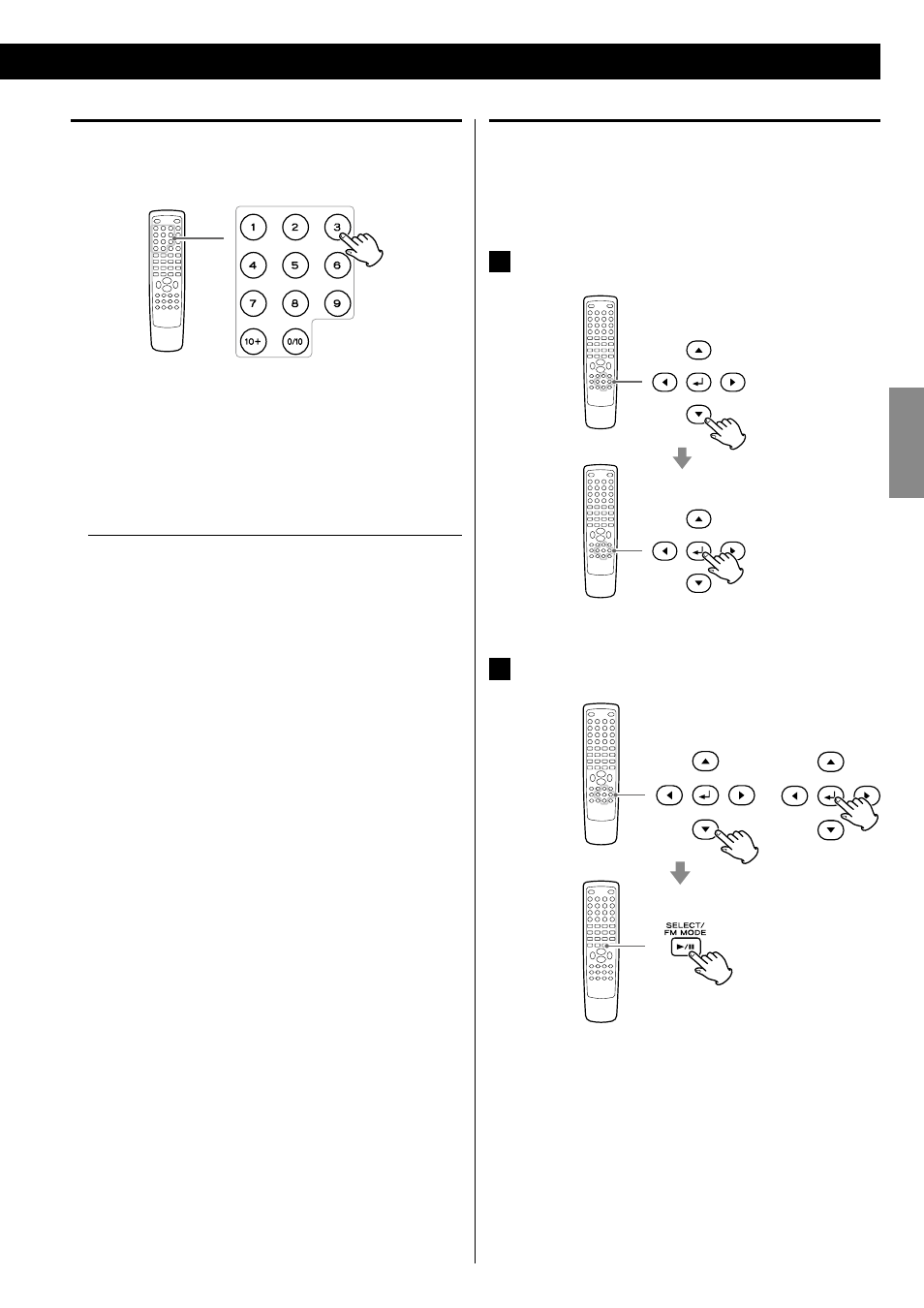
27
EN
G
LI
SH
MP3 and Windows Media-formatted audio files
When a disc or USB is loaded, a list of directories appears on the
screen.
< It may take 30 seconds or more to display the list of files depending
on the disc you are playing back.
1
Select a directory by pressing the 5/b buttons and
press the Enter button.
File names will appear on the screen.
2
Select a file and press the Enter button or the Play/Pause
(y/J) button. Playback will start from the selected file.
< Press the MENU button to switch between the folder list and the
file list. When you select the file list, you can select a file without
selecting the folder.
< If you want to return to the parent folder, display the folder list
using the MENU button, select “.........” using the Cursor buttons and
press the Enter button.
< Depending on the disc, invisible folders such as “TRASH” might
be shown on the screen. Please disregard folders which do not
contain playable files.
< During playback, elapsed time of the current file is displayed on
the front panel display.
Video CDs with PBC
When a Video CD (Version 2.0) or Super Video CD with Playback
Control functions (PBC) is loaded, a menu will appear on the screen.
Select an item using the Number buttons to start playback.
< Press the / button to advance to the next page. Press the .
button to return to the previous page.
< If you press the TITLE button during playback, the menu will
appear on the screen.
Turning on or off the PBC function
Press the MENU button to turn the PBC function on or off.
When the PBC function is off:
If you press the Play/Pause button (y/J) in the stop mode,
playback will start from the first track.
When the PBC function is on:
If you press the Play/Pause button (y/J) in the stop mode, a
menu will appear on the screen.
Select an item using the Number buttons to start playback.