2 – names and functions of parts – Teac CD-200SB User Manual
Page 11
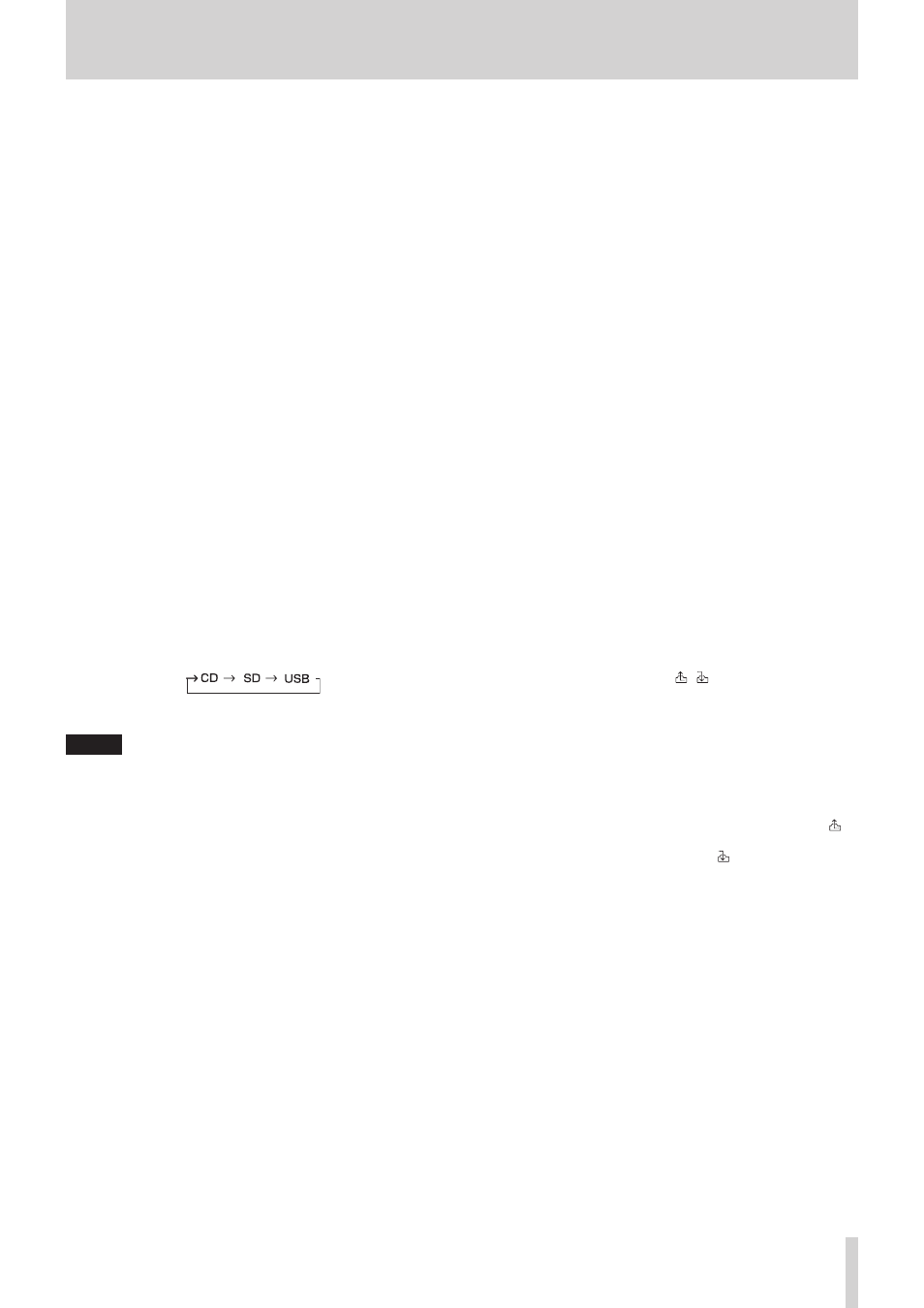
TASCAM CD-200SB
11
2 – Names and functions of parts
w
USB port
Connect and disconnect USB flash drives here. (See
“Connecting and disconnecting USB flash drives” on page
19.)
This unit can dub to USB flash drives and playback files on
them.
e
SD card slot
Insert and remove SD cards here. (See “Inserting and
removing SD cards” on page 18.)
This unit can dub to SD cards and playback files on them.
r
TRK SEL button/indicator
Press to light the TRK SEL indicator.
When this button’s indicator is not lit, the FOLDER/TRACK
SELECT (1–10/0) buttons can be used for the direct folder
playback function. (See “Direct folder playback” on page
35.)
When this button’s indicator is lit, the FOLDER/TRACK
SELECT (1–10/0) buttons can be used as number (1–10/0)
buttons to select tracks on the current media. (See “Selecting
t
BROWSE [ERASE FOLDER] button/indicator
Press to activate browse mode, which allows you to explore
the folder structure of the current media.
When in browse mode, this indicator lights. (See “5 –
Browsing” on page 30.)
Press this button while pressing and holding the DISPLAY
[SHIFT] button to activate the folder erase mode in which
you can erase folders on SD cards and USB flash drives.
When in folder erase mode, this indicator blinks. (See “Erasing
y
MEDIA SELECT button
Set the current media to CD, SD card or USB flash drive.
Cycle through the current media options
NOTE
You cannot select SD or USB if the corresponding media type is
not loaded.
u
CANCEL button/indicator
When this indicator is lit or blinking, you can press this
button to cancel the previous operation.
i
Display
Displays various information.
o
Remote Sensor
When operating the remote control unit (RC-CD200SB),
point it towards here.
p
DISPLAY [SHIFT] button
You can change the time and other information shown on
this display.
When this button is pressed, the type of information
currently displayed is shown for two seconds. Press the
button again during this time to change the type of infor-
mation shown. The information that can be shown depends
on the type of media and the status of operation. (See “Time
and text information display” on page 27.)
Press this button at the same time as another button to use
its shift function, which is shown as black letters on a white
background beneath the button.
a
PLAY MODE / INTRO CHECK [PLAY AREA] button
Press briefly to change the playback mode.
The four playback modes are continuous, single, random
and program. (See “Setting the playback area” on page 21.)
During playback or when stopped, press and hold this
button to use the intro check playback feature. The
beginning of each track on the CD plays for 10 seconds
in order. During intro check playback, press and hold this
button again to return to the previous playback mode
and continue playing the current track. (See “Intro Check
function” on page 29.)
Press this button while pressing and holding the DISPLAY
[SHIFT] button to set the playback area during playback
of data CDs, SD cards and USB flash drives to
ALL PLAY
or
FOLDER
. (See “Setting the playback area” on page 21.)
s
REPEAT [PITCH] button
Press to turn the repeat playback function ON/OFF.
While pressing and holding the DISPLAY [SHIFT] button,
press this button to turn the CD playback pitch control
function ON/OFF. (See “Pitch control (with CDs only)” on
d
FOLDER g/t [PITCH − / +, / ]
Use these buttons when the playback area is set to
FOLDER
to change the playback folder. (See “Setting the playback
folder” on page 24.)
Use these buttons when the playback area is set to
ALL
PLAY
to skip between folders.
Press this button while pressing and holding the DISPLAY
[SHIFT] button to set the pitch control value. (See “Pitch
control (with CDs only)” on page 28.)
When in browse mode, press the FOLDER g [PITCH −,
] button to move to the folder one level higher (parent),
and press the FOLDER t [PITCH +, ] button to enter the
currently selected folder. (See “5 – Browsing” on page 30.)