Dubbing using a 1–10/0 button that already has a, Direct folder assignment, 7 – dubbing (copying) – Teac CD-200SB User Manual
Page 40
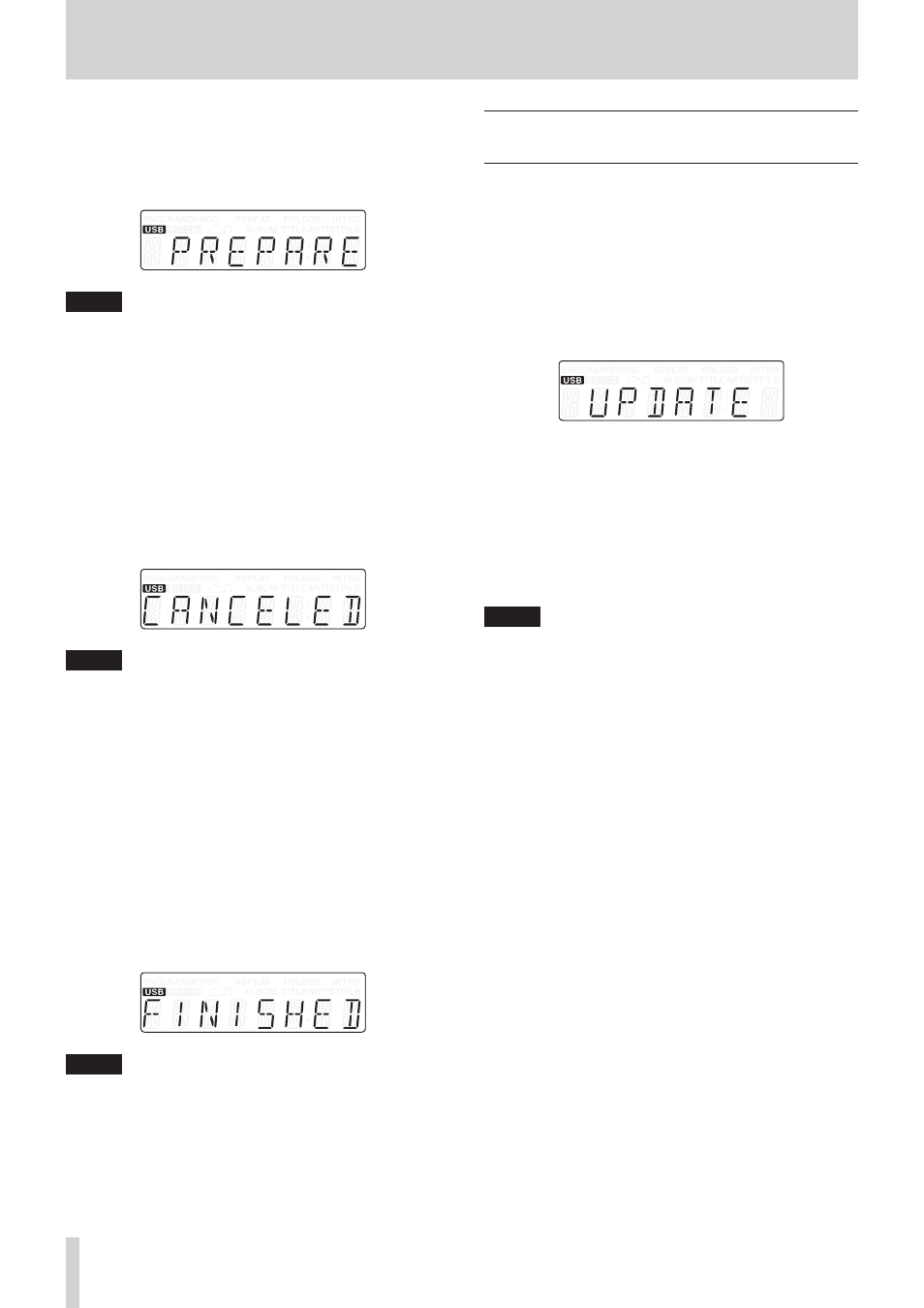
40
TASCAM CD-200SB
7 – Dubbing (copying)
6. Press the main unit FOLDER/TRACK SELECT (1–10/0)
button or the remote number (1–10/0) button for the folder
that you want to select as the dubbing destination.
PREPARE
appears on the display for a few seconds, then
the time counter for the track being dubbed is shown and
dubbing begins.
NOTE
• When selecting the dubbing destination folder, you can
choose folders that have blinking or lit indicators.
• If you press a FOLDER/TRACK SELECT (1–10/0) button that
does not have a direct folder assigned (blinking indicator),
a new folder will be created for dubbing and that folder will
automatically be assigned to that button.
• If you press a FOLDER/TRACK SELECT (1–10/0) button that
does have a direct folder assigned (lit indicator), dubbing
will overwrite the current folder assignment. (See “Dubbing
using a 1–10/0 button that already has a direct folder
7. While dubbing, you can press the CANCEL button (lit on
main unit) or STOP button on the main unit or the remote
to stop the operation. After canceling the operation,
CANCELED
will appear on the display for a few seconds.
NOTE
• If you cancel dubbing in the middle of the first track, no
files will be created on the SD card or USB flash drive.
Furthermore, the folder created at the beginning of dubbing
will be erased.
• If you cancel dubbing any time after the first track has been
dubbed, files that have completed dubbing will be created
on the SD card or USB flash drive. Furthermore, the folder
created at the beginning of dubbing will be assigned to the
FOLDER/TRACK SELECT (1–10/0) button selected in step 6
above.
8. When the last track on the CD (or in the selected folder of
the data CD) finishes dubbing,
FINISHED
appears on the
display, and then the unit returns to the state it was in before
dubbing began.
The folder created at the beginning of dubbing will be
assigned to the FOLDER/TRACK SELECT (1–10/0) button
selected in step 6 above, and that FOLDER/TRACK SELECT
(1–10/0) button will light.
NOTE
The date and time data of folders and audio files created by
dubbing will be different from the current date and time.
Dubbing using a 1–10/0 button that
already has a direct folder assignment
When dubbing, you can use the following procedure to
overwrite an existing direct folder assignment.
1. After pressing the main unit DUBBING [WAV/MP3] button
or the remote DUBBING button (the main unit DUBBING
[WAV/MP3] indicator lit), press a lit FOLDER/TRACK SELECT
(1–10/0) button that already has a direct folder assignment
(indicator lit). The indicator for that button will start to blink.
At the same time the indicators for all other buttons will
become unlit.
UPDATE
appears on the display, showing that the unit is
ready to change the assignment.
2. Press the FOLDER/TRACK SELECT (1–10/0) button, which
now has a blinking indicator, again to start dubbing.
When dubbing completes, the direct folder assignment for
the selected FOLDER/TRACK SELECT (1–10/0) button will
be changed.
Before starting dubbing when
UPDATE
is shown on the
display and the main unit CANCEL indicator is blinking,
you can press the CANCEL button on the main unit or the
remote to cancel changing the assignment and return to
step 5 of “Dubbing” above.
NOTE
Changing direct folder assignments for FOLDER/TRACK SELECT
(1–10/0) buttons never erases folders on media or audio files
within folders.
You can use the FOLDER g/t buttons on the main unit or the
remote control to select folders and assign them to different
FOLDER/TRACK SELECT (1–10/0) buttons.