Setting the program, 4 – playback – Teac CD-200SB User Manual
Page 25
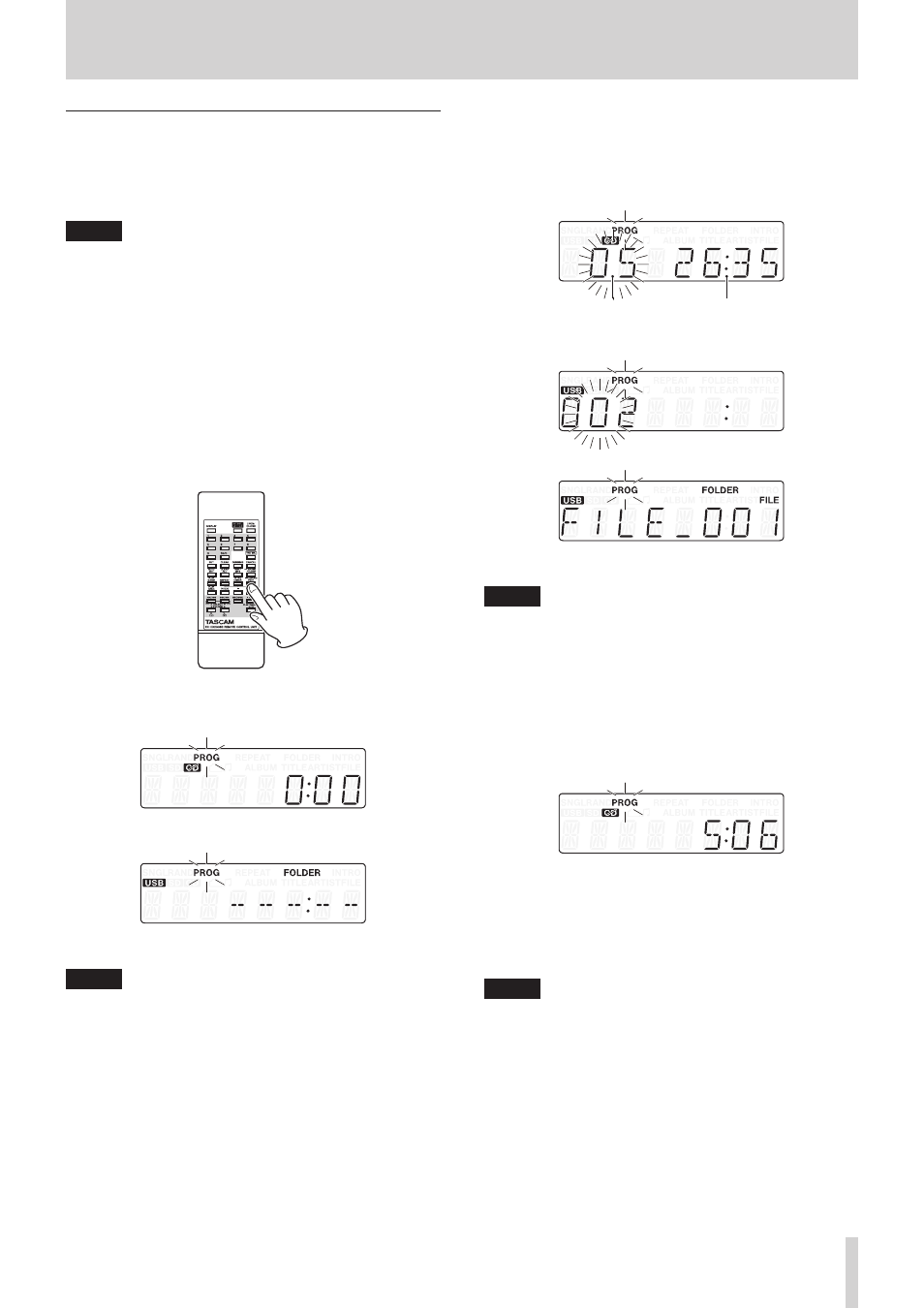
TASCAM CD-200SB
25
4 – Playback
Setting the program
When no program is set, follow the procedures below to set a
program using the remote control.
You can set programs independently for each type of media (CD/
SD card/USB flash drive).
NOTE
• The program cannot be set from the main unit.
• You can set a program at any time regardless of the current
playback mode.
• The maximum number of tracks that can be programmed
with data CDs, SD cards and USB flash drives is 999.
• CD programs are cleared when the disc tray is opened or the
current folder is changed.
• SD card and USB flash drive programs are cleared when the
media is disconnected. Programs are also cleared when the
dubbing (copying) or folder erase function is used, when the
current folder is changed and when direct folder playback is
used in program playback mode (
PROG
indicator appears).
1. Press the remote PROGRAM EDIT button when playback is
stopped.
The unit enters program setting mode. If no program has
been set, it will be possible to choose a track for program
step 01 (
PROG
indicator blinks).
Audio CD example
USB flash drive example
NOTE
If the program is already set, the track number of the track set as
program step 01 is shown.
2. Use the remote number (1–10/0) buttons or search
(m/. [SELECT 5] and //, [SELECT b]) buttons
to select a track to set as program step 01 (
PROG
and the
track number blink).
Use the number (1–10/0) buttons to input the number
starting with the largest digit.
Track number Playback time
Audio CD example
USB flash drive example
NOTE
• When using a data CD, SD card or USB flash drive, the
screen switches to file name display if more than a second
passes after pressing one of the remote number (1–10/0) or
search (m/. [SELECT 5] and //, [SELECT b])
buttons, but you can still add the track to the program.
• If you press the STOP button while a track is selected,
selection of that track is canceled, and the screen returns to
the state where you can select a track.
3. Press the remote PROGRAM EDIT button to add the
selected track as program step 1.
4. The unit is now ready for you to add another track as the
next program step.
5. If you are finished adding tracks to the program, press the
remote PROGRAM EDIT button when the empty program
step is shown.
The unit exits program setting mode.
NOTE
• The same track can be added to the program multiple times.
• If you press the STOP button when the empty program step
where it is possible to add a track appears, all steps in the
program are cleared.
• If you try to add more than 99 tracks, a
PGM FULL
error
message appears. Only 99 tracks can be added.