Checking the program, Replacing a program track, Adding more program tracks – Teac CD-200SB User Manual
Page 26: Clearing the program, 4 – playback
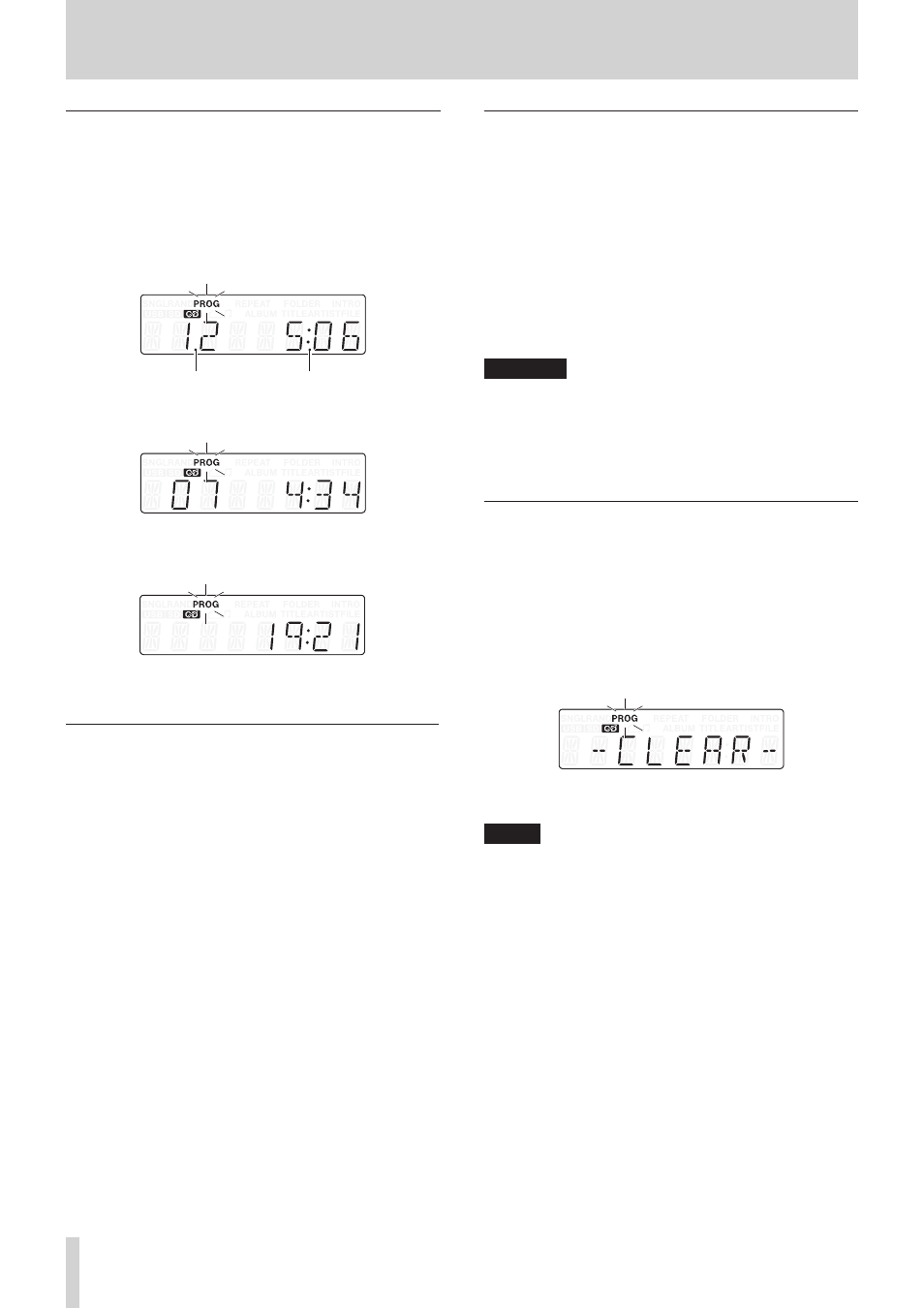
26
TASCAM CD-200SB
4 – Playback
Checking the program
You can check the contents of the program.
1. Press the PROGRAM EDIT button on the remote control
while playback is stopped to put the unit into program
setting mode.
The track number and playback time of the track set as
program step 01 is shown on the screen and
PROG
blinks.
(Playback time is not displayed when using a data CD, SD
card or USB flash drive.)
Track number Playback time
2. Press the PROGRAM EDIT button to show the track infor-
mation of the next program step.
3. If you press the PROGRAM EDIT button when the final
program step is shown, it becomes possible to add another
program step. (No track number is shown and
PROG
blinks.)
4. Press the PROGRAM EDIT button again to exit the program
setting mode.
Replacing a program track
You can replace a track that has already been added to the
program.
1. Press the PROGRAM EDIT button on the remote control
while playback is stopped to put the unit into program
mode.
2. Follow the steps in “Checking the program” above and press
the PROGRAM EDIT button to show the program step with
the track that you want to replace.
3. Use the remote number (1–10/0) buttons or skip (m/.
[SELECT 5] and //, [SELECT b]) buttons to select
the desired track and press the PROGRAM EDIT button.
After replacing a track, the display shows the empty step at
the end of the program and you can add another track to
the end of the program if desired.
4. Press the PROGRAM EDIT button again to exit program
setting mode.
Adding more program tracks
You can add tracks to the end of an already set program.
1. Press the PROGRAM EDIT button on the remote control
while playback is stopped to activate program setting mode.
2. Press and hold the PROGRAM EDIT button until the empty
program step where it is possible to add a track appears. (No
track number is shown and
PROG
blinks.)
3. Use the remote number (1–10/0) buttons or skip (m/.
[SELECT 5] and //, [SELECT b]) buttons to select
the track to add and press the PROGRAM EDIT button.
4. In this state, you can repeat step 3 to add more tracks, or
you can press the PROGRAM EDIT button to exit program
setting mode.
CAUTION
• Although tracks can be added to the end of a program and
tracks can be replaced with different tracks, tracks cannot
be inserted into the middle of a program.
• If you want to insert a track into the middle of the program,
replace and add program tracks to alter the program
contents.
Clearing the program
You can clear the entire program that has been set.
1. Press the PROGRAM EDIT button on the remote control
while playback is stopped to activate program setting mode.
2. Press and hold the PROGRAM EDIT button until the empty
program step where it is possible to add a track appears. (No
track number is shown and
PROG
blinks.)
3. Press the remote STOP button.
-CLEAR-
appears on the display. After clearing completes,
program setting mode resumes with the empty program.
In addition to the above procedure, opening the disc tray or
removing the media also clears the program.
NOTE
• CD programs are cleared when the disc tray is opened or the
current folder is changed.
• SD card and USB flash drive programs are cleared when the
media is disconnected. Programs are also cleared when the
dubbing (copying) or folder erase function is used, when the
current folder is changed and when direct folder playback is
used in program playback mode (
PROG
indicator appears).