Clearing all direct folder assignments (clear all), Clearing all direct folder assignments, Clear all) – Teac CD-200SB User Manual
Page 37: See “clearing all direct folder, See “clearing all direct folder assign, 6 – direct folder function
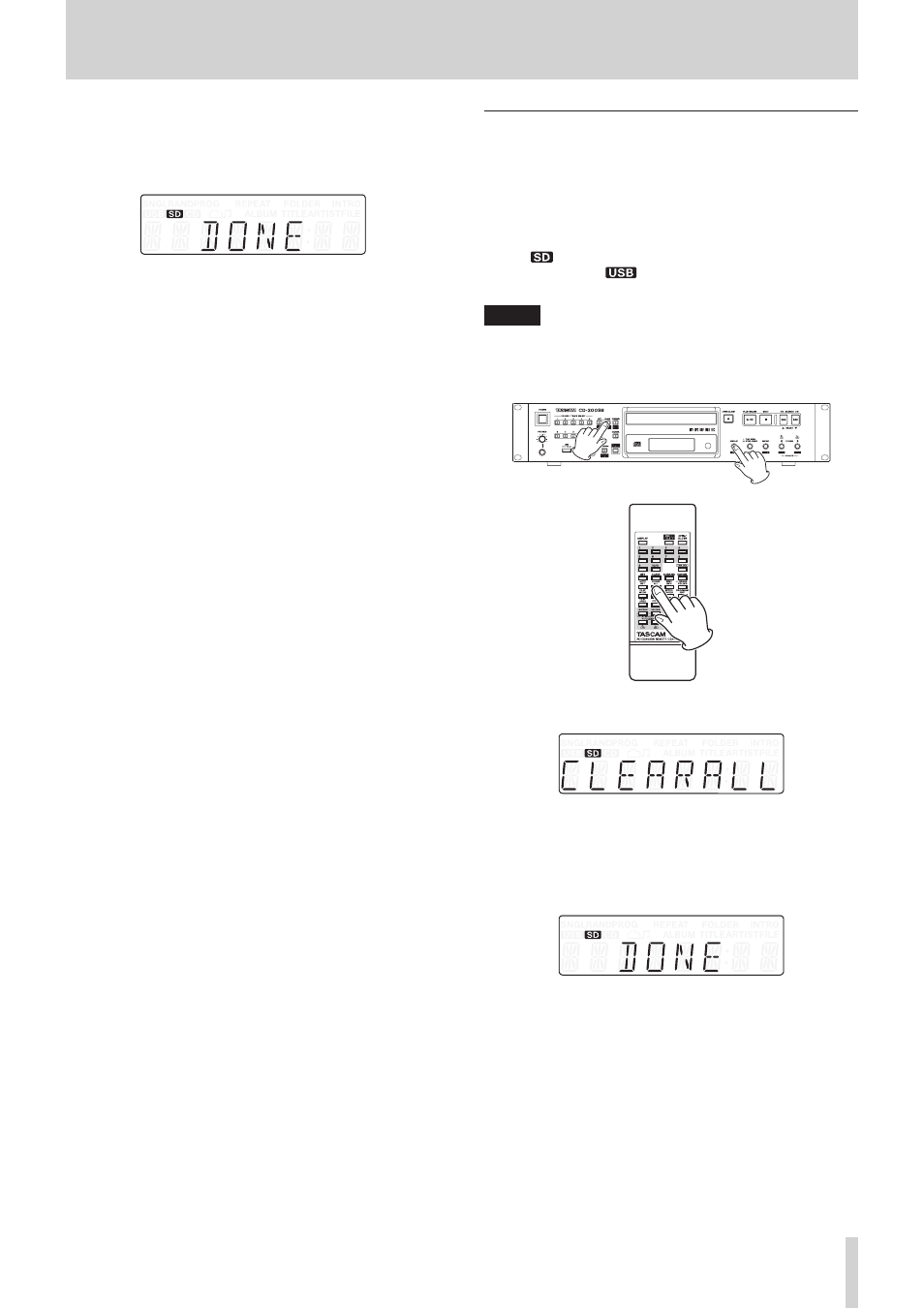
TASCAM CD-200SB
37
6 – Direct folder function
3. Press the 1–10/0 button with a blinking indicator that has
the direct folder assignment that you want to clear.
After the assignment has been cleared,
DONE
appears on the
display for a few seconds and then, it returns to its previous
state.
Clearing all direct folder assignments (CLEAR
ALL)
You can clear the direct folder assignments for all the main unit
FOLDER/TRACK SELECT (1–10/0) buttons at once.
1. Press the MEDIA SELECT button on the main unit or the
remote and select the media that contains folders with direct
folder assignments.
The
icon will appear on the display if an SD card is
selected and the
icon will appear if a USB flash drive is
selected.
NOTE
You cannot select media that is not loaded.
2. Press the main unit CLEAR [CLEAR ALL] button while
pressing and holding the SHIFT button, or press the remote
CLEAR ALL button.
The main unit CLEAR [CLEAR ALL] button indicator blinks
and
CLEARALL
appears on the display.
3. Press the main unit CLEAR [CLEAR ALL] button or the
remote CLEAR ALL button again to clear all direct folder
assignments for the FOLDER/TRACK SELECT (1–10/0)
buttons.
4. When clearing completes,
DONE
appears on the display for a
few seconds and then it returns to its previous state.
To cancel the operation, when the main unit CANCEL
indicator is blinking, press the CANCEL button on the main
unit or the remote. After canceling the operation, the display
returns to its previous state.