Backup, Tapemode convert – Teac MMR-8 v2.0 User Manual
Page 12
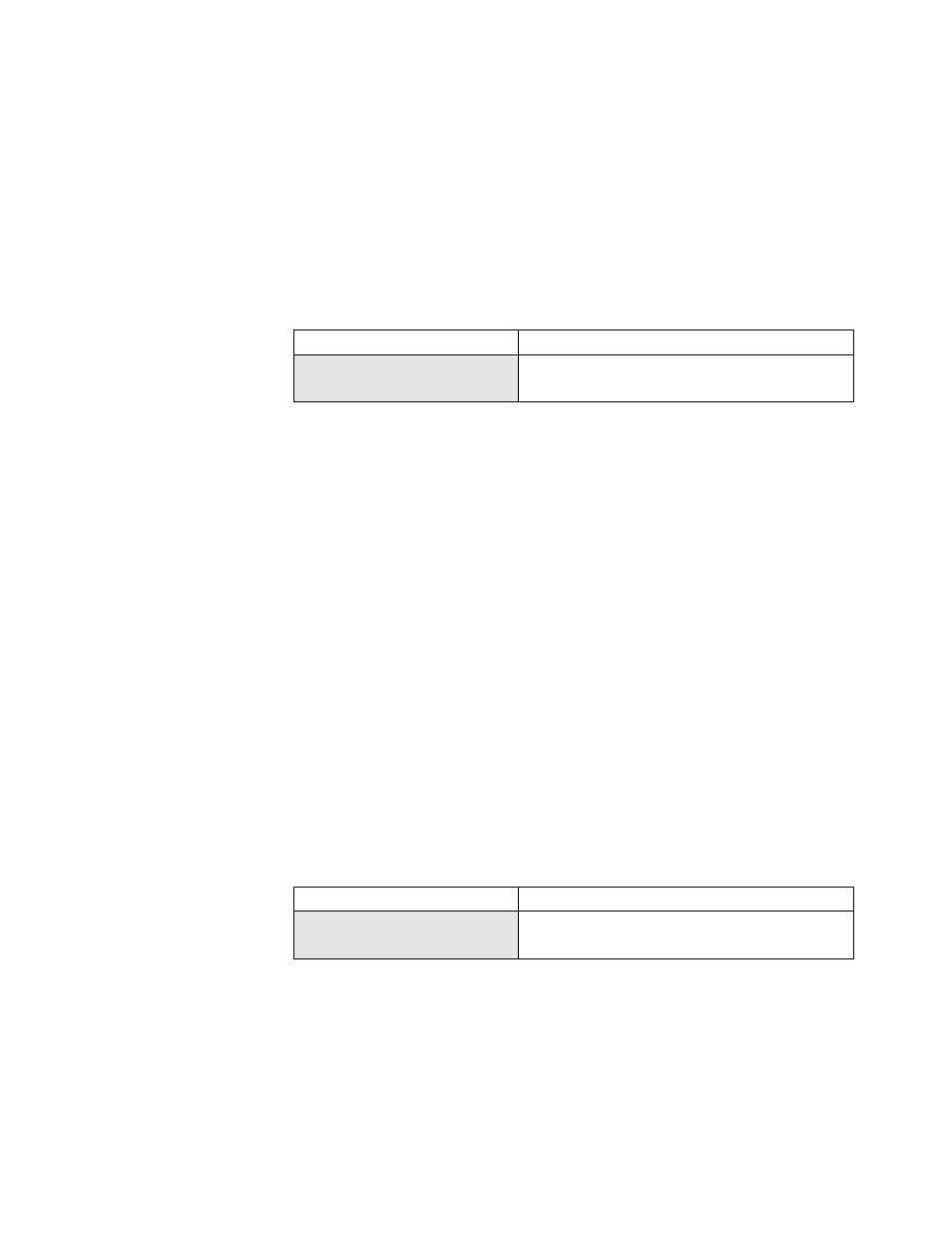
Tascam MMR-8/MMP-16 Owner’s Manual • Version 2.0 Update
12
Backup
Both the MMR-8 and MMP-16 can make a backup copy of any WaveFrame Project, OMF
Composition, or Pro Tools Session, either to the same disk as the original file or to an external disk
volume. This provides a convenient way to make a safety or archive copy of a project, including
the EDL (Project, Composition, or Session) and the audio files. The Backup process will copy the
EDL and audio data to the drive specified. If any of the audio files already exist on the target disk,
they will not be copied again. The backup menu is accessed by pressing the Load Track key to find
the file to be backed up, then pressing Shift + Slip to access the Backup menu:
01234567890123456789
20 position LCD character positions
Begin Backup to:
Top: (Menu Item)
* Disk 0
Bottom: (Drive SCSI ID #)
Press the Trim key to select the SCSI ID number of the drive to which the file is to be Backed Up.
Press the STO (YES) key to initiate the Backup process. The menu will ask if you are sure. Press
STO (YES) again to initiate the Backup process, or CLR (CANCEL) to cancel the process and
return to the previous menu.
The MMR/MMP Version 2.0 software Backup process will back up all Pro Tools data created on
the MMR/MMP but will not copy Pro Tools fade files or preserve Session data such as automation
and TDM bus data. If it is necessary to back up Pro Tools files which have this type of data, it is
best to use the Pro Tools system to perform the backup. This will be changed in a future MMR
software release so that such data is retained during the Backup.
Note that Backups must be made to a disk of the same type (WaveFrame to WaveFrame or
Macintosh to Macintosh).
TapeMode Convert
The TapeMode Convert process will copy the audio data to the drive specified and will “flatten”
the EDL so that each track consists of a single audio file. If the same TapeMode audio files
already exist on the target disk, they will not be copied again. The Convert to TapeMode menu is
accessed by pressing the Load Track key to find the file to be backed up, then pressing Shift + Slip
to access the Backup menus and then pressing the up/down arrow keys or wheel until the
TapeMode Convert menu appears:
01234567890123456789
20 position LCD character positions
TapeMode Convert to:
Top: (Menu Item)
* Disk 0
Bottom: (Drive SCSI ID #)
Press the Trim key to select the SCSI ID number of the drive to which the file is to be TapeMode
Converted. Press the STO (YES) key to initiate the Backup process. The menu will ask if you are
sure. Press STO (YES) again to initiate the TapeMode Convert process, or CLR (CANCEL) to
cancel the process and return to the previous menu.