Installing the mmr/mmp software update, Overview of changes in version 2.0, Formatting macintosh disks – Teac MMR-8 v2.0 User Manual
Page 3
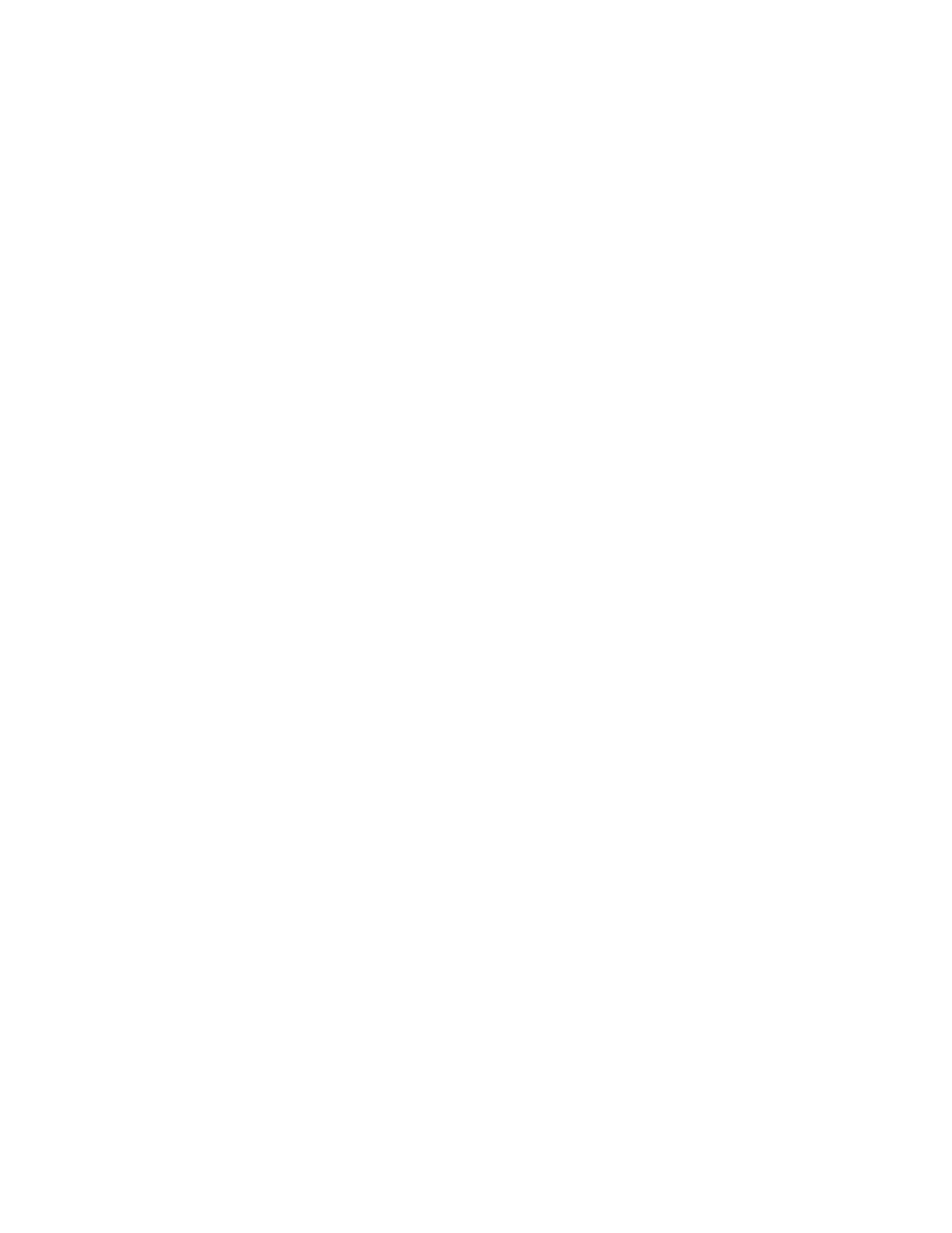
Tascam MMR-8/MMP-16 Owner’s Manual • Version 2.0 Update
3
MMR-8 / MMP-16 Version 2.0 Update
This document details changes and new features in software Version 2.0 for the TASCAM MMR-
8 and MMP-16 Modular Multitrack units and the MM-RC remote. This document only explains
features and enhancements that have been made to the MMR/MMP since release version 1.27, the
last official release software version prior to version 2.0. The reason for the jump from 1.27 to 2.0
in numbering this software version is due to the inclusion of a major new feature, the ability to
natively record audio and edit decision list (EDL) data directly to the MMR-8 in the Digidesign
Pro Tools Session file format. This new capability has been implemented in accordance with a
license agreement with Digidesign, a division of Avid Technology, and with their full cooperation
and support. We are grateful for their assistance in this endeavor. Because this release adds a new
“native” file format for recording audio on the MMR-8 and for file format exports on the MMP-
16, we feel the version 2.0 software release represents a major step forward in the technology of
digital hard disk recorders and a substantial benefit for the users of these systems. This
documentation presumes familiarity with basic operation of the MMR-8 and MMP-16.
Installing The MMR/MMP Software Update
To install software in an MMR-8 or MMP-16, first make sure the unit to be updated already has
version 1.2 or higher software already installed (the Rescue Boot Disk is also acceptable). The
most recent software update may be downloaded from the TASCAM web site at
http://www.tascam.com. The software fits on a single floppy disk. To install the software update,
insert the floppy disk into the front panel floppy drive while the unit is operating normally. Access
Menu 995 (Load Software) and press STO. The system will ask “Are you sure?” Make sure the
floppy is properly inserted and press STO again to confirm. After the software update is installed,
the system will display a message that the update is complete to verify that the installation has been
successful. Remove the floppy disk and recycle the power on the unit to operate it with the new
software installed.
Overview of Changes in Version 2.0
The following functional changes have been made to the MMR-8/MMP-16 software in version 2.0.
These changes are explained in detail in this document:
•
Direct recording of Digidesign Pro Tools Session files on the MMR-8
•
Export (file format conversion) of WaveFrame and OMF files to Digidesign Pro Tools
Session format and export of Pro Tools Sessions to OMF on the MMR-8 and MMP-16
•
AutoCleanup Record Mode removed
Formatting Macintosh Disks
The MMR-8 and MMP-16 cannot format disk drives as Macintosh HFS volumes, so a drive must
first be formatted as a Macintosh HFS volume using a Macintosh computer before the drive can be
used with the MMR-8 or MMP-16. If a non-Macintosh formatted drive is mounted, the
MMR/MMP will not allow Pro Tools or OMF as a choice for recording, backup, or file export to
that disk. Users are advised to follow the recommendations of Digidesign for formatting disk drives
for use with the Pro Tools system and with the MMR-8 and MMP-16.