Basic operation procedures, Menu structure, Recording – Teac DR-70D User Manual
Page 12: Recording screen
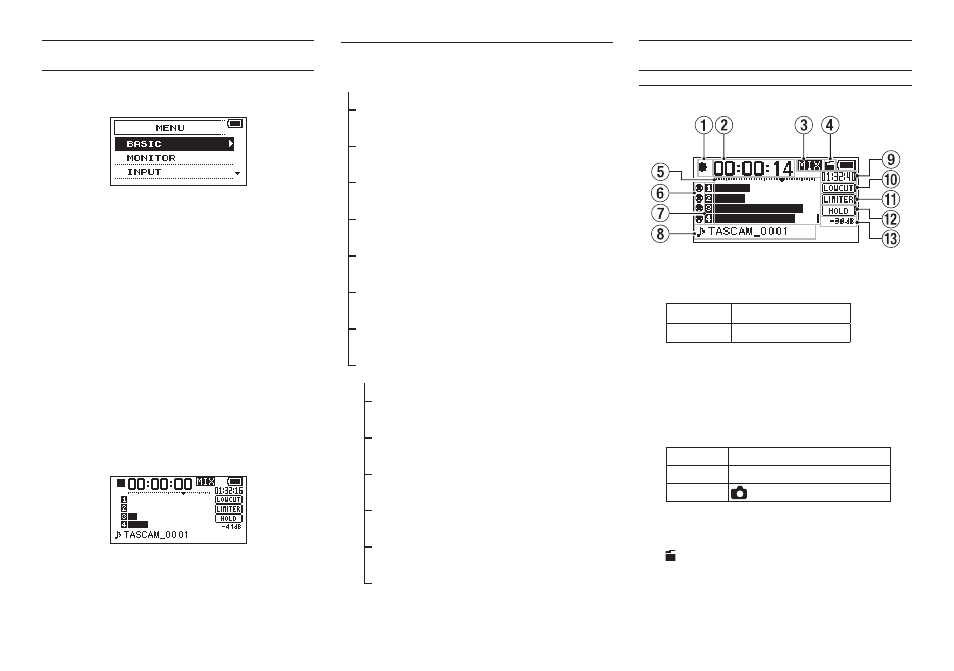
12
TASCAM DR-70D
Basic operation procedures
1. Press the MENU button to open the
MENU
Screen.
2. Turn the DATA dial to select a menu item
(highlighted), and press the DATA dial to open
various settings screens.
3. Turn the DATA dial to select an item
(highlighted) to be set.
4. Press the DATA dial to move the cursor to
(highlight) the value of the setting.
5. Turn the DATA dial to change the setting.
6. Press the DATA dial to set a different item in the
same menu.
This enables selection of a different item. Turn
the DATA dial to select an item to be set.
7. Repeat step 3 to 6 as necessary to set other
items.
8. Press the MENU button to return to the
MENU
screen (or
OTHERS
screen). Press the 1/8
button to return to the Home Screen.
Menu structure
MENU
BASIC
Make recording settings
MONITOR
Set monitoring output
INPUT
Make input settings
RECORD
Make recording format
settings
SLATE
Make slate tone settings
MIC
Make mic settings
BROWSE
Work with files and folders
on the SD card
OTHERS
Open the OTHERS submenu
SYSTEM
Make system settings for the
unit
BATTERY
Set the type of batteries
INFORMATION View information
FILE NAME
Make file name settings
DATE/TIME
Set the date and time
REMOTE
Make remote control settings
Recording
Recording Screen
1
Recorder operation status
This icon shows the recorder operation status.
Indicator Meaning
0
Recording
2
Elapsed recording time
The elapsed recording time of the file appears
as hours: minutes: seconds.
3
Monitoring mode
This shows what audio is now being monitored.
Indicator Meaning
MIX
Mix of channels 1-4
CAM
IN jack sound input
4
Auto tone function status
No icon: Auto tone off
: Auto tone on
5
Level meters
The input signal levels are shown.