Adjusting the input level, Using the limiter, Setting the low-cut filter – Teac DR-70D User Manual
Page 14
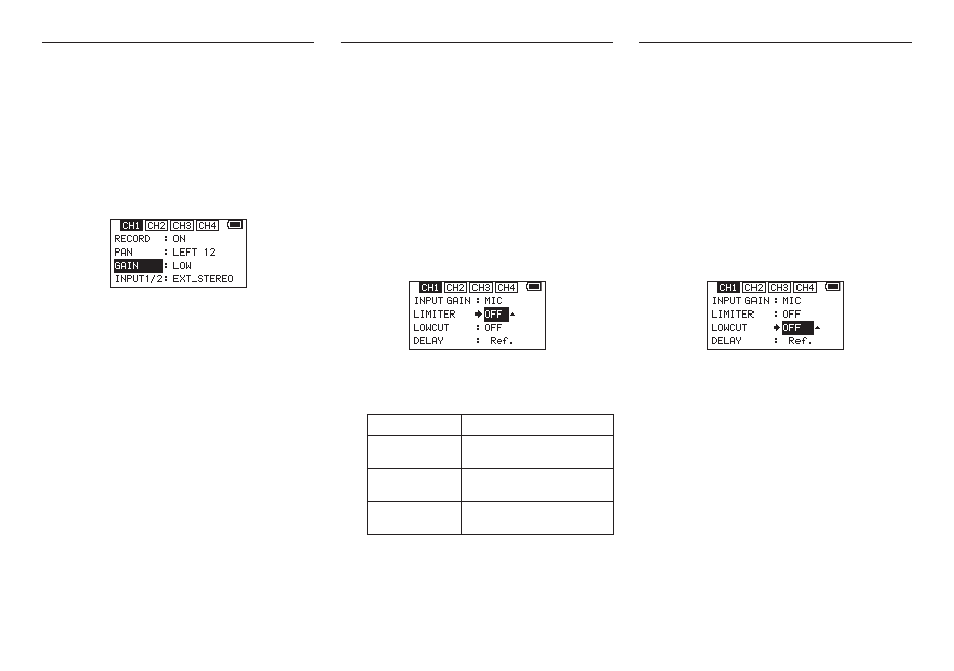
14
TASCAM DR-70D
Adjusting the input level
1. Press the MENU button to open the
MENU
screen.
2. Turn the DATA dial to select
BASIC
, and press
the DATA dial.
The
BASIC
screen opens.
3. Press the 1/8, 2/7, 3// or 4/. button
to select the channel for input level adjustment.
4. Turn the DATA dial to select the
GAIN
for the
selected channel, and press the DATA dial.
CH1 BASIC screen
5. Turn the DATA dial to set the mic input gain.
Options LOW (default), HIGH, HI+PLUS
6. Repeat step 3 to 5 as necessary to set the mic
input gain for each channel.
7. When finished, press the MENU button to
return to the Home Screen.
8. Use the 1/L, 2/R, 3/L and 4/R knobs on the
front of the unit to adjust the input levels.
The level meters have a b mark as a guide at
−16dB. Set the input levels so that they move
centered around this mark without causing the
1/L, 2/R, 3/L and 4/R knob PEAK indicators to
light red.
Using the limiter
When the limiter is on, the mic input gain will be
adjusted automatically according to the input level
to set the recording level so that distortion does not
occur even when loud sounds are input.
1. Press the MENU button to open the
MENU
screen.
2. Turn the DATA dial to select
INPUT
, and press
the DATA dial.
The
INPUT
screen opens.
3. Press the 1/8, 2/7, 3// or 4/. button
to select a channel to use the limiter on.
4. Turn the DATA dial to select the
LIMITER
for
the selected channel, and press the DATA dial.
Ch1 INPUT screen
5. Turn the DATA dial to set the limiter for mic
input.
Options
Meaning
OFF (default
value)
Limiter off
MONO
Limiter on only for selected
channel
LINK
Limiter on for both selected
and linked channels
6. Repeat step 3 to 5 as necessary to set the limiter
for each channel.
7. When finished, press the MENU button to
return to the Home Screen.
Setting the low-cut filter
Use the low-cut filter if you want to cut noise and
other sounds at low frequencies. This function
can be used to reduce air-conditioning noise and
unpleasant wind noise, for example.
1. Press the MENU button to open the
MENU
screen.
2. Turn the DATA dial to select
INPUT
, and press
the DATA dial.
The
INPUT
screen opens.
3. Press the 1/8, 2/7, 3// or 4/. button
to select a channel to use the low-cut filter on.
4. Turn the DATA dial to select the
LOWCUT
for
the selected channel, and press the DATA dial.
Ch1 INPUT screen
5. Turn the DATA dial to select the cut off
frequency of the low cut filter for mic input.
Options: OFF (default value), 40Hz, 80Hz, 120Hz,
180HZ, 220Hz
6. Repeat step 3 to 5 as necessary to set the
low-cut filter for each channel.
7. When finished, press the MENU button to
return to the Home Screen.