Quick reference for using various functions – Teac DR-70D User Manual
Page 17
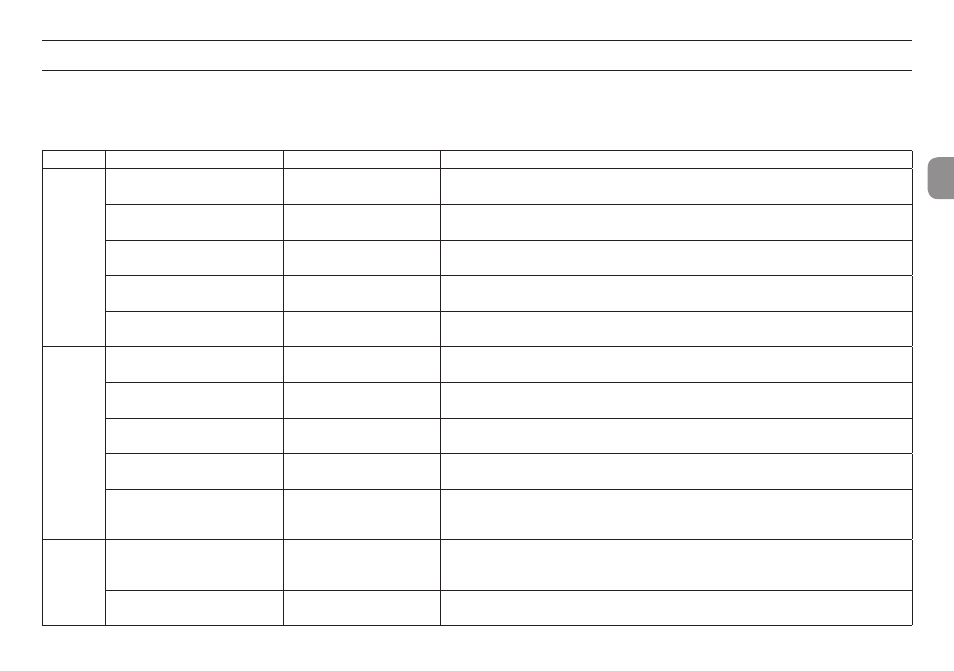
TASCAM DR-70D
17
Quick reference for using various functions
•
Button names are shown like this: MENU.
•
Instructions are abbreviated. For example, “On the Home Screen, press the MENU button. Select the
BASIC
menu, and then select the
RECORD
item” becomes: Home
Screen w MENU w
BASIC
w
RECORD
.
•
Not all steps are given for complex operations. For detailed operation procedures, see the Reference Manual.
Category Desired action
Function name
Procedures, buttons used and explanation
Basic
functions
Return to the Home Screen
1/8
Return to the Home Screen if you become unsure about how to proceed.
Record
Record (0)
Recording will start using the current settings.
Play a recording
Home Screen w 2/7
Play the file shown (selected).
Adjust the playback volume
PHONES volume, MENU w
MONITOR
w
OUTPUT LEVEL
Adjust the volume of headphones, speakers, etc.
Select a file for playback
Home Screen w . and /
If there a many files, using the browse function might be more convenient.
Recording
Change the file format
Home Screen w MENU w
REC SETTING
w
FORMAT
Set the file format (BWF, WAV, etc.) used for recordings.
Set the low-cut filter
Low cut filter
Home Screen w MENU w
INPUT SETTING
w
LOW CUT
This function removes noise and other sounds at low frequencies. Set the cutoff frequency.
Set the input gain
Home Screen w MENU w
BASIC
w
GAIN
Sets the input gain.
Adjust the input level manually
1/L, 2/R, 3/L, 4/R
Watch the meters and set the recording level so that they do not peak.
Adjust the input level automati-
cally
Limiter
Home Screen w MENU w
INPUT SETTING
w
LIMITER
This function compresses only loud sounds to prevent overloads and does not change the
recording level.
Other
recording
features
Create a new file manually while
recording
Manual track incrementation
Recording Screen w /
Use this function if you want to create a new file without interrupting recording when, for
example, the song changes.
Add a slate tone
When recording w SLATE
You can add slate tones to recorded files at the points you want.