Playback, Adjusting the playback volume, Playing recordings – Teac DR-70D User Manual
Page 16: Selecting files for playback (skipping), Connecting with a computer, Connecting with a computer using usb, Exchanging files with a computer, Disconnecting from a computer, Other settings and information, System settings
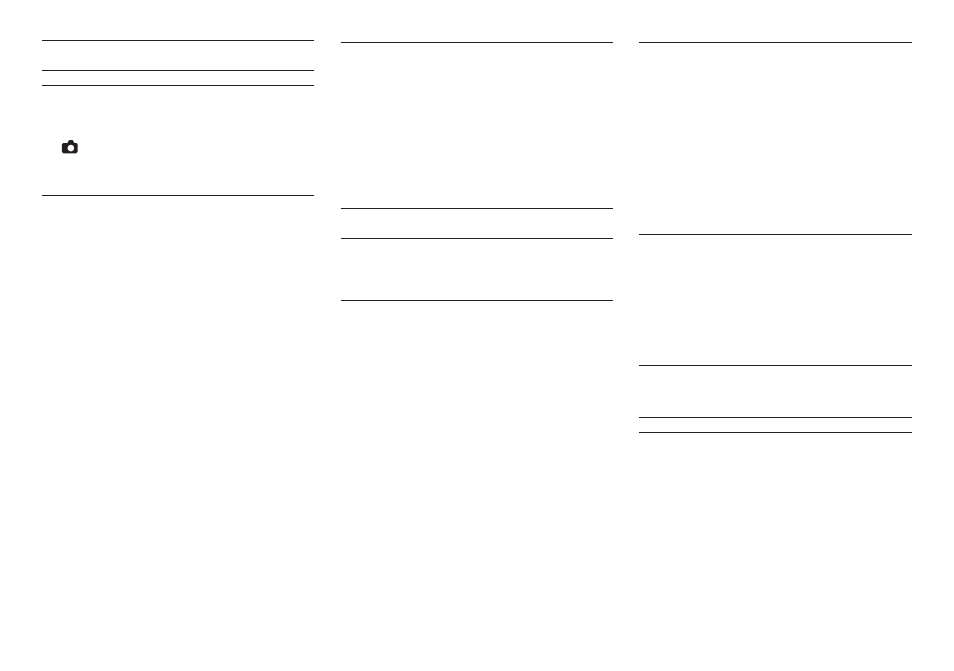
16
TASCAM DR-70D
Playback
Adjusting the playback volume
Use the
OUTPUT LEVEL
item on the
MONITOR
SETTING
screen to adjust the volume output from
the
OUT/LINE OUT jack.
Use the PHONES volume control to adjust the
volume output from the PHONES jack.
Playing recordings
When the Home Screen is open and playback is
stopped, press the 2/7 button to start playback.
8
Pausing playback
When the Home Screen is open and a track is playing
back, press the 1/8 button to pause playback at the
current position.
8
Stopping playback
When the Home Screen is open and a track is playing
back, press the 1/8 button to pause playback,
and press the 1/8 button again to return to the
beginning of the file and stop playback.
8
Searching backward and forward
When the Home Screen is open and a track is
playing back or stopped, press and hold the 4/.
or 3// button to search forward or backward.
8
Changing the playback position
Turn the DATA dial while the Home Screen is open
during playback or when paused or stopped to
change the position where the slate tone will be
inserted.
After changing the playback position, playback will
resume. If playback had been stopped or paused,
though, it will be paused instead.
Selecting files for playback
(skipping)
When the Home Screen is open, use the 4/. and
3// buttons to select a file for playback.
Press the 4/. button when at the beginning of a
file to skip to the beginning of the previous file.
Press the 3// button when at the beginning or
middle of a file to skip to the beginning of the next
file.
Connecting with a Computer
You can transfer audio files on the SD card in the unit
to a computer, as well as transfer audio files from the
computer to the unit.
Connecting with a computer
using USB
1. Use the included USB cable to connect the unit
to a computer. If the unit is off, turn it on.
2. On the
USB SELECT
screen, select
STORAGE
,
and press the DATA dial to connect this unit to
the computer. “USB connected” will appear on
the display.
3. This unit appears on the computer as an
external drive named “DR-70D” (if the card has
been formatted by this unit).
Exchanging files with a
computer
After following the instructions in the previous
section, click the “DR-70D” drive on the computer
screen to show the “MUSIC” and “UTILITY” folders.
To transfer files to the computer, open the “MUSIC”
folder and drag and drop the desired files to destina-
tions of your choice.
To transfer files from the computer, drag and drop
the audio files on the computer that you want to the
"MUSIC" folder.
Disconnecting from a computer
Before disconnecting the USB cable, use the proper
procedures for the computer to unmount this unit.
The unit turns off after it completes its shutdown
process.
See the computer’s operation manual for instruc-
tions about how to unmount an external volume.
Other settings and
information
System Settings
Use the
SYSTEM
menu to make various settings to
use the unit as you like. You can also initialize settings
and format SD cards, for example.
1. Select
MENU
w
OTHERS
w
SYSTEM
, and
press the DATA dial.
2. Make the necessary settings using the various
functions.