Save your song, Arranging the parts, 4 – patterns on the pocketstudio 5 – Teac PocketStudio 5 Reference Manual User Manual
Page 16
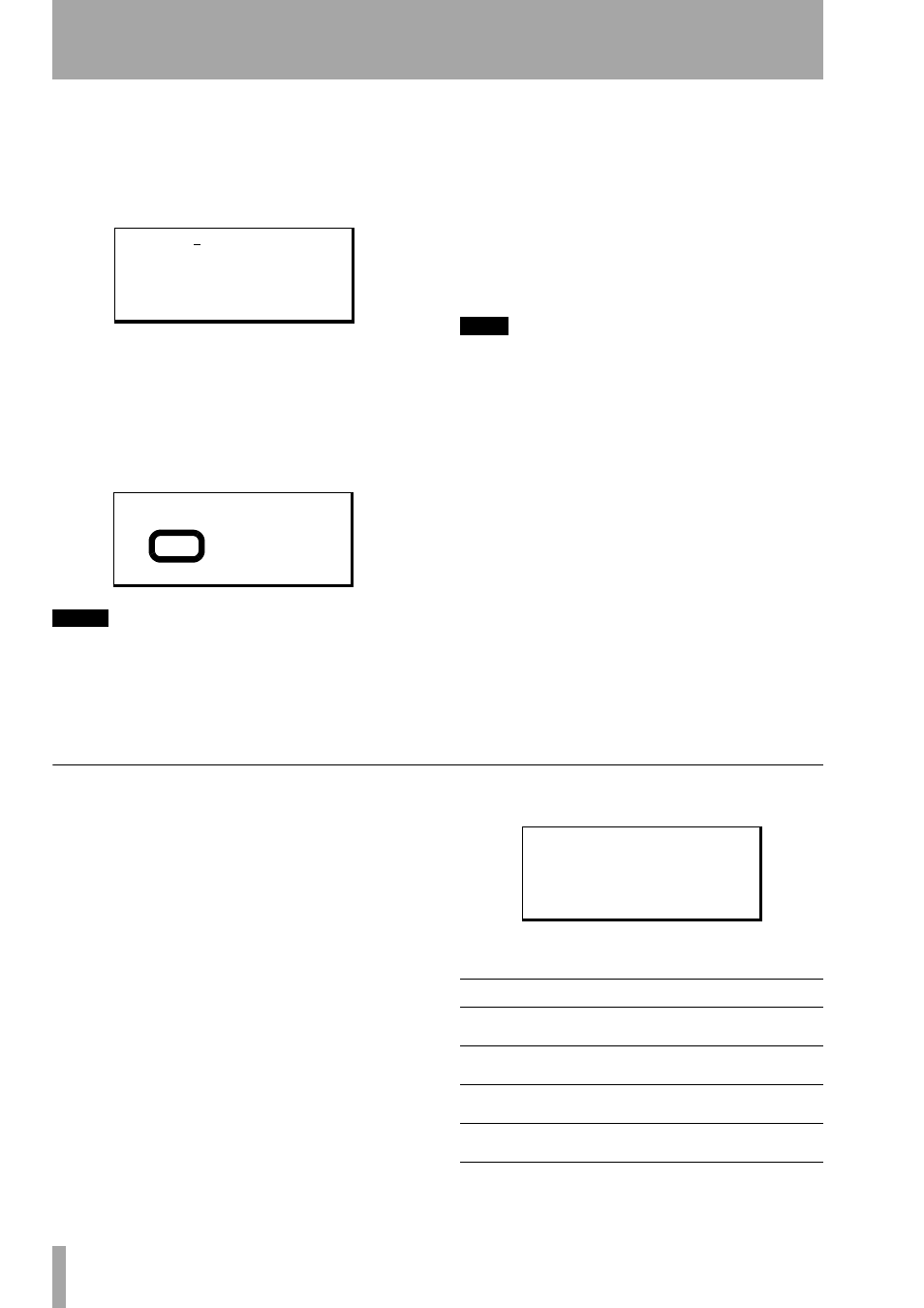
4 – Patterns on the Pocketstudio 5
16
TASCAM Pocketstudio 5
Reference Manual
by reducing the number of possible change
points displayed).
Note that the number of change points avail-
able in the bar, as shown on the second line,
changes as you change the division value.
6
Move to the first change point and make sure
that the root chord is still
E
.
7
Now move to the second change point and
select
B
as the root chord. Then use Á to
move to the chord type immediately to the
left of the root chord, and then use the wheel
to select
7
as the chord type).
NOTE
You cannot move the cursor from a change point on the
second line which has not been set (
•
) to the third line,
and so you will not be able to change the root chord or
the chord type. You must always move the cursor from
a set change point to the third line to change the root
chord and chord type.
You’ll see that there are other fields on this line, but
we’ll explain them later on. Right now, we’ll concen-
trate on setting up this sample song.
This is the basic procedure for setting up
chords within a song: move to the bar where
the chord change will happen, set the change
points if necessary, and change the chord.
8
Repeat this process for the whole song, refer-
ring to the chart we made earlier.
TIP
You can also use the copy and insert functions (“Copy-
ing and pasting sections” on page 13) to save time
when setting up repeating sections like verse-chorus
combinations.
Save your song!
It’s important that you write the
chord progression to the card. If you don’t, you’ll
lose all your hard work if the Pocketstudio 5 gets
turned off!
9
When you’ve finished writing the chord
sequence, press
EXIT
twice to return to the
main menu. Use the cursor pad to move to
the
CARD
menu, and press
ENTER
. Scroll
down to the
Song Save
menu item, and
press
ENTER
. Answer yes by pressing
ENTER
when you are invited (twice) to save the song
(and overwrite the song already in memory).
This saves the chords and pattern ready for
later use.
Arranging the parts
When you’ve got the chords and pattern you want,
you can then arrange the parts as you want.
There are four parts in each pattern: the drum kit
(counts as one part), a bass, and two other instru-
ments, used for backing parts. The overall output
level of the tone generator is adjusted with the TG
fader, but you may want to adjust other ways in
which you heat these parts.
Select the part (
Drum
,
Bass
,
Inst1
or
Inst2
), and turn the wheel.
You’ll find that the preset instruments in the blues
patterns sound pretty good, but just for fun, we’ll
change the instruments for a bit of variety.
You will find that you can only select drum kits of
different types to use with the
Drum
part and bass
instruments to use with the
Bass
part. The other
two parts can have any instrument in the set assigned
to them.
To adjust volume and pan position, etc., press Á.
Use the cursor and the wheel to change the different
values:
B 0 0 4
s
k
8
• E - / -
(
4 /
4
I n t r o
)
B 0 0 4
s
k
k
• B 7 / -
(
4 /
4
I n t r o
)
I n s t
/ O v e r D r v
l e v e l : 1 0 0
P a n
: R
1
R e v
: 1 0 0
;
Display
Explanation
Min value Max value
level
The level of the part in the
mix
0
127
Pan
The left-right position of
the part in the stereo mix
L63
R63
a
Mute
Whether the instrument
sounds or not
off
on
Rev
The level of the part sent
to the TG internal reverb
0
127