Deleting a mark, Naming and editing mark points, Repeat playback – Teac PocketStudio 5 Reference Manual User Manual
Page 30: Deleting a mark naming and editing mark points, 6 – advanced options and operations
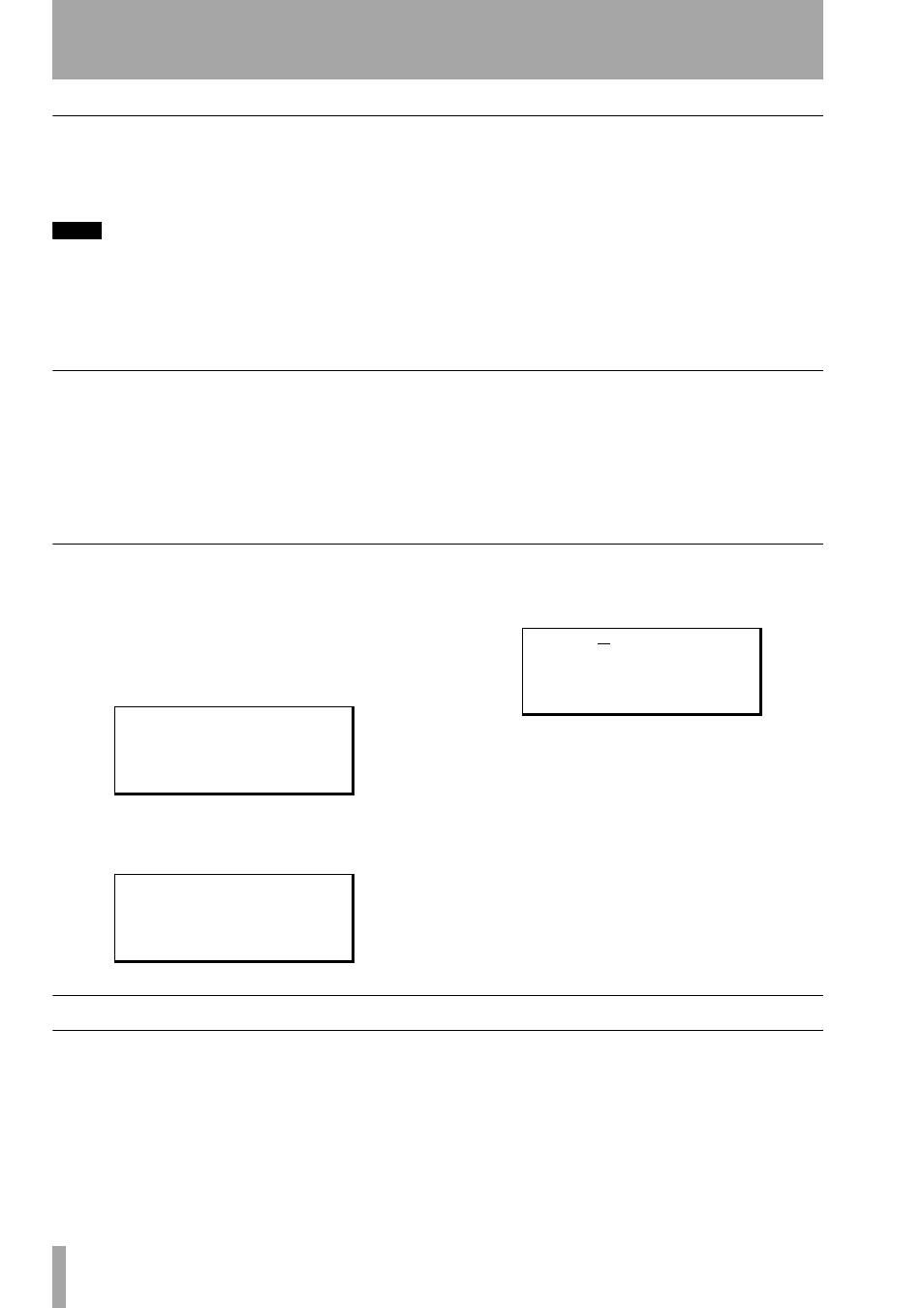
6 – Advanced options and operations
30
TASCAM Pocketstudio 5
Reference Manual
Setting a mark
During playback or while playback is stopped, press
the
MARK
key to insert a mark at the current posi-
tion.
TIP
You don’t need to have the home screen displayed in
order to use marks.
The home screen shows
Mark x
at the top left of
the screen, where
x
is the next available mark num-
ber. This is the default name of the mark, which you
can change later (see below) to something more use-
ful, like “Verse 2” or “Chorus”. If a mark has been
deleted from the sequence, the deleted number is
then reused.
When mark points have been set (including the IN
and OUT points), the name of the mark immediately
before the current playback position is shown during
playback or winding.
Deleting a mark
When a mark is displayed (that is, it is the mark at or
before the current playback position on the home
screen, you can delete it in the following way:
1
Press and hold down the
STOP
key.
2
Press the
MARK
key.
The mark is then deleted, and the previous
mark (if any) is then shown. To delete this
previous mark, release all keys, press and
hold the
STOP
key again, and press the
MARK
key again. Repeat as necessary.
Naming and editing mark points
You name and edit mark points in the following way:
1
Select the
CARD
menu from the main menu.
2
Select the
Song Edit
menu. Scroll down
with the wheel until the
Edit Mark
menu item is highlighted.
3
Press
ENTER/YES
, and use the ¶ and §
keys to scroll through the list of marks that
have been set:
4
Press the Á key when you have highlighted
the mark you want to edit:
5
Use the ¶ and § keys to move between the
mark name and the mark time value.
Name the mark as described in “Naming
songs, etc.” on page 12 of Getting Started.
Note that you cannot rename the IN and
OUT points.
Use the Á and Ó keys to move the cursor to
the minutes, seconds or frames value, and
then use the wheel to set the value on the
screen.
6
Set the values with the
ENTER
key.
Repeat playback
You can repeat and loop a part of the song, in order to
practice a particular guitar lick or vocal phrase, for
example.
When the
REPEAT
key is on (lit), playback loops
between the IN and OUT points, if these have been
set.
When you press the
REPEAT
key to turn repeat on (if
the IN and OUT points are set, and are not too close
together, otherwise a message is displayed), playback
starts at the first point, continues to the second point
and then returns to the first point and replays again.
S o n g
D e l e t e
U n d o
R e d o
/ E d i t
M a r k
'
S e l e c t
M a r k
/ M a r k
1
.
M a r k
2
.
I N
.
N a m e : M a r k
1
T i m e :
0 0 : 0 0 : 0 0
W r i t e > > [ E N T E R ]