Punch recording, Manual punch recording, Automated punch recording – Teac PocketStudio 5 Reference Manual User Manual
Page 31: Setting the in and out points, Rehearsing a punch operation, 6 – advanced options and operations
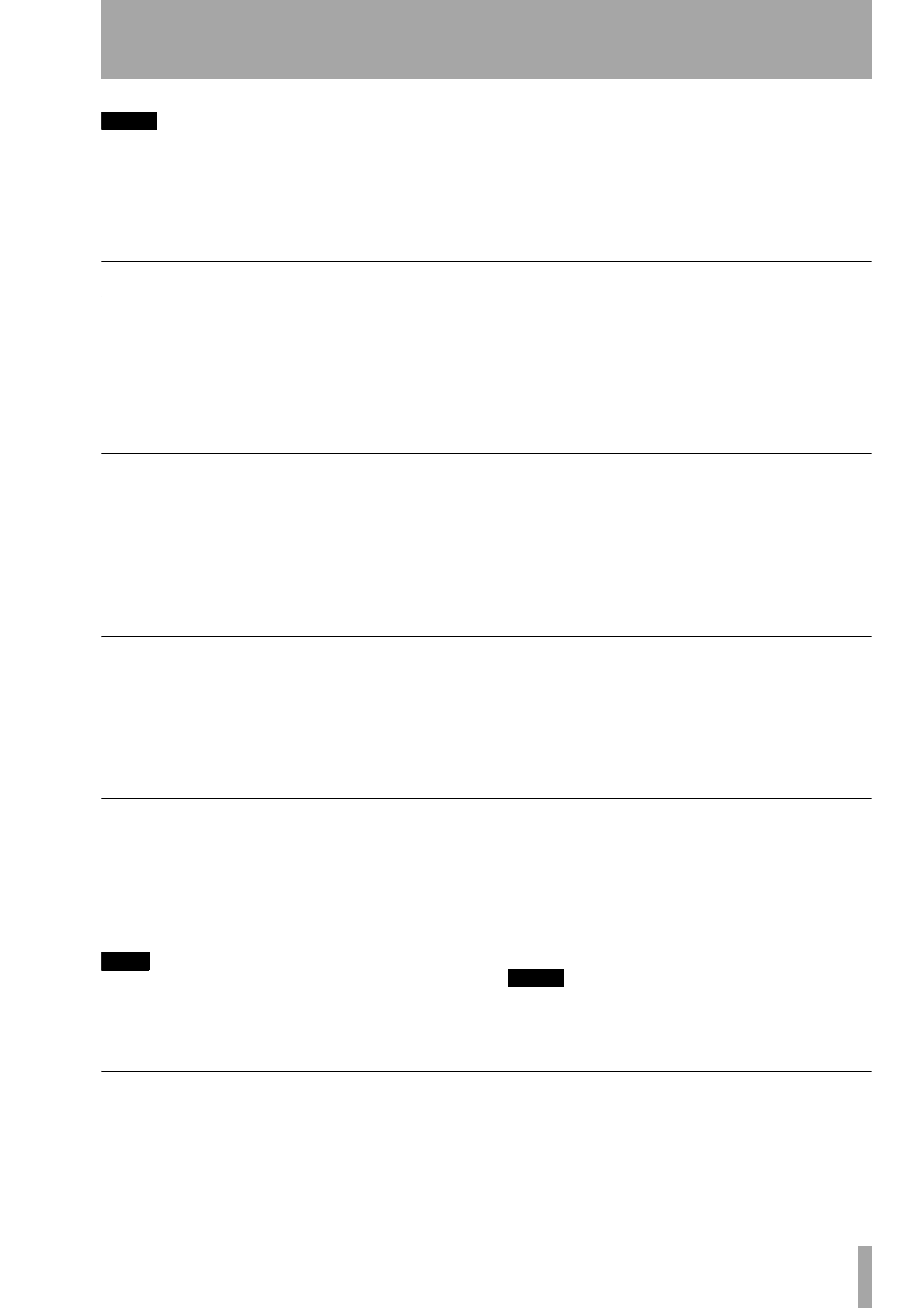
6 – Advanced options and operations
TASCAM Pocketstudio 5
Reference Manual
31
NOTE
In repeat mode, unlike auto punch rehearsal mode, the
IN point can come after the OUT point.
Remember that it is also possible to loop rehearsal of
auto punch points, allowing you to repeat a difficult
phrase until you get it right.
Press the
REPEAT
key so that it is unlit to turn off the
repeat mode.
You can set the IN and OUT points even while repeat
playback is taking place.
Punch recording
There are two ways of carrying out punch recording,
manual and automatic. In both cases, when you are
playing back the previously recorded track, you lis-
ten to (or monitor) the sounds which have already
been recorded. Adjust the level of what you hear with
the track fader.
When you punch in (start recording), you monitor the
input signal (guitar, vocals, etc.).
When you punch out (stop recording), monitoring
changes back to the off-track monitoring.
Manual punch recording
Manual punch recording is carried out in the follow-
ing way. If a track is armed (its
REC READY
key is
flashing), simply playback the track, and press the
RECORD
key at the point you want to start record-
ing—the
REC READY
light will stop flashing and
light (as will the
RECORD
key) as recording starts.
Start recording the correct version of the part.
Press
PLAY
at the point you want to stop recording.
The Pocketstudio 5 goes from record to playback, the
RECORD
key will flash for a short time as the
recorded data is written, and the
REC READY
key
starts to flash.
Automated punch recording
Although you can use the method above, it is difficult
to press keys on the Pocketstudio 5 when you are
playing an instrument that needs two hands, like a
guitar. Also, automation allows you to rehearse the
punch, so that you punch in and out at the right times,
and don’t overwrite any of the important material
that you’ve recorded before.
There are two important location points that you
must set for punch recording: the IN point and the
OUT point, where you punch in and punch out.
Setting the IN and OUT points
Set these points either “on the fly” while playing
back, while playback is stopped at the appropriate
point.
Simply press the
IN
or
OUT
key at the appropriate
point where you want punching to start or to stop.
TIP
Even if you have played just one wrong note, you may
find it very difficult to play just that one note correctly.
The best way of punching in and out is usually to record
a whole phrase, with a little silence before and after it
(if a phrase like this occurs in your song), and to set the
IN and OUT points in that silence.
When you have set the IN and OUT points, they
appear on the display like marks (see “Marks” on
page 29), and they can be edited and deleted in the
same way. They cannot be renamed, though.
NOTE
Note that you cannot delete the IN and OUT points
while the AUTO PUNCH key is flashing or lit (see below).
Rehearsing a punch operation
When the marks have been set, press the
AUTO
PUNCH
key, which starts flashing.
Playback goes back to a little (three seconds) before
the IN point.
Arm the track you want to record, and assign an input
to it (“Routing an input to a track” on page 14 of Get-
ting Started). The
REC READY
light of the track will
flash.